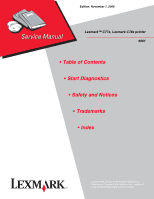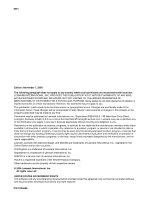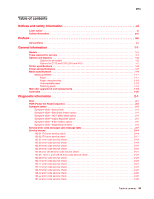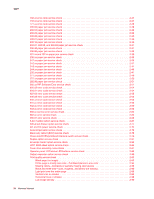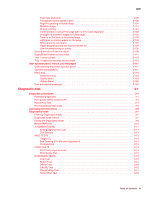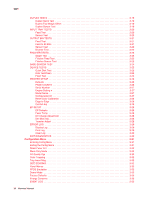Lexmark C772N Service Manual
Lexmark C772N - 4600 Mfp Option Manual
 |
UPC - 734646047227
View all Lexmark C772N manuals
Add to My Manuals
Save this manual to your list of manuals |
Lexmark C772N manual content summary:
- Lexmark C772N | Service Manual - Page 1
Edition: November 7, 2008 Lexmark™ C77x, Lexmark C78x printer 5061 • Table of Contents • Start Diagnostics • Safety and Notices • Trademarks • Index Lexmark and Lexmark with diamond design are trademarks of Lexmark International, Inc., registered in the United States and/or other countries. - Lexmark C772N | Service Manual - Page 2
could include technical inaccuracies or typographical errors. Changes are periodically made to Lexmark may use or distribute any of the information you supply in any way it believes appropriate without incurring any obligation to you. References in this publication to products, programs, or services - Lexmark C772N | Service Manual - Page 3
safety information xi Laser notice xi Safety information xvii Preface xx Conventions xx General information 1-1 Models 1-1 Tools required for service 1-1 Options and features 1-2 Options for all models 1-2 Options for C772 and C782 (310 and 410 1-2 Printer specifications 1-4 Power and - Lexmark C772N | Service Manual - Page 4
in one color 2-94 Missing colors-Complete or partially missing color planes 2-95 Black and white only-cyan, magenta, and yellow are missing 2-96 Light print over the entire page 2-96 Vertical lines or streaks 2-98 Horizontal lines or streaks 2-98 Low image density 2-99 iv Service Manual - Lexmark C772N | Service Manual - Page 5
on fused page 2-102 Toner is on the back of the printed page 2-103 Light lines or streaks appear on the page 2-103 White streak in color plane 2-104 Paper wrapped around the second transfer roll 2-104 User troubleshooting for quality 2-105 Second transfer roll service check 2-109 StapleSmart - Lexmark C772N | Service Manual - Page 6
3-28 Transfer Adjust 3-28 ERROR LOG 3-29 Display Log 3-29 Print Log 3-29 Clear Log 3-30 EXIT DIAGNOSTICS 3-30 Configuration Menu 3-31 Entering Config Menu 3-31 Exiting the Config Menu 3-31 Reset Fuser Cnt 3-32 Black Only Mode 3-32 Prt Quality Pgs 3-32 Color Trapping 3-32 Tray Insert - Lexmark C772N | Service Manual - Page 7
Color Adjust 3-34 Paper Prompts 3-34 Env Prompts 3-34 Font Sharpening 3-34 Jobs On Disk 3-35 Disk Encryption 3-35 Exit Config Menu 3-35 Paper jams 3-36 Identifying jams 3-36 Access doors and trays 3-36 Understanding jam messages 3-37 Paper jam messages -sensitive parts 4-1 Screw board - Lexmark C772N | Service Manual - Page 8
5-4 Cartridge contact assembly pin locations (black 5-5 System board cabling reference 5-6 Connectors 5-7 System board 5-7 Autoconnect-top 5-18 Autoconnect-bottom 5-19 Transfer high voltage power supply (HVPS 5-20 Developer high voltage power supply (HVPS) board 5-22 viii Service Manual - Lexmark C772N | Service Manual - Page 9
system board 5-23 LVPS fuser connectors 5-24 Media size sensing board 5-25 High-capacity input tray (HCIT 5-26 StapleSmart finisher 5-28 Preventive maintenance 6-1 Safety inspection guide 6-1 Scheduled maintenance 6-1 Standard fusers 6-1 ITU Maintenance kits 6-1 Lubrication specifications - Lexmark C772N | Service Manual - Page 10
Print quality samples B-1 Print tests B-1 Print Quality Pages-Title page (total of five B-1 Print Quality Pages-Page 1 (total of five B-2 Print Quality Pages-Page 2 (total of five B-3 Print electronic alignment test page-Magenta (two of two B-9 Index I-1 Part number index I-9 x Service Manual - Lexmark C772N | Service Manual - Page 11
in the wavelength region of 770-795 nanometers. The laser system and printer are designed so there is never any human access to laser radiation above a Class I level during normal operation, user maintenance, or prescribed service condition. Laser Der Drucker erfüllt gemäß amtlicher Bestätigung der - Lexmark C772N | Service Manual - Page 12
galliumarsenid laser, som arbejder på bølgelængdeområdet 770-795 nanometer. Lasersystemet og printeren er udformet således, at mennesker aldrig udsættes for en laserstråling over Klasse I-niveau ved normal drift, brugervedligeholdelse eller obligatoriske servicebetingelser. xii Service Manual - Lexmark C772N | Service Manual - Page 13
utsätts för laserstrålning över Klass I-nivå vid normal användning, underhåll som utförs av användaren eller annan föreskriven serviceåtgärd. Laser-melding Skriveren er godkjent i USA etter kravene i DHHS 21 CFR, underkapittel J, for klasse I (1) laserprodukter, og er i andre land godkjent som et - Lexmark C772N | Service Manual - Page 14
sobre d'un nivell de classe I durant una operació normal, durant les tasques de manteniment d'usuari ni durant els serveis que satisfacin les condicions prescrites. xiv Service Manual - Lexmark C772N | Service Manual - Page 15
5061 Notices and safety information xv - Lexmark C772N | Service Manual - Page 16
5061 xvi Service Manual - Lexmark C772N | Service Manual - Page 17
and approvals of the original design and specific components. The manufacturer is not responsible for safety in the event of use of unauthorized replacement parts. • The maintenance information for this product has been prepared for use by a professional service person and is not intended to be - Lexmark C772N | Service Manual - Page 18
peligro y tomar las precauciones necesarias. • PRECAUCIÓN: este símbolo indica que el voltaje de la parte del equipo con la que está trabajando es peligroso. Antes de empezar, desenchufe el equipo o de estar ligado à corrente eléctrica para realizar a tarefa necessária. xviii Service Manual - Lexmark C772N | Service Manual - Page 19
producte. El personal professional ha d'estar-ne assabentat i prendre les mesures convenients. • PRECAUCIÓ: aquest símbol indica que el voltatge de la part de l'equip amb la qual esteu treballant és perillós. Abans de començar, desendolleu l'equip o extremeu les precaucions si, per treballar - Lexmark C772N | Service Manual - Page 20
on the printer. 6. Preventive maintenance contains the lubrication specifications and recommendations to prevent problems. 7. Parts catalog contains illustrations and part numbers for individual FRUs. Appendix A contains service tips and information. Appendix B contains representative print samples - Lexmark C772N | Service Manual - Page 21
to 3100 sheets. Models The Lexmark C77x and C78x (5061-xxx) laser printers are available in four models: Lexmark C770n Lexmark C772n Lexmark C780n Lexmark C782n 5061-110 5061-310 5061-210 5061-410 Network Network Network Network Tools required for service Flat-blade screwdriver #1 Phillips - Lexmark C772N | Service Manual - Page 22
media which can be fed from the MPF can be used when the Banner Tray is attached. High performance • Up to 25 ppm black or color • 500 MHz RISC processor (non-network) or 600 MHz (network) • 128MB RAM • Time to first page - Black: less than 13 seconds - Color: less than 15 seconds 1-2 Service Manual - Lexmark C772N | Service Manual - Page 23
• After changing a print cartridge • After changing an image transfer unit (ITU) A manual calibration can be initiated by selecting Color Adjust from the Color Menu. Resolution • 1200 x 1200 dpi (one half printer speed) • 4800 CQ (default) (full printer speed) Toner darkness Toner darkness settings - Lexmark C772N | Service Manual - Page 24
Printer specifications Description Printer Lexmark C77x(n)/C78x(n) Lexmark C77xdn/C78xdn (including duplex option) Lexmark C77xdtn/C78xdtn (including duplex unit and optional 500-sheet drawer) Lexmark C772 lb (6.1 kg) 5.4 lb (2.5 kg) 8.7 lb (4.0 kg) 13 lb (5.6 kg) 20 lb (9.1 kg) 1-4 Service Manual - Lexmark C772N | Service Manual - Page 25
5061 Power and electrical specifications Average nominal power requirements for the base printer configuration (110 volt). (Power levels are shown in watts.) Maximum current shown in amp ergs. Printing states Lexmark C77x(n) Lexmark C77xdn Lexmark C78x(n) Lexmark C78xdn Printing-average power - Lexmark C772N | Service Manual - Page 26
(packaged printer) with or without print cartridge Temperature: -40 to 110° F (-40 to 43.3° C) • Print cartridge Temperature: -40 to 110° F (-40 to 43.3° C) *In some cases, performance specifications (such as paper OCF, EP cartridge usage) are measured at an ambient condition. 1-6 Service Manual - Lexmark C772N | Service Manual - Page 27
bin. Standby times may be longer if the toner control senses that toner flow needs to be checked or adjusted. Time to first print from standby mode • Black: - Lexmark C772N | Service Manual - Page 28
the printer with memory other than SDRAM DIMM memory with the stated specifications. Flash board hard disk interface (for optional hard disk) Additional memory may be required for printing complex pages or full-page, high-resolution images in 1200 image quality at rated speeds. 1-8 Service Manual - Lexmark C772N | Service Manual - Page 29
specifications Media input and output capacities The capacities listed below are based on plain paper at 75g/m2. Media source or output description Capacity (sheets) Lexmark C770n, C770dn, Lexmark C770dtn Lexmark C772n, C772dn Lexmark C772dtn Lexmark C780n, C780dn Lexmark C780dtn Lexmark - Lexmark C772N | Service Manual - Page 30
Output Expander1 StapleSmart Finisher1 unstapled StapleSmart Finisher1 stapled Capacity (sheets) Lexmark C770n, C770dn, Lexmark C770dtn Lexmark C772n, C772dn Lexmark C772dtn Lexmark C780n, C780dn Lexmark C780dtn Lexmark C782n, C782dn Lexmark C782dtn 250 250 250 250 250 250 250 250 - Lexmark C772N | Service Manual - Page 31
8 104.8 mm x 210 mm 8 † 8 8 † 8 8 8 8 8 to 215.9 mm x 355.6 Other Envelope mm 4.125 in. x 8.27 in. to 8.5 in. x 14 in.) * Supported as selected paper with tray size sensing turned off in the appropriate trays. ** When selected, the page is formatted for 215.9 x 355.6 mm (8.5 x 14 in - Lexmark C772N | Service Manual - Page 32
Offset Staple 5061 Media support by type for optional features Legend 3 - supported 8- unsupported Media Transparencies 3 3 8 8 8 8 8 338 Paper and Vinyl 3 3 8 3 8 8 8 888 labels Envelopes 8 3 8 8 3 8 8 888 Glossy paper 3 3 3 3 8 8 8 888 1-12 Service Manual - Lexmark C772N | Service Manual - Page 33
types as the printer, except for paper 16-19.9 lb (60-74.9 grain long bond, A5 card stock, transparencies, envelopes, vinyl labels, and polyester labels. 7 Vinyl labels are supported only when the printing environment and the media are at 20-32.2° C (68-90° F). 8 Lexmark transparency P/N12A8240 - Lexmark C772N | Service Manual - Page 34
supports the same weights and types as the printer, Lexmark transparency P/N12A8240 and 12A8241 are supported from the standard tray, optional 500-sheet trays, and the multipurpose feeder. 9 Paper 105 to 176 g/m2 (28 to 47 lb) must be printed with Paper Weight set to Heavy. 1-14 Service Manual - Lexmark C772N | Service Manual - Page 35
, vinyl labels, and polyester labels. 7 Vinyl labels are supported only when the printing environment and the media are at 20-32.2° C (68-90° F). 8 Refer to the Converter Listing on the Lexmark Home Page and Automated FAX system (LEXFAX™) for information on whether your vinyl label converter has - Lexmark C772N | Service Manual - Page 36
Page and Automated FAX system (LEXFAX™) for information on whether your vinyl label converter has passed the Lexmark criteria. Refer, also, to the Card Stock and Label Guide for more details. 9 Paper 105-176 g/m2 (28-47 lb bond) must be printed with Paper Weight set to Heavy. 1-16 Service Manual - Lexmark C772N | Service Manual - Page 37
media for the printer helps avoid printing problems. The following sections contain guidelines for choosing the correct media for the printer. For detailed information about media characteristics, see the Card Stock & Label Guide available on the Lexmark Web site at www.lexmark.com/publications - Lexmark C772N | Service Manual - Page 38
affect print quality and reliability. It is recommended that these guidelines are followed when evaluating new paper stock. For detailed information, see the Card Stock & Label Guide available on the Lexmark Web site at www.lexmark.com/publications. Weight The printer can automatically - Lexmark C772N | Service Manual - Page 39
when using a source that does not support auto size sensing. • Do not remove trays while a job is printing or Busy appears on the operator panel. • Make sure the Paper Type and Paper Weight settings are correct. (See "Paper Menu" in the Menus and Messages Guide on the publications CD for detailed - Lexmark C772N | Service Manual - Page 40
you to upgrade your current printer. Description Part number Web oiler upgrade kit 40X1856 The installation of the web oiler upgrade kit converts a standard Lexmark C77x printer to an oil web-capable printer. The web oiler upgrade kit includes an oiler fuser and web oiler. 1-20 Service Manual - Lexmark C772N | Service Manual - Page 41
ITU K LASER LCD LED LVPS M MROM MS NVRAM OEM OPT PC pel, pixel POR POST PSD PWM RIP ROM SDRAM SIMM SRAM TPS UPR V ac V dc VTB Y Brushless DC Motor Black Voltage Power Supply Image Transfer Unit Black Light Amplification Random Access Memory Toner Patch Sensing Used Parts Return Volts alternating - Lexmark C772N | Service Manual - Page 42
5061 1-22 Service Manual - Lexmark C772N | Service Manual - Page 43
error messages • Additional information can be found at the following locations: - "Understanding the printer operator panel" on page 2-117 - "Service checks" on page 2-14 Note: There may be printer error messages that are not contained in this service manual. Contact your next level of support - Lexmark C772N | Service Manual - Page 44
information, or missing cartridge. • Any applicable maintenance messages display such as 80 Fuser Maintenance or 83 ITU Maintenance. • One of the toner low messages appears when applicable: 88 Yellow Toner Low, 88 Magenta Toner Low, 88 Cyan Toner Low, or 88 Black Toner Low. 2-2 Service Manual - Lexmark C772N | Service Manual - Page 45
are missing Paper feed problems, base printer Paper feed problems, integrated tray Printer prints black only, no colors Print quality: 100% single color printed • All black print • All cyan print • All magenta print • All yellow print Print quality: Blank page (no image) Print quality: Evenly spaced - Lexmark C772N | Service Manual - Page 46
2-101. Go to "Poor color alignment" on page 2-99. Go to "Toner is on the back of the printed page" on page 2-103. Go to "Toner smears or rubs off the page with no error code displayed" on page 2-102. Go to "Vertical lines or streaks" on page 2-98 Symptom Action Printer fails to recognize the - Lexmark C772N | Service Manual - Page 47
or no indication that bin x is near full." on page 2-92. Go to "Problems with excessive static electricity buildup." on page 2-92. "271.xx paper jam service check" on page 2-49. Symptom table-5-bin mailbox option Symptom Action Printer fails to recognize the option is installed. Paper Go to "The - Lexmark C772N | Service Manual - Page 48
the output tray. Go to "Stapled sheets are not transported to the output tray" on page 2-113. Finisher does not staple. Go to "StapleSmart finisher service check" on page 2-111 2-6 Service Manual - Lexmark C772N | Service Manual - Page 49
"100.01 ITU error service check" on page 2-14. ITU belt tracking problem-go to "100.02 ITU error service check" on page 2-17. Replace the ITU assembly. See "ITU assembly removal" on page 4-49. Cyan printhead error. Check for the correct installation of all the cables to the system board assembly and - Lexmark C772N | Service Manual - Page 50
4-89. ITU belt motor error-go to "148.xx error code service check" on page 2-25. Fuser motor error-replace the fuser drive assembly. See"Fuser drive assembly removal" on page 4-46. If this does not fix the problem, replace the system board. See "System board removal" on page 4-89. Black cartridge - Lexmark C772N | Service Manual - Page 51
If removing the jammed media does not fix the problem, go to "200.16 paper jam service check" on page 2-30. Laser paper path sensor obstructed. This message indicates that a paper jam has occurred at or near the printer input sensor. Open the printers left door (Paper Jam Removal Door) to access the - Lexmark C772N | Service Manual - Page 52
4-83. If this does not fix the problem, replace the system board. See "System board removal" on page 4-89. Narrow media detected when banner length media is specified. Narrow banner media is not supported. Media has jammed at or before the fuser sensor. Open the printer lower right or center door to - Lexmark C772N | Service Manual - Page 53
The system board may cause this type of error. Turn the printer off and on to try and clear the error code. If this does not fix the problem after several attempts, contact your next level of support before replacing the system board. Unrecoverable TPS Sensor Error-Replace the ITU assembly. See "ITU - Lexmark C772N | Service Manual - Page 54
" on Yellow page 2-60. 943.xx TMC Error- Black TMC switch failure-Go to "943.xx error code service check" on page 2-62. Black 950.00 to 950.29 NVRAM Failure Either the system board or the operator panel assembly you just replaced was not a blank FRU. Replace that part with a new FRU. 950.30 to - Lexmark C772N | Service Manual - Page 55
SIMM again. 3. If the problem is not resolved, replace the code overlay SIMM and download emulation again. 975.xx Standard Network or Network Card x Unrecognizable network Errors 975 through 979 indicate a failure with the standard network port located on the system board or a network card in the - Lexmark C772N | Service Manual - Page 56
turning, or a true signal loss, which would be due to a bad sensor, broken cable, loose connection, or bad system board. These other causes post as a 100.01 ITU Error. To assist the printer in determining the cause of a signal loss, there is a buffer that records the belt position for the last 50 - Lexmark C772N | Service Manual - Page 57
error log in the Diagnostic Menu. Is Go to "100.02 100.01 ITU preceded in the log by a 100.02 ITU Error? ITU error service check" on page 2-17. 5 Remove the ITU turn slowly and smoothly for approximately 8 seconds before the printer displays a 100.01 ITU error. Go to step 7 Go to step 11 Reinstall - Lexmark C772N | Service Manual - Page 58
the Replace the ITU is seated correctly in the connector plate. following FRUs in autoconnect Is the connector seated correctly? the following order: cable. 1. ITU assembly. See "ITU assembly removal" on page 4-49. 2. System board. See "System board removal" on page 4-89. 2-16 Service Manual - Lexmark C772N | Service Manual - Page 59
turning, or a true signal loss, which would be due to a bad sensor, broken cable, loose connection, or bad system board. These other causes post as a 100.01 ITU Error. To assist the printer in determining what is the cause of a signal loss, there is a buffer that records the belt position for the - Lexmark C772N | Service Manual - Page 60
the fuser heated up too quickly or not quickly enough. Error code 122.01 may also indicate a problem in the fuser assembly with the hot roll bearings, hot roll thermistor, LVPS, or the system board. Step 1 Actions and questions Turn the printer on. Open the right side fuser access door. Observe - Lexmark C772N | Service Manual - Page 61
assembly. See "LVPS assembly removal" on page 4-53. Replace the system board. See "System board removal" on page 4-89. 122.03 error code service check Hot roll thermistor circuit is open If error code 122.03 displays, the printer detects a problem in the fuser hot roll, fuser hot roll thermistor - Lexmark C772N | Service Manual - Page 62
04 error code service check Cold hot roll Step 1 2 3 Actions and questions Measure the voltage on connector J17-11 on the system board. The voltage should measure approximately +0.13 V dc to +0.64 V dc as the hot roll lamp turns off and on. Is the voltage correct? Remove the fuser from the printer - Lexmark C772N | Service Manual - Page 63
05 and 122.06 error code service check Error codes 122.05 and 122.-6 indicate that the fuser didn't increase in temperature enough. Error code 122.05 may also indicate a problem in the fuser assembly with the hot roll bearings, hot roll thermistor, LVPS, or the system board. Step 1 2 3 Actions and - Lexmark C772N | Service Manual - Page 64
assembly removal" on page 4-46. 2. System board. See "System board removal" on page 4-89. No Go to step 5 Go to step 3 Install the cable correctly. Replace the LVPS assembly. See "LVPS assembly removal" on page 4-53. Install the cable correctly. Install the cable correctly. 2-22 Service Manual - Lexmark C772N | Service Manual - Page 65
error remain? Yes Replace the system board. See "System board removal" on page 4-89. No Problem resolved 122.10 error code service printer may not complete POR and may continue to display the error code. Remove the fuser from the printer. Measure the voltage on connector J17-6 on the system board - Lexmark C772N | Service Manual - Page 66
LVPS assembly. See "LVPS assembly removal" on page 4-53. 3. System board. See "System board removal" on page 4-89. 122.13 error code service check Secondary hot roll thermistor circuit is open If error code 122.13 displays the printer detects a problem in the fuser secondary hot roll, fuser hot roll - Lexmark C772N | Service Manual - Page 67
5061 148.xx error code service check Step 1 2 3 4 5 6 Actions and questions Connector J16 on the system board-Check for correct installation of the ITU drive motor cable from the ITU drive motor to the system board connector J16. Is the cable connected correctly? ITU drive motor-Check for - Lexmark C772N | Service Manual - Page 68
See "System board removal" on page 4-89. Does this fix the problem? Yes Go to step 2 Go to step 3 Go to step 4 Problem resolved Problem resolved No Install the cable correctly. Install the cable correctly. Replace the black cartridge assembly cable. Go to step 5 Contact your next level of support - Lexmark C772N | Service Manual - Page 69
"System board removal" on page 4-89 Does this fix the problem? Yes Go to step 2 No Install the cable correctly. Go to step 3 Install the cable correctly. Go to step 4 Replace the cyan cartridge assembly cable. Problem resolved Go to step 5 Problem resolved Contact your next level of support - Lexmark C772N | Service Manual - Page 70
(MPF) motor removal" on page 4-64. • MPF motor/ sensor cable. Replace the system board. See "System board removal" on page 4-89. 200.03 paper jam service check S2 sensor was made at an unexpected time. See "Printer sensors" on page 5-3. Step Actions and questions 1 Is sensor flag obstructed by - Lexmark C772N | Service Manual - Page 71
jam service check S2 or narrow media sensor did not break in time Note: See "Printer sensors" on page 5-3. Step Actions and questions 1 Make sure the media installed in the tray meets specifications. Does the media meet specifications? Yes Go to step 2 2 Check tray for the edge guide setting - Lexmark C772N | Service Manual - Page 72
Clear the paper path. No Properly load media. Contact your next level of support. No Inform the customer that media loaded in Tray x does not meet specification. Properly load media. Contact your next level of support. No Properly load media. Contact your next level of support. 2-30 Service Manual - Lexmark C772N | Service Manual - Page 73
"System board removal" on page 4-89. 200.93 paper jam service check The laser was made unexpectedly. Step 1 2 Actions and questions Remove fuser from printer, remove oiler housing from fuser, and pivot the paper guide up. Is paper jammed inside the fuser? Check fuser entry guide for toner buildup - Lexmark C772N | Service Manual - Page 74
See "System board removal" on page 4-89. Go to "Vacuum transport belt (VTB) removal" on page 4-95 to verify correct installation. Go to step 7. Go to step 8 Call the next level of support. Replace the vacuum transport belt. See "Vacuum transport belt (VTB) fan removal" on page 4-97. 2-32 Service - Lexmark C772N | Service Manual - Page 75
service check Neither the S2 nor narrow media sensor broke in time. Note: See "Printer sensors" on page 5-3. Step 1 Actions and questions Make sure the media installed in the tray meets specifications. Does the media meet specifications? Yes Go to step 2 2 Check tray for the edge guide setting - Lexmark C772N | Service Manual - Page 76
if the jam occurred at duplex entry edge guide. Did the jam occur at the duplex entry edge guide? 9 If the duplex option is in use See "LVPS assembly removal" on page 4-53. 4. Replace the system board. See "System board removal" on page 4-89. Replace the redrive door. See "Redrive 2-34 Service Manual - Lexmark C772N | Service Manual - Page 77
service check Yes Check the following: • Reseat the option on the printer. • Verify the top cover is properly seated on developer HVPS. No Contact your next level of support page of a duplex job prints and exits into the standard bin. • Media exits the right side of the printer. • Media jams in the - Lexmark C772N | Service Manual - Page 78
system board. Are the cables correctly connected? Yes Repair the actuator link. Replace the actuator button. Replace the duplex option. Replace the duplex option. 241.xx paper jam service specifications. Does the media meet specifications feed problem. specifications. Load the media correctly. Go to step 4 - Lexmark C772N | Service Manual - Page 79
parts in the order until the error is cleared: • Autocompensator pick assembly. See "Autocompensator pick assembly removal" on page 4-27. • Tray x system board. No Install the cable correctly. Install the cable correctly. 242.xx paper jam service specifications. Does the media meet specifications? - Lexmark C772N | Service Manual - Page 80
parts in the order until the error is cleared: • Autocompensator pick assembly. See "Autocompensator pick assembly removal" on page 4-27. • Tray x system board. No Go to step 5 Go to step 9 Go to step 7 Go to step 8 Install the cable correctly. Install the cable correctly. 2-38 Service Manual - Lexmark C772N | Service Manual - Page 81
the "HCIT system board LED error code table" on page 2-84 to further isolate paper jam or sensor problems. Before proceeding with this service check, ? 2 Make sure the media loaded in the paper tray meets printer supplies specifications and the media is loaded correctly. Make sure the side and - Lexmark C772N | Service Manual - Page 82
sensor 2. HCIT system board. Replace the feed unit assembly. Envelope feeder Before proceeding with this service check, make sure the envelope option is installed correctly. Step 1 Actions and questions Make sure the envelopes installed in the tray meet specifications. Some guidelines that - Lexmark C772N | Service Manual - Page 83
worn or contaminated? 8 If you continue to have problems, replace the complete envelope option. Yes Go to Go to step 8 243.xx paper jam service check For third installed tray/option. 500- the media installed in the tray meets specifications. Does the media meet specifications? Yes Go to "HCIT" on - Lexmark C772N | Service Manual - Page 84
problem. error is cleared: • Autocompensator pick assembly. See "Autocompensator pick assembly removal" on page 4-27. • Tray x system board. No Load the media correctly. Go to step 5 Go to step 9 Go to step 7 Go to step 8 Install the cable correctly Install the cable correctly. 2-42 Service Manual - Lexmark C772N | Service Manual - Page 85
the "HCIT system board LED error code table" on page 2-84 to further isolate paper jam or sensor problems. Before proceeding with this service check, ? 2 Make sure the media loaded in the paper tray meets printer supplies specifications and the media is loaded correctly. Make sure the side and - Lexmark C772N | Service Manual - Page 86
operating correctly? 14 Use the Standalone Feeding Operation Test to determine where the paper jams. Use the "HCIT system board LED error code table" on page 2-84 to help isolate problems in the feed unit assembly. Are you able to determine where the failure is occurring? Yes Replace the following - Lexmark C772N | Service Manual - Page 87
of wear or contamination. Are the pick rolls worn or contaminated? 8 If you continue to have problems, replace the complete envelope option. Yes Inform the customer of the problems with the envelopes that do not meet specifications. Go to step 3 Go to step 8 Go to step 5 Go to step 6 Go to step - Lexmark C772N | Service Manual - Page 88
Use the "HCIT system board LED error code table" on page 2-84 to further isolate paper jam or sensor problems. Before proceeding with this service check, make sure Make sure the media loaded in the paper tray meets printer supplies specifications and the media is loaded correctly. Make sure the side - Lexmark C772N | Service Manual - Page 89
2. HCIT system board. Replace the feed unit assembly. 250.xx paper jam service check Unable to clear the message-multipurpose feeder loaded Note: A 250 Paper Jam displays when using a multipurpose feeder. Step Actions and questions 1 Make sure the media in the MPF meets specifications. Does media - Lexmark C772N | Service Manual - Page 90
step 6 Go to step 7 Replace the MPF bracket assembly. Go to step 9 Go to step 2 Install the cable correctly. Install the cable correctly. Replace the system board. See "System board removal" on page 4-89. Replace the sensor cable assembly. 2-48 Service Manual - Lexmark C772N | Service Manual - Page 91
service check, run the Output Bin x Sensor Test and check for the failing sensor. Sensor Tests: XNF F P Near Full (Upper part of sensor assembly) Full (Lower part expander control board. Output expander board-Disconnect the motor cable from J4, and check the voltages at J4 on the board. Note: - Lexmark C772N | Service Manual - Page 92
any problem found with the sensor flag? Bottom pass thru sensor-Make sure the sensor is correctly connected to J5 on the control board. step 4 Replace the control board. No Repair or replace as necessary. Reseat the cable. Replace the control board. Replace the sensor assembly. 2-50 Service Manual - Lexmark C772N | Service Manual - Page 93
to step 2 Replace the stapler option. 900.xx RIP Software Error service check The 900 error may indicate a communication problem (bad cable, network connection, and so on), software issue, or a hardware problem with the controller board/INA. The communication and software aspects should be checked - Lexmark C772N | Service Manual - Page 94
works correctly while disconnected, have the user or their network administrator verify that there are no jobs in the queue which may be causing the error. Does the error remain? Turn the printer off. Remove any options from the system board, such as additional memory, hard disk drives, or option - Lexmark C772N | Service Manual - Page 95
, Token-Ring, or so on. 5. Software application-Does one particular application or print job sent to the printer produce this error? 6. Driver-What driver or driver level. With this information in hand, contact you next level of support. 900.xx Error Code displayed when the machine is connected to - Lexmark C772N | Service Manual - Page 96
removal" on page 4-47. Install the cable correctly. Replace the system board. See "System board removal" on page 4-89. Are the voltages correct? 926.01 error code service check VTB fan Step 1 Actions and questions Turn the power off, manually spin the fan, and check that it rotates freely. Does - Lexmark C772N | Service Manual - Page 97
the RIP fan. See "RIP fan removal" on page 4-86. Install the cable correctly. Replace the system board. See "System board removal" on page 4-89. 930.09 error code service check LVPS This problem with the fuser circuits is usually the zero crossover signal from the LVPS not working correctly. Step - Lexmark C772N | Service Manual - Page 98
assembly removal" on page 4-53. No Problem resolved 940.xx error code service check • 940.02-cyan toner metering cycle (TMC) problem • 940.05-cyan toner metering timeout problem The TMC is where the code and electronics in the printer sense an addition of toner in the cartridge developing area. If - Lexmark C772N | Service Manual - Page 99
the power supply are properly tightened down and the board is system board. See "System board removal" on page 4-89. Go to step 4 Go to step 5 If the board is incorrectly installed, install it correctly. Make sure all the mounting screws are tightened down. Recheck the printer to see if a 940 Error - Lexmark C772N | Service Manual - Page 100
HVPS and developer HVPS to system board cable. 941.xx error code service check • 941.03-magenta toner metering cycle (TMC) problem • 941.05-magenta toner metering cycle timeout problem The TMC is where the code and electronics in the printer sense an addition of toner in the cartridge developing - Lexmark C772N | Service Manual - Page 101
the power supply are properly tightened down and the board is system board. See "System board removal" on page 4-89. Go to step 4 Go to step 5 If the board is incorrectly installed, install it correctly. Make sure all the mounting screws are tightened down. Recheck the printer to see if a 941 Error - Lexmark C772N | Service Manual - Page 102
HPVS board. See "Developer HVPS board removal" on page 4-39. Replace the developer HVPS and developer HVPS to system cable. 942.xx error code service check • 942.04-yellow toner metering cycle (TMC) problem • 942.05-yellow TMC timeout problem The TMC is where the code and electronics in the printer - Lexmark C772N | Service Manual - Page 103
the power supply are properly tightened down and the board is system board. See "System board removal" on page 4-89. Go to step 4 Go to step 5 If the board is incorrectly installed, install it correctly. Make sure all the mounting screws are tightened down. Recheck the printer to see if a 942 Error - Lexmark C772N | Service Manual - Page 104
HVPS and developer HVPS to system board cable. 943.xx error code service check • 943.01-black toner metering cycle (TMC) problem • 943.05-black TMC timeout problem Toner metering cycle (TMC) is where the code and electronics in the printer sense an addition of toner in the cartridge developing area - Lexmark C772N | Service Manual - Page 105
to step 8 Replace the system board. See "System board removal" on page 4-89. Go to step 4 Go to step 5 If the board is incorrectly installed, install it correctly. Make sure all the mounting screws are tightened down. Recheck the printer to see if a 943 Error is still displayed. Correctly connect - Lexmark C772N | Service Manual - Page 106
. Turn the printer off and then on between each option board to view any error messages. Does the error reappear? Yes Replace the system board. See "System board removal" on page 4-89. Replace the failing option board. No Go to step 2 Problem resolved 982.xx error service check Step Actions - Lexmark C772N | Service Manual - Page 107
5061 990.01 error service check This error indicates which option is causing the error. 5-Bin mailbox Step Actions and questions 1 Mechanical linkage/DC motor assembly-Check the DC motor cable connector to make sure it is installed at J4 on the control board. Is the cable connected correctly? 2 - Lexmark C772N | Service Manual - Page 108
-sheet drawer option For 990.01 Service Error-Tray x, x=Tray 2, 3, or 4, this is the tray that has a problem or needs service. Note: Verify the autoconnect housing is correctly snapped into the printer and all options and is plugged into the system board correctly. Step 1 2 3 Actions and questions - Lexmark C772N | Service Manual - Page 109
? Yes Replace the output expander control board. No Replace the mechanical linkage/DC message Yes Go to "Problems with excessive static electricity buildup." on page 2-92. Go to "The printer does not recognize one or more output options as installed." on page 2-68. Go to "272.xx paper jam service - Lexmark C772N | Service Manual - Page 110
message" on page 2-70. Go to 950.xx Error Code service check. No Go to step 5 Go to step 6 Go to step 7 Go to step 8 Contact your next level of support. The printer it on the printer. Power on the printer. Does this resolve the problem? Voltage check, base printer autoconnect connector- Turn - Lexmark C772N | Service Manual - Page 111
that bin x sensor cable is connected to the sensor and to the control board. Is the sensor cable connected correctly? 3 Bin x sensor flag-check the bin x sensor flag for binding and proper operation. Are there any problems with the sensor flag? 4 Bin x sensor cable-Check the continuity of the sensor - Lexmark C772N | Service Manual - Page 112
If this does not fix the problem, replace the control board. No Repair or replace as necessary. Paper does not feed into the bin selected. 272.xx Paper Jam-check bin 1 message Step 1 2 3 4 Actions and questions Bin parts-Check all the bin parts, deflector gate, deflector spring, deflector cover - Lexmark C772N | Service Manual - Page 113
, see "Autocompensator service check" on page system board connector J20. Is the cable to J20 installed correctly? 4 Autoconnect cables-check the autoconnect from the printer or option above tray x. Check for cuts, pinched wiring, or damage to the contacts in the connector. Are there any problems - Lexmark C772N | Service Manual - Page 114
Tray interlock bellcrank Are any of these parts loose, broken, or missing? Yes Go to step 2 Problem resolved Go to step 4 Repair or replace as necessary. No Go to step 3 Go to step 3 Install the bellcrank correctly. Contact your next level of support. The printer detects paper low in tray x when - Lexmark C772N | Service Manual - Page 115
for correct installation. Check the following for damaged or broken parts: • Paper level sensing flag bellcrank • Paper level sensing flag the arm. If the problem continues, replace the paper leveling sensing assembly. If the problem still persists, replace the tray x system board. No Go to step - Lexmark C772N | Service Manual - Page 116
Before proceeding with this service check, turn the printer on, and check to see if the Power on LED on the system board is turned on. Step line voltage correct? 5 Low voltage power supply-Turn the power off, and disconnect the LVPS at J18 on the system board. Measure the voltages on J18-3 and J18 - Lexmark C772N | Service Manual - Page 117
system board, except JOPP1, J18, and J20. See "System board" on page 5-7. Does the printer power up and display a message? 4 Turn off the printer, and plug in the cable for the component that is related to the error presented. For example, for the 109.xx Service Printhead error, plug in the black - Lexmark C772N | Service Manual - Page 118
2-78. Note: When feeding paper through the printer to check for autocompensator problems, use the Tray 1 Feed test in the Diagnostics Menu. A printed copy is not required. Step A Step Actions and " on page 4-27. Replace the system board. See "System board removal" on page 4-89. 2-76 Service Manual - Lexmark C772N | Service Manual - Page 119
) Yes Replace tray 1. No Go to step 2 Repair or replace parts as necessary. Go to step 3 Dislodge the autocompensator assembly. Replace the Step 1 2 Actions and questions Can you remove Tray 1 from the printer? Open the lower jam access door, carefully lift the autocompensator assembly until - Lexmark C772N | Service Manual - Page 120
the level sensing cable. Replace the system board. See "System board removal" on page 4-89. Black only retract (BOR) service check Step Actions and questions 1 Using the toggle ITU function in diagnostics mode, test the BOR system. Remove the print cartridges, and watch the belt while activating - Lexmark C772N | Service Manual - Page 121
one switch mounted on the front access door support and is routed through the ITU autoconnect. The HVPS/cover open cable is connected to J14 on the system board, and the printhead/cover open cable is connected to JCVR1 on the system board. POR incomplete, Close Door constantly displays This symptom - Lexmark C772N | Service Manual - Page 122
6 HVPS/cover open interlock cable assembly to system board-Make sure that the cable is correctly connected to J14 on the system board and the ITU autoconnect is seated correctly. Is the cable assembly (see "Printhead interlock cable assembly" on page 7-37 for part number.) 2-80 Service Manual - Lexmark C772N | Service Manual - Page 123
service or warped parts that might cause printer. Try to isolate which of the options is causing the problem. Go to step 4 Go to step 3 Install the duplex option correctly. Go to step 5 Install the cable correctly. Go to step 6 Install the cable correctly. Go to step 7 Replace the system board - Lexmark C772N | Service Manual - Page 124
options cable. Is there continuity? Go to step 10 Replace the duplex options board. No Replace the bottom options cable in the printer. Correctly install the cable. If the connector is damaged, replace the cable to adjust the top margin on the back of the duplexed page. 2-82 Service Manual - Lexmark C772N | Service Manual - Page 125
complete assembly with no other internal parts that can be replaced. If a 24x.xx paper jam is displayed, go to the appropriate service check: • 242.xx-go to connector. 6 Disconnect the autoconnect cable from J20 on the printer system board. Measure the voltages on J20, the voltages are approximate - Lexmark C772N | Service Manual - Page 126
of damage to the tray or parts in the tray? Yes Go to step 2 No Install the tray correctly. Go to step 3 Set the tray up correctly. Replace the envelope feeder tray. Replace the envelope feeder option. HCIT 2000-sheet option service check HCIT system board LED error code table If a failure is - Lexmark C772N | Service Manual - Page 127
printer or option above the HCIT 2000-sheet option. Check for any signs of cuts, pinched wiring, or damage to the contacts in the connector. Are there any problems with the autoconnect cables? 6 HCIT autoconnect cable-Check the HCIT autoconnect cable for correct installation at the HCIT system board - Lexmark C772N | Service Manual - Page 128
HCIT system board. Replace the HCIT system board. Replace the HCIT system board. Replace the HCIT LVPS. Determine where the AC line voltage is being lost to the HCIT. Repair as necessary. No Go to step 5 Go to step 3 Go to step 4 Go to step 5 Go to step 6 Replace the cables. 2-86 Service Manual - Lexmark C772N | Service Manual - Page 129
the media size flag. Replace the sensor. If this does not fix the problem, replace the HCIT system board. No Load the media properly, or inform the customer that the media does not meet specifications. Reinstall the guide if installed incorrectly. Install the cable correctly. Go to step 5 Go to - Lexmark C772N | Service Manual - Page 130
printer beeps 5 times, go step B. Yes Replace the operator panel assembly. See "Operator panel assembly removal" on page 4-68. No Test passes. No problem found. Step B Note: Make sure the operator panel cable is seated firmly in J1 on the system board removal" on page 4-68. 2-88 Service Manual - Lexmark C772N | Service Manual - Page 131
page 4-68, and replace the operator panel cable. Replace the system board. See "System board removal" on page 4-89. Go to "Operator panel assembly removal" on page 4-68 and replace the operator panel cable. Contact your next level of support. Go to step 14 Go to "Operator panel assembly removal" on - Lexmark C772N | Service Manual - Page 132
message Service-Bin x Yes Go to "Printer does not recognize that one or more output options as being installed." on page 2-91. Go to "271.xx paper jam service check" on page 2-49. Go to "Remove Paper-Output Bin x is displayed, POST is incomplete unable to clear the message 01 error service - Lexmark C772N | Service Manual - Page 133
for correct operation. Does the sensor operate correctly? Yes Replace the flag or repair as necessary. Contact your next level of support. No Go to step 2 Replace the sensor assembly. If this does not fix the problem, replace the "System board removal" on page 4-89. Diagnostic information 2-91 - Lexmark C772N | Service Manual - Page 134
the sensor. No Install the cable correctly. Contact your next level of support. Replace the control board. Problems with excessive static electricity buildup. Step 1 Actions and questions Excessive static electricity cover assembly if the ESD brush is loose or damaged. 2-92 Service Manual - Lexmark C772N | Service Manual - Page 135
the correct settings to check for print quality. • If a specific color has a print quality problem, first try a new cartridge to help isolate the problem. An incorrect printer driver for the installed software can cause print quality problems. Incorrect characters could print, and the copy may not - Lexmark C772N | Service Manual - Page 136
4-89. No Replace the cartridge. Go to step 5 Problem resolved Replace the system board. See "System board removal" on page 4-89. Replace the cartridge contact assembly. See "Cartridge contact assembly removal" on page 4-35. Problem resolved Replace the developer HVPS cable. 2-94 Service Manual - Lexmark C772N | Service Manual - Page 137
3 Perform the partial print test. See "Partial Print Test" on page 3-4. Is the image well-developed on the PC drum but the same plane is missing or faded on the ITU belt? 4 Turn off the printer. Check the cable connections between the transfer HVPS board and the system board. Does the issue persist - Lexmark C772N | Service Manual - Page 138
. Is the Print Mode set to Black & White? Ask the user or network administrator to check if the correct color driver is installed. Is the correct color driver installed? Yes Change the setting to Color. Install the correct color driver. No Go to step 2 Go to "Black only retract (BOR) service check - Lexmark C772N | Service Manual - Page 139
All colors have light print over the entire page Step 1 2 3 Actions and questions Replace the second transfer roll. See "Second transfer roll removal" on page 4-88. Does the light print persist? Turn the printer off. Check the cable connections between the transfer HVPS board and the system board - Lexmark C772N | Service Manual - Page 140
ITU maintenance kit. See "Scheduled maintenance" on page 6-1. Replace the cartridge. Replace the "Cartridge contact assembly removal for the failing color on page 4-35. Replace the "ITU assembly removal" on page 4-49. No Go to step 2 Go to step 3 Go to step 4 Problem resolved 2-98 Service Manual - Lexmark C772N | Service Manual - Page 141
if the printer has been previously serviced. Was color calibration disabled? Toner density calibration-Run toner density calibration from the Utility menu. Does this fix the problem? Yes Set Color Calibration on. No Go to step 2 Problem resolved Replace the transfer HPVS board. See "Transfer - Lexmark C772N | Service Manual - Page 142
printer. This is visible by removing the yellow print cartridge. Is the ITU seated correctly? Yes Alignment- Enter the Diagnostics Menu. Perform the alignment for the color required. See "ALIGNMENT MENU" on page 3-11. No Reinstall the ITU. If the problem removal" on page 4-88. 2-100 Service Manual - Lexmark C772N | Service Manual - Page 143
fuser CRU or a maintenance kit. • If only one color has a residual image problem, go to "Horizontal lines or streaks" on page 2-98. • If all colors have a residual image problem, go to "Residual image" on page 2-101. Uneven printing • If all colors have uneven print, replace the ITU assembly. • The - Lexmark C772N | Service Manual - Page 144
of a toner cartridge and be deposited on the ITU belt. Are there any debris in this location? Yes Remove the debris. Remove the debris. No Go to step 2 Look for any signs of damage to the ITU belt. If found, replace the ITU assembly. See "ITU assembly removal" on page 4-49. 2-102 Service Manual - Lexmark C772N | Service Manual - Page 145
. See "ITU assembly removal" on page 4-49. If only one color streaks in the printed area, go to step 1. Step 1 2 Actions and questions Print cartridge check-Try a new print cartridge. Does a new print cartridge fix the problem? Printhead check-The printhead lens may be contaminated by toner. Check - Lexmark C772N | Service Manual - Page 146
roll in the print cartridge. Step 1 2 3 Actions and questions Check to see which color is having the problem, and go to step 2. Try a new cartridge for the color having the problem. Does a new cartridge fix the problem? Printhead check-The printhead lens may be contaminated by toner. Check for any - Lexmark C772N | Service Manual - Page 147
print quality problems. If these suggestions still do not correct the problem, call for service. You may have a printer part that requires adjustment or replacement. Quality troubleshooting Symptom Repeating defects Cause Either the print the page repeatedly in all colors: • Replace the transfer - Lexmark C772N | Service Manual - Page 148
, try feeding from another tray. • Replace the color print cartridge causing the streaks. Print irregularities ABCDE ABCDE ABCDE • Paper has absorbed moisture due to high humidity. • You are using paper that does not meet the printer specifications. • The image transfer unit and transfer roller - Lexmark C772N | Service Manual - Page 149
5061 Quality troubleshooting (continued) Symptom Cause Solution Print too light • Paper settings may be incorrect. • The Toner Darkness setting is too light. • You are using paper that does not meet the printer specifications. • The print cartridges are low on toner. • The print cartridges are - Lexmark C772N | Service Manual - Page 150
5061 Quality troubleshooting (continued) Symptom Gray background ABCDE ABCDE ABCDE Cause Solution • The Toner Darkness setting is too dark. • The print cartridges are defective. • Select a different Toner Darkness setting from the printer driver before sending the job to print. • Replace the - Lexmark C772N | Service Manual - Page 151
also part of the maintenance kit and should be replaced when 83 ITU Maintenance appears. Ask the customer if they have replaced the second transfer roll recently. Note: If any of the following problems occur, go to "Print quality service check" on page 2-93: • A problem with only one color • Light - Lexmark C772N | Service Manual - Page 152
transfer cable. Go to step 7 Go to step 7 Replace the FRUs in order: 1) Transfer HVPS board. See "Transfer HVPS board removal" on page 4-91. 2) Second transfer roll. See "Second transfer roll removal" on page 4-88. 3) ITU assembly. See "ITU assembly removal" on page 4-49. 2-110 Service Manual - Lexmark C772N | Service Manual - Page 153
5061 StapleSmart finisher service check Note: When removing the stapler mechanism from the option, first remove the staple supply cartridge. Note: When replacing staples in the supply cartridge, discard any old staples in the cartridge, and replace with a fresh strip. Problems with static - Lexmark C772N | Service Manual - Page 154
message (POST incomplete) Step 1 Actions and questions Side cover door-Check the stapler access door for any signs of damage or broken parts. Make sure the door correctly actuates the stapler side access door switch. If this does not fix the problem Replace the stapler option. 2-112 Service Manual - Lexmark C772N | Service Manual - Page 155
or fire. • 990.01 Service displayed. Step 1 2 3 stapler assembly: 1. Turn the printer off, and remove the right assembly for damaged or broken parts. Check the flag and may be necessary to manually cycle the large gear 3-23. Does the problem persist? Stapler to stapler board (J3) cable-Check - Lexmark C772N | Service Manual - Page 156
holder is jammed in the stapler assembly: 1. Turn the printer off, and remove the right side cover. Use care when . 4. Check the stapler assembly for damaged or broken parts. Check the flag and spring assembly on the front Problem resolved Replace the stapler board cable (J3). 2-114 Service Manual - Lexmark C772N | Service Manual - Page 157
with the tray being correctly installed. Is there anything in the printer that might cause the tray from installing correctly? Yes Repair or replace parts as necessary. Go to step 3 Replace the paper tray guide. Repair or replace parts as necessary. Go to step 6 Replace the tray assembly. Repair as - Lexmark C772N | Service Manual - Page 158
1 is installed and seated correctly in the printer. Is the tray correctly installed? 2 Is another 500-sheet tray available? 3 Try another 500-sheet tray in place of the internal tray 1 paper tray. Does this fix the problem? 4 Check tray 1 for broken parts, especially the teeth on the back restraint - Lexmark C772N | Service Manual - Page 159
is not ready. Press the Stop button to stop the mechanical operation of the printer. After pressing Stop, the message Stopping is displayed. When the printer has stopped, the status line in the operator panel will show Stopped, and a list of options will appear. A two-toned green and red LED is - Lexmark C772N | Service Manual - Page 160
and the Supplies (Warnings) status. If multiple warnings are present, each warning will be separated by a comma. The other three lines of the display are the body of the screen. This is where you view printer status, supplies messages, Show me screens, and make selections. 2-118 Service Manual - Lexmark C772N | Service Manual - Page 161
and Network Standard USB and USB Parallel Serial NetWare AppleTalk LexLink USB Direct Security Max Invalid PIN Job Expiration Help Print All Color Quality Print Quality Printing Guide Supplies Guide Media Guide Print Defects Menu Map Information Guide Connection Guide Moving Guide - Lexmark C772N | Service Manual - Page 162
) Black Only To adjust the printed color to better match the colors of other output devices or standard color systems. Due to the differences between additive and subtractive colors, certain colors that appear on the monitor are impossible to duplicate on the printer. Auto (default) Off Manual - Lexmark C772N | Service Manual - Page 163
of toner being used for each color plane individually. Cyan Magenta Yellow Black Reset Defaults Color Samples Manual Color To assist users in selecting colors to be printed. Users can print color samples pages for each of the RGB and CMYK color conversion tables used in the printer. The color - Lexmark C772N | Service Manual - Page 164
or image) through the printer operator panel. Automatic color adjust will occur periodically during printing. Color adjustment can be manually started by this operation. CMYK Image CMYK Text CMYK Graphics US CMYK (country/region-specific factory default values)-Applies a color conversion table to - Lexmark C772N | Service Manual - Page 165
colors are printed. Print Alignment Page Set A-Set L Hex Trace Helps isolate the source of Activate a print job problem. Coverage Estimator LCD Contrast Provides an estimate of the percent coverage of cyan, magenta, yellow, and black stored in flash memory to printer memory and then reformats - Lexmark C772N | Service Manual - Page 166
message to clear. Cartridge Low Specified toner cartridge is low. refers to either Cyan, Magenta, Yellow, or Black. Change Change • Press if you have changed the media. • Select Use current to print on media currently in the printer - Lexmark C772N | Service Manual - Page 167
POWER OFF Engine Warming Enter PIN Enter PIN to lock Error printing from USB drive Error reading USB drive Flushing buffer Formatting Disk yyy% DO NOT the message to clear. Wait for the message to clear. Enter the PIN you identified in the driver when you sent the confidential job to the printer. - Lexmark C772N | Service Manual - Page 168
- Check Supply Levels Download valid engine code to the printer. Note: You can download engine code while this message is displayed. The selected file on the USB device is not valid. Download valid code to the internal print server. Note: You can download network code while this message is displayed - Lexmark C772N | Service Manual - Page 169
cannot change the printer settings from the operator panel. Note: You can still cancel a job, print a confidential job, or print a held job. Contact your system support person. Network A network interface is the active communication link. Network Network , A network interface is - Lexmark C772N | Service Manual - Page 170
the specified device and reattaching it to the printer. • Press to clear the message and continue printing without using the device. • In the case of a hardware failure, turn the printer off and back on. If the error recurs, got to "982.xx error service check" on page 2-64. Remote Management Active - Lexmark C772N | Service Manual - Page 171
Replace the waste toner bottle. 1565 Emul Error Load Emul Option The printer automatically clears the message in 30 seconds, and then disables the download emulator on the firmware card. Download the correct download emulator version from the Lexmark Web site. 30 toner cartridge missing - Lexmark C772N | Service Manual - Page 172
problem. Press to clear the message. If the Service Printer message is displayed, it means that a TPS failure has most likely occurred. The printer continues to operate, but the color quality degrades. The most probable cause for this error message is a defective print cartridge or ITU. This message - Lexmark C772N | Service Manual - Page 173
: - Cancel Job - Reset Printer - Reset Active Bin - Check Supply Levels This message is displayed when a page is too complex to print. The following actions can be taken: • Press to clear the message and continue printing. The job may not print correctly. • Simplify the print job. • Press Menu to - Lexmark C772N | Service Manual - Page 174
also displays when the printer receives invalid PPDS download font data. This error only occurs when a printer is formatting PPDS print data. Other data streams support different protocols for handling the font errors. The following actions can be taken while this message is displayed: • Press to - Lexmark C772N | Service Manual - Page 175
Bin - Check Supply Levels Note: Menu Lockout does NOT prevent access to the Busy/Waiting Menu. 56 Standard USB port These messages may appear when data is sent to the printer across the USB port, disabled but the port is disabled. 56 US port disabled Note: Once the error is displayed the - Lexmark C772N | Service Manual - Page 176
installed 58 Too many trays attached 58 Input Config Error 59 Incompatible duplex 59 Incompatible output bin 59 Incompatible tray 61 Remove defective disk 62 Disk full Explanation This message are displays when the printer has attempted to Print and Hold jobs from the disk and found that - Lexmark C772N | Service Manual - Page 177
clear the message and continue printing. • Replace the waste toner box. • Press to clear the message and continue printing. Install the waste toner box, and press to clear the message and continue printing. Check the ITU release lever for correct operation. The ITU release lever is the black lever - Lexmark C772N | Service Manual - Page 178
5061 2-136 Service Manual - Lexmark C772N | Service Manual - Page 179
printer failures and verify repairs have corrected the problem. Diagnostic procedures Printhead diagnostics If you get a printhead error, follow this diagnostic to find the specific failure. 1. Remove the top cover. See "Top cover assembly removal" on page 4-13. 2. Remove the outer system board - Lexmark C772N | Service Manual - Page 180
an automatic calibration begins, 36 Printer Service Required may appear. Check the printhead cable connections. Press to clear the error. • If the error code remains the same, replace the system board. See "System board removal" on page 4-89. If that solves the problem, you are finished. Make sure - Lexmark C772N | Service Manual - Page 181
Be sure to use portrait orientation for the test file. Printing the chart from the user menu The printer has an internal copy of the defect locator chart under the can distort images, charts should be printed using the PDF provided in back of this service manual. In order to maintain the accuracy - Lexmark C772N | Service Manual - Page 182
Print Test Diagnostic procedure for missing or faded planes 1. Turn the printer off. 2. Remove all cartridges and the ITU. should be checked: • Toner cartridge-Switch cartridges to determine if the problem stays with the slot system board. • Developer HVPS board • System board 3-4 Service Manual - Lexmark C772N | Service Manual - Page 183
contact for the failing color and the respective cable on the transfer HVPS board. See "Transfer high voltage power supply (HVPS)" on page 5-20. • Transfer HVPS cable-Make sure that there is no damage to the cable running from the system board to the transfer HVPS board. Verify the connection at - Lexmark C772N | Service Manual - Page 184
that can be accessed during POR to identify problems with the printer. Diagnostics Mode 1. Turn off the printer. 2. Press and hold and . The Diagnostics Mode group contains the settings and operations used while manufacturing and servicing the printer. See "Diagnostics mode" on page 3-7 for more - Lexmark C772N | Service Manual - Page 185
Diagnostics Mode: 1. Turn off the printer. 2. Press and hold and . 5061 3. Turn on the printer. 4. Hold the buttons about 10 ALIGNMENT Cyan Yellow Magenta Factory Scanner Factory Manual Drift Sensors MISC TESTS Toggle ITU Belt Tracking Printhead Inst PRINT TESTS Tray 1 Tray 2 (If installed - Lexmark C772N | Service Manual - Page 186
Disk Test Disk Test/Clean Flash Test PRINTER SETUP Defaults PAGE COUNTS Serial Number Engine Setting 1-4 Model Name Configuration ID Reset Color Cal Edge to Edge Cal Ref Adj See "Configuration ID" on page 3-27 See "Reset Color Calibration" on page 3-28 See "Edge to Edge" on page 3-28 See "Cal Ref Adj - Lexmark C772N | Service Manual - Page 187
DC Charge Adjust Dev Bias Adj Transfer Adjust EVENT LOG Display Log Print Log Clear Log EXIT DIAGNOSTICS See "EP Defaults" on page 3-28 28 See "Transfer Adjust" on page 3-28 See "Display Log" on page 3-29 See "Print Log" on page 3-29 See "Clear Log" on page 3-30 Exiting the Diagnostics mode Select - Lexmark C772N | Service Manual - Page 188
values are correct, print the Quick Test Page from the registration screen. Press to print the test page. While printing, Quick Test Printing... is displayed. Once printing is complete, the Registration screen appears. See a sample of the "Quick Test Page" on appendix page B-6. 3-10 Service Manual - Lexmark C772N | Service Manual - Page 189
. A two page instruction sheet prints. See "Printhead mechanical alignment test page" on appendix page B-7 for a full page sample. The printer prints the test page from the default paper source, however if the default source only supports envelopes, then the page prints from Tray 1. Print on A4 or - Lexmark C772N | Service Manual - Page 190
the cable if there is no continuity. If continuity is correct, go to step c. c. Replace the appropriate thermistor assembly. If this does not fix the problem, replace the system board. To exit the test, press Back ( ) or Stop ( ). 3-12 Service Manual - Lexmark C772N | Service Manual - Page 191
point alignment following the ITU replacement. If the belt tracks to one side or the other, a shim may be required to keep it aligned. Note: Remove all cartridges and close all covers before initiating this test, and note the belt position. 1. Remove the cartridges from the printer, and close all - Lexmark C772N | Service Manual - Page 192
. Refer to the instructions included with the shim Print Test page always prints single-sided, regardless of the Duplex setting or the presence of the Duplex option. To run the Print Test: 1. Select PRINT TESTS from the Diagnostics mode. 2. Select the paper source from the menu. 3-14 Service Manual - Lexmark C772N | Service Manual - Page 193
( ) at the end of the test to return to the original screen. Print Quality Pgs The print quality test consists of five pages. Pages one and two contain a mixture of is started it cannot be canceled. When the test pages print the printer returns to the original screen. HARDWARE TESTS LCD Test - Lexmark C772N | Service Manual - Page 194
successfully. Initially 000000 is displayed. The maximum pass count is 999,999. F:###### represents the number of times the CACHE test has failed, finished with errors. Initially 000000 is displayed. The maximum fall count is 999,999. 2. To exit the test, turn the printer off. 3-16 Service Manual - Lexmark C772N | Service Manual - Page 195
messages appears for approximately three seconds: Sync Busy Error Byte Interrupt Request Error Strobe Interrupt Request Error Init Fail Error Init Busy Error Init Rise Error Host Busy Error RAM Data FF Error RAM Data AA Error RAM Data 00 Error RAM Data 55 Error DMA Count Error DMA Address Error - Lexmark C772N | Service Manual - Page 196
Data 422 Error FIFO Error DSR Error DSR PIO Error DSR Interrupt Error CTS Error CTS PIO Error CTS Interrupt Error Once the maximum count is reached, the test stops. The power indicator goes on solid and the final results are displayed. Press Back ( ) or Stop ( ) to exit the test. 3-18 Service Manual - Lexmark C772N | Service Manual - Page 197
printer attempts to print the Quick Test Page from the default paper source. If the default paper source only supports envelopes, then the page is printed the sensor to test: Duplex input sensor Duplex exit sensor 3. Manually actuate the duplex sensors. When the sensor/switch is closed, Closed - Lexmark C772N | Service Manual - Page 198
paper path as media is feeding through the printer. The upper front door, used to access the print cartridge, cannot be opened during the feed This test can run using any of the paper or envelope sizes supported by the printer. The pages are placed in the default output bin, however, Service Manual - Lexmark C772N | Service Manual - Page 199
level sensor Input trays side cover sensor 2. Manually actuate each tray sensor by moving the flag printer selects its own internal bin linking regardless of which output bin is selected for the feed test. This test verifies that media can be fed to a specific output bin. No information is printed - Lexmark C772N | Service Manual - Page 200
following output sources, if installed, are supported by this test. Standard Bin Output full. 3. Once the selection is displayed, you can manually actuate the sensor you want to test. When the sensor test checks all of the diverters installed on the printer. When the test is selected from OUTPUT BIN - Lexmark C772N | Service Manual - Page 201
this test is blank. Any size paper that is supported can be used. You can also specify which select Finisher Feed Test from the menu. The printer feeds eight pieces of media to the finisher polled: • Once the sensors are polled, you can manually actuate each of the sensors. When the sensor is closed - Lexmark C772N | Service Manual - Page 202
) See "Printer sensors" on page 5-3 for locations for these sensors. See "Cartridge contact assembly pin locations (cyan, magenta and yellow)" on page 5-4 or "Cartridge contact assembly pin locations (black)" on page 5-5. CAUTION These sensors are near high voltage terminals to the print cartridge - Lexmark C772N | Service Manual - Page 203
• Once the test is complete, the power indicator turns on solid and a message displays. • xxxx Bad Blocks/yyyyyy Usable is displayed if fewer than 2000 bad ( ) to return to DEVICE TESTS. Flash Test This test causes the file system to write and read data on the flash to test the flash. Warning: This - Lexmark C772N | Service Manual - Page 204
counts The printer's page count can be changed through the diagnostic menu. The Color and Mono Page Count can be changed whenever the media size sensing board is replaced. ( ) to return to PRINTER SETUP. 6. Select a new test or select Exit Diagnostics from the Diagnostic Menu. 3-26 Service Manual - Lexmark C772N | Service Manual - Page 205
. The configuration IDs are originally set at the factory when the printer is manufactured, however the servicer may need to reset Configuration ID 1 or Configuration ID 2 whenever you replace the system board. The IDs consist of eight hexadecimal characters, including 0 through 9 and A through - Lexmark C772N | Service Manual - Page 206
without specific instructions from the next level of support. Dev Bias Adj Warning: Should not be changed without specific instructions from the next level of support. Transfer Adjust Warning: Should not be changed without specific instructions from the next level of support. 3-28 Service Manual - Lexmark C772N | Service Manual - Page 207
Page. Printed at the top of each page is the model name and serial number to assist in tracking each page of a report to a specific printer. The printout of the log contains the following information for each error in the log: • Page count when the error occurred (except for 900 service RIP software - Lexmark C772N | Service Manual - Page 208
Back ( ) or Stop ( ) to exit the Clear Log menu. EXIT DIAGNOSTICS Select EXIT DIAGNOSTICS to exit the Diagnostics mode and return to normal mode. 3-30 Service Manual - Lexmark C772N | Service Manual - Page 209
2. Press and hold and . 3. Turn on the printer. 4. Hold the buttons about 10 seconds (until the clock face appears). The following are available from the Configuration Menu: Configuration Menu Reset Fuser Cnt Black Only Mode Prt Quality Pgs Color Trapping Tray Insert Msg SIZE SENSING Panel Menus - Lexmark C772N | Service Manual - Page 210
fuser maintenance message on the operator panel. 1. Select Reset Fuser Cnt in the Config Menu to view the page count. 2. Press Back ( ) to return to the previous menu or press Select to reset the maintenance page counter back to zero. Black Only Mode When this setting is set to On the printer prints - Lexmark C772N | Service Manual - Page 211
Restore Base or Restore Network. Note: Restore Network is only listed on models that have integrated network support. Energy Conserve When Energy . EVENT LOG The history of printer errors can be printed by selecting Print Log. Note: This log can be printed from Diagnostics mode or the Configuration - Lexmark C772N | Service Manual - Page 212
printing, based on internal algorithms. The following situations prompt the adjustment: • If the printer detects a new or different color cartridge is installed, usually at power on or when the cover is closed. • If the printer detects a new or different ITU PostScript emulation. 3-34 Service Manual - Lexmark C772N | Service Manual - Page 213
the settings are changed, all data on the hard disk is deleted. Exit Config Menu Press Select to exit the Configuration menu and reboot the printer. Diagnostic aids 3-35 - Lexmark C772N | Service Manual - Page 214
5061 Paper jams Identifying jams If the printer jams, the appropriate jam message will be displayed on the printer operator panel. If you select Show areas on the operator panel, you can view one Area C Paper input options: 500-sheet drawer or 2000-sheet drawer 24.xx Paper Jam 3-36 Service Manual - Lexmark C772N | Service Manual - Page 215
Jam (mailbox and output expander) Check Areas B, T1 D, K, L K, L E, J What to do Follow the instructions for clearing Area B, and Area T1. If the jam message persists, paper may be caught in the image transfer unit. For instructions, see "Clearing image transfer unit jams" on page 3-45. Follow the - Lexmark C772N | Service Manual - Page 216
and a message to clear certain printer areas. After you have cleared the following areas, make sure all printer covers, doors, and trays are closed, and then press to resume printing. Note: The printer also displays Return the feeder to its working position, and reload your media. 3-38 Service Manual - Lexmark C772N | Service Manual - Page 217
Area B 1. Open the left access door until it latches open. 5061 2. Remove all visible media. Note: Remove any torn media from the printer. 3. Close the door. Note: Open Tray 1, and make sure the entire media stack is pushed all the way down into the tray. Area C If you - Lexmark C772N | Service Manual - Page 218
. Area D 1. Open the front access door. 2. Hold down the front access door. Remove jams in the rollers under the image transfer unit. Note: Any image printed will not be fused to the page. Area T1 1. If clearing Area B did not clear the jam, then carefully open tray 1. Remove any jams. Note - Lexmark C772N | Service Manual - Page 219
remove any paper caught in the rollers. Also, look up inside, as some jams may be above the rollers. 2. Reinstall the duplex mechanism in the printer. Area T If you cannot clear all the 500-sheet drawer jams from Area C: 1. Carefully open trays 2 through 4 (all 500-sheet trays), and remove jams - Lexmark C772N | Service Manual - Page 220
5061 Area J 1. Remove the duplex tray J. 2. Remove any jams, and then reinstall the tray. Area K 1. Open the lower right access door. 2. Remove any jams, and then close the door. 3-42 Service Manual - Lexmark C772N | Service Manual - Page 221
Area L 1. Open the upper right access door. 5061 2. Remove jams from the rollers, and then close the door. Clearing mailbox, finisher, or output expander jams (Area M) 1. Open the rear door of the 5-bin mailbox or output expander. 2. Pull the jam straight out, and then close the door. Diagnostic - Lexmark C772N | Service Manual - Page 222
5061 Clearing fuser jams 1. Clear the paper path. If the jam error message persists, go to step 2. 2. Open both the upper right and the lower right access doors (Areas K and L). CAUTION the fuser out, and set it on a clean, flat surface. 5. Unsnap the housing, and set it aside. 3-44 Service Manual - Lexmark C772N | Service Manual - Page 223
roller cover, and remove the jam. 5061 7. Close the fuser roller cover. 8. Snap the housing back onto the fuser. 9. Insert the fuser back into the printer. 10. Slide the latches out, and then pull up to refasten them. 11. Close the doors. Clearing image transfer unit jams 1. Open the front access - Lexmark C772N | Service Manual - Page 224
printer off. Open the front cover assembly. 5. Remove all the print cartridges. a. Pull up slightly on the cartridge handhold. b. Pull the cartridge straight out, and use the handle to lift it off the guides. c. Place the cartridges on a clean, flat surface out of direct light. 3-46 Service Manual - Lexmark C772N | Service Manual - Page 225
6. Release the latches to open the multipurpose feeder (area A) all the way. 5061 7. Remove the image transfer unit. a. Raise the lever to unlock the image transfer unit. b. Pull down on the handle. Diagnostic aids 3-47 - Lexmark C772N | Service Manual - Page 226
the transfer belt. Touching the belt will damage the image transfer unit. 8. Look inside the printer. Remove all torn paper or other jams. 9. Insert the image transfer unit back into the printer. a. Align the guides with the insertion grooves, and gently slide the unit in. 3-48 Service Manual - Lexmark C772N | Service Manual - Page 227
b. Rotate the handle up, and push gently to lock the unit in place. 5061 c. Lower the lever to lock the image transfer unit into place. Diagnostic aids 3-49 - Lexmark C772N | Service Manual - Page 228
5061 10. Return the multipurpose feeder to its working position. Reinstall all the print cartridges. 11. Close the printer door. 12. Turn the printer on. The printer returns to a Ready state. If you still need help Turn the printer off and then back on. 3-50 Service Manual - Lexmark C772N | Service Manual - Page 229
parts, use the following instructions in addition to all the usual precautions, such as turning off power before removing logic boards: • Keep the ESD-sensitive part to the system ground point. This discharges any static electricity in your body to the machine. • Hold the ESD-sensitive part by its - Lexmark C772N | Service Manual - Page 230
1 Mounting 4 133 M3x8 mm Door handle to cover Panhead Detent housing to cover Door spring shields to cover Attach 2 Attach 1 Attach 4 214 M3.5x10 mm ITU motor to gearbox Machine Mounting 4 4-2 Service Manual - Lexmark C772N | Service Manual - Page 231
(BOR/ITU) black Attach 1 Voltage cable to terminal (BOR/ITU) cyan Attach 1 Voltage cable to terminal (BOR/ITU) Attach 1 Magenta Voltage cable to terminal (BOR/ITU) yellow Attach 1 Thermistor to printheads Attach 8 Guides to V-blocks Attach 8 323 M3.5x8 mm Frame support back plate - Lexmark C772N | Service Manual - Page 232
1 ITU light shield asm to upper front guide Attach 1 ITU Ribs ITU drive asm to lower frame Mounting 3 Fuser drive asm to lower frame Mounting 4 Vacuum top duct to lower frame Mounting 2 Toner support plate to frame Mounting 2 Card shield to lower frame Mounting 3 4-4 Service Manual - Lexmark C772N | Service Manual - Page 233
Forming Front left light shield to left upper cover Attach 1 asm and top cover Front right light shield to right front cover Attach 1 support and top cover Cartridge drive assemblies to upper frame Mounting 12 Upper door hinges to upper frame (redrive) Attach 2 Inner redrive assembly to - Lexmark C772N | Service Manual - Page 234
Make sure your fingers are not under the printer when you lift or set the printer down. Note: Some removal procedures require removing cable ties. You must replace cable ties during reassembly to avoid pinching wires, obstructing the paper path, or restricting mechanical movement. 4-6 Service Manual - Lexmark C772N | Service Manual - Page 235
panel bezel with overlays-2xx only", "Operator panel bezel with overlays-3xx only", or "Operator panel bezel with overlays-4xx only" on page 7-3 for the part number. 1. Open the front cover assembly. 2. Remove the two small screws (A). A 3. Close the front cover assembly. Repair information 4-7 - Lexmark C772N | Service Manual - Page 236
5061 4. Lift the bezel out and then straight up. Note: Be careful not to swing the bezel out too far and break off the clips. Note: Set the lens (B) aside. It is not part of the bezel FRU. 4-8 Service Manual - Lexmark C772N | Service Manual - Page 237
Lens removal See "Clear LCD lens" on page 7-3 for the part number. 1. Remove the bezel. See "Operator panel bezel removal" on page 4-7. 2. Remove the lens (A). 5061 Repair information 4-9 - Lexmark C772N | Service Manual - Page 238
5061 Front cover rear pivot cover removal See "Front cover rear pivot cover" on page 7-3 for the part number. 1. Remove the bezel. See "Operator panel bezel removal" on page 4-7. 2. Remove the four screws (A). 3. Remove the front cover rear pivot cover. 4-10 Service Manual - Lexmark C772N | Service Manual - Page 239
front cover backplate and operator panel and reinstall on the new front cover. See "Front cover" or "Front cover backplate assembly" on page 7-3 for the part numbers. 1. Remove the front cover rear pivot cover. See "Front cover rear pivot cover removal" on page 4-10. 2. Open the front cover assembly - Lexmark C772N | Service Manual - Page 240
4-68. Note: Set aside the operator panel assembly and front cover backplate assembly for reinstallation. The operator panel is not part of the front cover FRU. Redrive cap removal See "Redrive cap cover assembly" on page 7-3 for the part number. Lift the redrive cap to remove it. 4-12 Service Manual - Lexmark C772N | Service Manual - Page 241
(P/N 40X1648)" on page 7-3 for the part number. 1. Remove the redrive cap. See "Redrive cap removal" on page 4-12. 2. Remove the front right light shield screw. See "Front right light shield removal" on page 4-42. 3. Remove the top cover screws (A) from the rear of the printer. 4. Open the MPF, and - Lexmark C772N | Service Manual - Page 242
5061 6. Remove the top cover mounting screws (C) from the front of the printer. 7. Remove four screws (D) holding the outer system board shield. 8. Remove the shield. 4-14 Service Manual - Lexmark C772N | Service Manual - Page 243
9. Disconnect the cable from J2 (E) on the system board. 5061 10. Lift the top cover, and clip and remove the cable tie (F). 11. Pull the cable through the inner system board shield. 12. Remove the autoconnect cable (G) from the cable retainer (H). 13. Remove the top cover. Repair information - Lexmark C772N | Service Manual - Page 244
the cables are in the cable retainer (A). • Be sure the cables are not pinched by the top cover ribs against the indicated surfaces (B) of the printer frame. • Be sure to replace the cable tie (C). • Place the cover carefully over the upper redrive diverter to avoid damage. 4-16 - Lexmark C772N | Service Manual - Page 245
Front lower left cover removal See "Front lower left cover" on page 7-3 for the part numbers. 1. Remove the paper tray. 2. Open the front cover assembly. 5061 3. Open the paper path access door, carefully remove screw (A) type "323" on page 4-3 and - Lexmark C772N | Service Manual - Page 246
the front lower left cover with the paper path door attached. Paper path access door removal See "Paper path access door" on page 7-3 for the part numbers. 1. Remove the front lower left cover. See "Front lower left cover removal" on page 4-17. 2. Separate the paper path access door cover and the - Lexmark C772N | Service Manual - Page 247
screws (A) type "323" on page 4-3, and remove the assembly. Front lower right cover removal See "Front lower right cover" on page 7-3 for the part number. 1. Remove tray. 2. Open the paper path access door, and remove the left lower cover screw (A) type "323" on page 4-3. A Repair information 4-19 - Lexmark C772N | Service Manual - Page 248
the left side if you just need access to the right screw. 4. Remove the screw (C) from the front lower right cover. 5. Remove the assembly. 4-20 Service Manual - Lexmark C772N | Service Manual - Page 249
Front right handle cover assembly removal Se "Front right handle cover assembly" on page 7-3 for the part number. 1. Open the front cover assembly. 5061 2. Remove the toner cartridges. 3. Remove the four front right handle cover assembly screws (A) type "323" on page 4-3 and the screw (B) from the - Lexmark C772N | Service Manual - Page 250
5061 Rear cover removal See "Rear cover" on page 7-5 for the part number. 1. Remove the outer system board shield. See "Outer system board shield removal" on page 4-69. 2. Press the releases (A) to open the MPF all the way. 3. Loosen the screw (B). 4. Remove the screw (C). C B 4-22 Service Manual - Lexmark C772N | Service Manual - Page 251
5. Remove 13 rear cover screws (D) and (E). E D D 5061 E E D 6. Remove tabs (F) from slots. F 7. Remove the rear cover. Repair information 4-23 - Lexmark C772N | Service Manual - Page 252
See "Lower right door assembly" on page 7-3 for the part number. 1. Open the lower right door assembly. 2. Remove the right door assembly. Left lower cover removal See "Left lower cover" on page 7-5 for part number. 1. Remove the lower jam access door assembly. See "Lower jam access door assembly - Lexmark C772N | Service Manual - Page 253
5061 Lower jam access door assembly removal See "Lower jam access door assembly" on page 7-5 for the part number. 1. Remove the paper path access door cover. See "Paper path access door removal" on page 4-18. 2. Remove the front left handle cover assembly. See " - Lexmark C772N | Service Manual - Page 254
5061 Redrive door removal See "Redrive door assembly" on page 7-14 for the part number. 1. Open the redrive door. 2. Loosen the redrive door upper hinge screw (A) type "324" on page 4-5. 3. Lift the redrive door from the hinge (B), and remove the redrive door. 4-26 Service Manual - Lexmark C772N | Service Manual - Page 255
pick assembly removal See "Pick assembly 500-tray" on page 7-21 for the part number. 1. Remove the transfer plate assembly. See "Transfer plate assembly removal" on page 4-94. 2. Cut the cable tie (A) and remove the black mylar piece. 3. Remove the front lower left cover. See "Front lower left cover - Lexmark C772N | Service Manual - Page 256
from the connector (D) on the paper level sensor. c. Pull the paper lever sensor cable up through the opening. d. Remove the paper level sensor assembly. 4-28 Service Manual - Lexmark C772N | Service Manual - Page 257
6. Disconnect the pick motor connector (E). 5061 7. Remove three screws (F) holding the pick assembly in place. Repair information 4-29 - Lexmark C772N | Service Manual - Page 258
come off of the lower frame. Also identify which pegs the spring clip is sitting on. These pegs are typically marked with white paint. 4-30 Service Manual - Lexmark C772N | Service Manual - Page 259
drop it through the holes located next to the brackets. Installation notes: 1. Put the new pick assembly into the printer. • Make sure the pick motor connector is placed through the holes before you insert the brackets. • Make sure the boss (A) on the pick arm is - Lexmark C772N | Service Manual - Page 260
makes it easier to put in the rest of the screws. When starting the front screw, push the pick assembly towards the front of the printer. 5. Reconnect the connectors. 6. Reattach the paper lever sensor (three screws). 4-32 Service Manual - Lexmark C772N | Service Manual - Page 261
5061 7. Position the mylar piece, and replace the cable tie. Note: When you place the mylar piece, make sure you place it back under the metal bar (C) under the inner deflector. Make sure that the blue cable running under the mylar piece is retained by the cable tie. Repair information 4-33 - Lexmark C772N | Service Manual - Page 262
assembly removal See "Lift/BOR assembly" on page 7-27 for the part numbers. 1. Open the front cover assembly. 2. Remove the yellow toner cartridge. 3. Remove the front right light shield cover. See "Front right can easily fall from the assembly. Be careful not to drop the gear. 4-34 Service Manual - Lexmark C772N | Service Manual - Page 263
contact assembly, complete Also order cable tie parts packet (P/N 40X1648)" on page 7-28 for the part numbers. Warning: Do not remove the printheads. 1. Open the front cover assembly. 2. Remove the toner cartridges. 3. Remove the ITU assembly. See "ITU assembly removal" on page 4-49. 4. Remove the - Lexmark C772N | Service Manual - Page 264
5061 7. Press the cartridge contact assembly (yellow shown) retaining tabs (B), and remove the assembly. B 8. Remove the screw (C) from the front of the printhead. C 4-36 Service Manual - Lexmark C772N | Service Manual - Page 265
9. Remove the screws (D) for the contact assembly you are removing. 5061 D Installation note: Be sure to replace all the cable ties. Repair information 4-37 - Lexmark C772N | Service Manual - Page 266
per package) Also order cable tie parts packet (P/N 40X1648)." on page 7-29 for the part number. 1. Remove inner system board shield. See "Inner system board shield removal" on page 4-48. 2. Remove the cartridge drive assembly mounting screws (A). Black is shown. 3. Disconnect the cable (B) from - Lexmark C772N | Service Manual - Page 267
5061 Developer HVPS board removal See "Developer HVPS board-1xx/3xx only Also order cable tie parts packet (P/N 40X1648)" on page 7-34 for the part numbers. 1. Remove inner system board shield. See "Inner system board shield removal" on page 4-48. 2. Lift the plastic shield. 3. Remove all connectors - Lexmark C772N | Service Manual - Page 268
on page 7-19 for the part number. 1. Open the MPF, and press the releases (A) to open the MPF to the lowest position. 2. Remove the MPF cable cover screw (B). 3. Release the MPF latch (C), and lower the MFP door down. Support the tray to relieve pressure on the MPF switch cable. 4-40 Service Manual - Lexmark C772N | Service Manual - Page 269
4. Use needlenose pliers to remove the buckler housing (D). 5061 Installation notes: 1. Before installation, insert the friction buckler into the buckler housing. The tab (E) on the side should be aligned with the notch (F) in the buckler housing. Repair information 4-41 - Lexmark C772N | Service Manual - Page 270
between the two sets of slots in the printer, and then slide the housing into position. Front right light shield removal See "Front right light shield" on page 7-3 for the part numbers. 1. Open the front cover assembly. 2. Remove the front right light shield screws (A) and (B). 4-42 Service Manual - Lexmark C772N | Service Manual - Page 271
3. Unlatch the alignment stud (C). 4. Remove the front right light shield. 5061 Repair information 4-43 - Lexmark C772N | Service Manual - Page 272
removal CAUTION Be sure the fuser assembly has cooled before you remove it. See "Fuser assembly" on page 7-7 for the part numbers. 1. Turn the printer off. Note: The printer shouldbe powered down prior to removal and/or replacement of the fuser. 2. Open the lower right door assembly and redrive door - Lexmark C772N | Service Manual - Page 273
fuser assembly. 5061 A Installation note: Reset the Reset Fuser counter in the Configuration Menu. 1. Enter the Configuration Menu (Turn off the printer, turn on the printer while holding and , release the buttons after about 10 seconds or when the clock face appears.) 2. Select Reset Fuser Cnt in - Lexmark C772N | Service Manual - Page 274
Remove fuser bottom duct. Fuser drive assembly removal See "Fuser drive assembly" on page 7-10 for the part number. 1. Remove the fuser bottom duct. See "Fuser bottom duct removal" on page 4-46. 2. Swing drive assembly screws (B) type "323" on page 4-3, and remove the assembly. 4-46 Service Manual - Lexmark C772N | Service Manual - Page 275
" on page 4-22. 2. Disconnect the fuser fan cable from connector JM1 (A) on the system board. 3. Remove the fuser fan screws (B), and remove the fan. 5061 Fuser top duct removal See "Fuser top duct" on page 7-5 for the part number. 1. Remove the rear cover. See "Rear cover removal" on page 4-22 - Lexmark C772N | Service Manual - Page 276
board. See "System board removal" on page 4-89. 5. Remove the ground wire screw (A). (Shown from above the inner system board shield.) 6. Remove the five screws (B). 7. Lay the inner system board shield out of the way. Installation note: Be sure to replace all the cable ties. 4-48 Service Manual - Lexmark C772N | Service Manual - Page 277
ITU assembly removal See "ITU assembly-1xx/3xx only" on page 7-22 for the part number. 1. Open the front cover assembly. 5061 2. Remove the toner cartridges. 3. Open the MPF, and press the releases (A) to open the MPF to the lowest position. Repair information 4-49 - Lexmark C772N | Service Manual - Page 278
5061 4. Raise the ITU release lever (B). 5. Slide the ITU assembly from the printer. 4-50 Service Manual - Lexmark C772N | Service Manual - Page 279
side to disengage from the gear, and allow clearance to remove the roll. Installation notes: 1. Replace the second transfer roll. 2. Be sure to replace the ITU assembly in the slots (C) indicated by arrows. Rear edge Front edge C Repair information 4-51 - Lexmark C772N | Service Manual - Page 280
drive motor cable (D). 7. Move the bottom of the ITU drive assembly toward you as you rotate the top of the assembly out of the printer. Be careful not to damage the large drive gear as you remove the ITU drive assembly. Installation note: Be sure to replace all the cable ties. 4-52 Service Manual - Lexmark C772N | Service Manual - Page 281
See "LVPS assembly" on page 7-31 for the part number. Note: Set the voltage range switch to the . 3. Disconnect the J17 and J18 cables from the system board. 4. Remove the four LVPS screws (A) type "121" on page 4-2 from the rear of the printer. 5061 5. Remove the right rear cover screw (B) - Lexmark C772N | Service Manual - Page 282
5061 6. Remove the screw (C) type "121" on page 4-2 from the top of the LVPS, and remove the LVPS from the printer. 4-54 Service Manual - Lexmark C772N | Service Manual - Page 283
to verify the installation. a. Select REGISTRATION. b. Press Select ( ) to print the page. 3. Turn the printer off. 4. Remove the inner system board shield. See "Inner system board shield removal" on page 4-48. 5. Open the waste toner container door, and slide the container out. 6. Remove the two - Lexmark C772N | Service Manual - Page 284
5061 7. Remove screw (C) from the media size sensing assembly. 8. Gently twist and remove the media size sensing assembly. As shown, the assembly touches at the spring (D), the fingers (E), the bottom (F), and the right side (G). This also occurs when replacing the assembly. 4-56 Service Manual - Lexmark C772N | Service Manual - Page 285
piece (J) of the media size sensing assembly and move up and to the left until the screw hole (K) lines up. 5. Reinstall the ground screw, inner system board shield, waste toner container, outer system board shield, and the covers. Repair information 4-57 - Lexmark C772N | Service Manual - Page 286
packet (P/N 40X1648)" on page 7-16 for the part number. 1. Remove the rear cover. See "Rear cover removal" on page 4-22. 2. Disconnect the cables (A). 3. Remove the media size sensing board screws (B). 4. Remove the board. Installation note: Be sure to replace all cable ties. 4-58 Service Manual - Lexmark C772N | Service Manual - Page 287
Multipurpose feeder (MPF) removal See "Multipurpose feeder (MPF)" on page 7-19 for the part numbers. 1. Open the MPF, and press the releases (A) to open the MPF to the lowest position. 5061 2. Remove the MPF cable cover screw (B). Repair information 4-59 - Lexmark C772N | Service Manual - Page 288
5061 3. Remove the three screws (C) that secure the MPF inner cover. 4. Press the latches (D) to release the MPF switch cable from the MPF sensor, and disconnect the cable. 5. Remove the cable from the cable retainer (E). 4-60 Service Manual - Lexmark C772N | Service Manual - Page 289
6. Release the MPF latch (F), and remove the MPF. 5061 Repair information 4-61 - Lexmark C772N | Service Manual - Page 290
5061 Multipurpose feeder (MPF) autocompensator or side restraints removal See "MPF autocompensator pick assembly" or "MPF side restraint" on page 7-19 for the part numbers. 1. Remove the MPF. See "Multipurpose feeder (MPF) removal" on page 4-59. 2. Remove the c-clip (A). 3. Remove the gear (B). 4-62 - Lexmark C772N | Service Manual - Page 291
4. Unhook the autocompensator spring (C). 5. Rotate the shaft up and out of the MPF assembly. 5061 Repair information 4-63 - Lexmark C772N | Service Manual - Page 292
5061 Multipurpose feeder (MPF) motor removal See "MPF drive assembly" on page 7-19 for the part number. 1. Remove the MPF. See "Multipurpose feeder (MPF) removal" on page 4-59. 2. Remove the MPF over, and remove the four screws (B) securing the motor. 6. Remove the MPF motor. 4-64 Service Manual - Lexmark C772N | Service Manual - Page 293
handle Also order cable tie parts packet (P/N 40X1648)" on page 7-17 for the part number. 1. Remove the left lower cover to access the nip relief handle. See "Left lower cover removal" on page 4-24. 2. Remove waste toner container. 3. Reinsert paper tray into printer. 4. Remove the broken pieces of - Lexmark C772N | Service Manual - Page 294
the nip relief link (A). 2. Using a screwdriver, gently pry the nip relief lever (B) toward the rear of the printer, and insert lower portion of the handle so that it is between the nip relief lever and the reference edge to snap into place onto the post using moderate force. 4-66 Service Manual - Lexmark C772N | Service Manual - Page 295
, and rotate the handle into its home position. This seats the nip relief lever into the correct position. 5. Check for proper operation. 6. Install the waste toner container. 7. Replace the covers. Repair information 4-67 - Lexmark C772N | Service Manual - Page 296
5061 Operator panel assembly removal See "Operator panel assembly" on page 7-3 for the part number. 1. Remove the front cover and front cover backplate assembly. See "Front cover or front cover the notch (B) at the bottom of the operator panel connects securely on the front cover. 4-68 Service Manual - Lexmark C772N | Service Manual - Page 297
Outer system board shield removal See "System board outer shield" on page 7-33 for the part number. 1. Remove four screws (A). 5061 2. Remove outer system board shield. Repair information 4-69 - Lexmark C772N | Service Manual - Page 298
roll tires (2 per pack)" on page 7-53 for the part number. Note: Replace both rolls at the same time. Front roll 1. Remove the paper tray. 2. Wipe any toner or debris from the bottom pan to avoid contaminating the pick arrows in the pictures. Verify the rolls turn freely. 4-70 Service Manual - Lexmark C772N | Service Manual - Page 299
Rear roll Reach around and depress the latch (A) on the end of the shaft, and remove the roll. 5061 Installation note for the rear roll: • When replacing both the front and back rolls, note the directional markings on the roll and make sure the rolls turn clockwise when viewed from the front. - Lexmark C772N | Service Manual - Page 300
on page 7-13 for the part number. Warnings: • Whenever a printhead is replaced, it is necessary to perform the ""Mechanical alignment". Then, if a black printhead is replaced, perform the "Black printhead electronic alignment" on page 4-77 and the "Color printhead electronic alignment" on page - Lexmark C772N | Service Manual - Page 301
3. Determine which printhead to remove. 5061 4. Align the printhead alignment assembly locating pin (A) with the hole in the printer frame and the attachment screw (B) with the screw hole (shown without the printhead for clarity). The adjustment thumbscrew (C) should be facing the closest mounting - Lexmark C772N | Service Manual - Page 302
to the printer frame. 7. Finger tighten the adjustment screw until the end of the screw is pressing firmly against the mounting beam. 8. Disconnect the printhead motor cable (F) at the system board. 9. Disconnect the color-keyed printhead cable (G) on top of the printhead. 4-74 Service Manual - Lexmark C772N | Service Manual - Page 303
Note: Untwist the printhead motor cables before placing the printhead assembly into the printer. 12. Install the new printhead assembly, reconnect the printhead motor cable into the system board, and reconnect the color keyed printhead cable into the top of the printhead. Note: Replace the printhead - Lexmark C772N | Service Manual - Page 304
prints and can be used to determine the printhead alignment. This page contains information for black (K), magenta (M), cyan (C), and yellow (Y) printheads. c. Look at the line pertaining to the color outside of this range, turn off the printer, loosen the printhead mounting screws, and Service Manual - Lexmark C772N | Service Manual - Page 305
can cause damage to the printer. 18. Press Back ( ) to return to the main Diagnostic Menu. 19. Perform the electronic alignment(s): • If a Black printhead is replaced, perform the "Black printhead electronic alignment" on page 4-77 and then the "Color printhead electronic alignment" on page 4-78 - Lexmark C772N | Service Manual - Page 306
Select the color of printhead you are replacing. 3. Select Quick Test. Test pages are printed. 4. Adjust the Step 1 settings, based on the Test pages. • Follow Step 1 of the instruction on the Test . 7. Exit Diagnostics mode. Installation note: Be sure to replace all cable ties. 4-78 Service Manual - Lexmark C772N | Service Manual - Page 307
, yellow) See page 7-25 for the part numbers for the parts packet, including the rear transfer bellcranks, for yellow, cyan, and magenta. 1. Power off the printer. 2. Remove the four toner cartridges, and leave the front door open. 3. Remove the ITU assembly. See "ITU assembly removal" on page 4-49 - Lexmark C772N | Service Manual - Page 308
down (B) and remove. Be careful not to lose the contact spring (C). Installation note Replace the bellcranks by reversing the order of removal. Note: Test the color coverage by running the Print Quality Pages in the Diagnostics or Configuration Menu. 4-80 Service Manual - Lexmark C772N | Service Manual - Page 309
) removal See page 7-25 for the part number for the parts packet, including the rear transfer bellcranks, for black. 1. Power off the printer. 2. Remove the four toner cartridges, and leave the front door open. 3. Remove the ITU assembly. See "ITU assembly removal" on page 4-49. 4. Check each of - Lexmark C772N | Service Manual - Page 310
the bellcranks by using reverse order of removal. Note: Test the color coverage by running the Print Quality Pages in the Diagnostics or Configuration Menu. Redrive assembly removal See "Redrive assembly" on page 7-14 for the part number. 1. Remove the redrive door. See "Redrive door removal" on - Lexmark C772N | Service Manual - Page 311
in the redrive assembly with tab (C). Registration motor removal See page 7-17 for the part number for the registration motor assembly kit. 1. Remove the inner system board shield. See "Inner system board shield removal" on page 4-48. 2. Remove the registration motor mounting screws (B), cut the - Lexmark C772N | Service Manual - Page 312
on page 7-19 for the part number. 1. Open the MPF, and press the releases (A) to open the MPF to the lowest position. 2. Remove the MPF cable cover screw (B). 3. Release the MPF latch (C), and lower the MFP door down. Support the tray to relieve pressure on the MPF switch cable. 4-84 Service Manual - Lexmark C772N | Service Manual - Page 313
remove the rib housing (D) that requires replacement. 5061 Installation note: The end of the rib housing that goes into the printer first has tabs flush with the edge. Place the housing between the two sets of slots in the printer, and then slide the housing into position. Repair information 4-85 - Lexmark C772N | Service Manual - Page 314
mm" on page 7-35 for the part number. 1. Remove the rear cover. See "Rear cover removal" on page 4-22. 2. Disconnect the rip fan cable from the system board at connector J3. 3. Remove the front rip fan screw (A). 4. Remove the two rip fan rear screws (B). 5. Remove the rip fan. 4-86 Service Manual - Lexmark C772N | Service Manual - Page 315
S2/XPAR/NMS/MPF cable assembly (with sensors)" on page 7-37 for the part number. 1. Remove the rear cover. See "Rear cover removal" on page 4- the lower frame. Note: Guiding the cable through the small opening requires patience. Use the following diagram as a guide. Installation notes • When - Lexmark C772N | Service Manual - Page 316
one. See "S2/XPAR/NMS/MPF cable assembly (with sensors)" on page 7-37 for the part number. 1. Remove the rear cover. See "Rear cover removal" on page 4-22. 2. 7-12 for the part number. See "ITU assembly removal" on page 4-49 for removal of the ITU and the second transfer roll. 4-88 Service Manual - Lexmark C772N | Service Manual - Page 317
5061 System board removal See "System board, network-1xx/3xx only Also order cable tie parts packet (P/N 40X1648)" on page 7-33 for the part numbers. Note: For a color image of the cabling, see "System board cabling reference" on page 5-6. Warning: When replacing any one of the following components: - Lexmark C772N | Service Manual - Page 318
5061 5. Clip the cable ties (C). 6. Remove the system board. Note: When reinstalling the system board, verify the input and output option cables are fully connected. Replace all cable ties. , select Paper Menu. 2. Select Output Bin. 3. Make sure all installed options are listed. 4-90 Service Manual - Lexmark C772N | Service Manual - Page 319
Transfer HVPS board removal See "Transfer HVPS board" on page 7-34 for the part number. 1. Remove the rear cover. See "Rear cover removal" on page 4-22. 2. Remove screw (A) and the two screws (B) on the bottom of the transfer HVPS. 5061 Repair information 4-91 - Lexmark C772N | Service Manual - Page 320
5061 3. Remove all connectors (C). 4. Remove the transfer HVPS board. 4-92 Service Manual - Lexmark C772N | Service Manual - Page 321
5061 Installation notes • To identify the color coded cable bands to the connectors, see "Transfer high voltage power supply (HVPS)" on page 5-20. • When installing the transfer HVPS board, route the cable to the HVPS input connector at CN1 (C) over the cable to the yellow transfer contact (D), - Lexmark C772N | Service Manual - Page 322
Transfer plate assembly removal See "Transfer plate assembly" on page 7-12 for the part number. 1. Remove the ITU assembly. See "ITU assembly removal" on page 4-49. 2. Remove tray 1. 3. Lifting and rotate the bottom of the transfer plate. A 5. Remove the transfer plate assembly. 4-94 Service Manual - Lexmark C772N | Service Manual - Page 323
5061 Vacuum transport belt (VTB) removal See "Vacuum transport belt assembly" on page 7-11 for the part number. 1. Remove the transfer plate assembly. See "Transfer plate assembly removal" on page 4-94. 2. Remove the fuser bottom duct. See "Fuser bottom duct removal" on - Lexmark C772N | Service Manual - Page 324
5061 6. Rotate release lever on gear until the gear can be removed. 7. Remove screw from ground wire. 8. Remove vacuum belt transfer belt unit far enough to release ground wire from restraint clips, and remove completely. 4-96 Service Manual - Lexmark C772N | Service Manual - Page 325
belt (VTB) fan removal See "VTB fan, 60 mm" on page 7-35 for the part number. 1. Remove the rear cover. See "Rear cover removal" on page 4-22. 2. Disconnect VTB fan from the system board. 3. Remove VTB fan with a flatblade screwdriver. 5061 Waste container door removal See "Waste container - Lexmark C772N | Service Manual - Page 326
cable tie parts packet (P/N 40X1648)" on page 7-26 for the part number. 1. Remove the media size sensing assembly. See "Media size sensing assembly removal" on page 4-55. 2. Use a flatblade screwdriver to release the waste container latch from the media size sensing assembly. 4-98 Service Manual - Lexmark C772N | Service Manual - Page 327
5061 Web oiler fuser assembly and card removal and replacement See "Fuser assembly" on page 7-7 for the part number. 1. Turn the printer off. 2. Open the fuser access cover. 3. Unlatch the two fuser latches (A). 4. Remove the fuser assembly. CAUTION The fuser may be hot. To avoid a burn injury, - Lexmark C772N | Service Manual - Page 328
5061 9. Remove screw (B) from the top front support bracket. Swing bracket to the right. B 10. Remove the two screws (C) securing the web oiler motor assembly. C 4-100 Service Manual - Lexmark C772N | Service Manual - Page 329
5061 11. Remove the web oiler fuser motor assembly. Note: To reinstall the web oiler fuser motor assembly, use the alignment pins (D) to position the assembly in holes (E). E D 12. Remove the four screws (F) securing the card. F Repair information 4-101 - Lexmark C772N | Service Manual - Page 330
: Make sure the cables from the drive assembly are routed along the lower frame and are not in contact with the drive assembly gears. 4-102 Service Manual - Lexmark C772N | Service Manual - Page 331
5. Plug web oiler drive assembly cable into cable connector (E). 5061 6. Reinstall paper path access door. 7. Align tabs on the front right light shield with the slots (F) on the frame. Repair information 4-103 - Lexmark C772N | Service Manual - Page 332
fuser housing (J) to new web oiler fuser. 10. Insert the web oiler fuser assembly into the fuser assembly, and install the fuser assembly into the printer. 4-104 Service Manual - Lexmark C772N | Service Manual - Page 333
5061 5. Connector locations Locations Printer boards Connector locations 5-1 - Lexmark C772N | Service Manual - Page 334
5061 Printer motors 5-2 Service Manual - Lexmark C772N | Service Manual - Page 335
5061 Printer sensors Connector locations 5-3 - Lexmark C772N | Service Manual - Page 336
5061 Cartridge contact assembly pin locations (cyan, magenta and yellow) 5-4 Service Manual - Lexmark C772N | Service Manual - Page 337
5061 Cartridge contact assembly pin locations (black) Connector locations 5-5 - Lexmark C772N | Service Manual - Page 338
5061 System board cabling reference Refer to the System board wiring diagrams for additional details. 5-6 Service Manual - Lexmark C772N | Service Manual - Page 339
5061 Connectors System board Connector locations 5-7 - Lexmark C772N | Service Manual - Page 340
System board See "System board" on page 5-7. Connector J1 Top options connector bin full J2 BOR lift motor J4 Operator panel USB J6 Developer HVPS Pin no. 1 2 3 4 5 6 7 8 9 10 1 2 1 2 3 4 1 2 3 4 5 6 7 8 9 10 11 12 13 14 15 16 17 18 19 20 21 Signal Printer TXD Ground Ground Printer Service Manual - Lexmark C772N | Service Manual - Page 341
See "System board" on page 5-7. Connector J6 (continued) Developer HVPS J7 ITU/TPS autoconnect J10 S2/narrow media/prism/MPF sensor J11 Registration (staging) motor Pin no. 22 23 24 1 2 3 4 5 6 7 8 9 10 11 12 13 14 15 1 2 3 4 5 6 7 8 9 10 - Lexmark C772N | Service Manual - Page 342
5061 See "System board" on page 5-7. Connector J12 Option DRAM Socket J13 Transfer HVPS J14 Cover open switch (+24V dc switched F3) +24V_Y_AND_FUSER (Through fuse F3) Ground Ground Y_CLK_OUT FUSER_CLK_OUT (Fuser Phase A) Y_HALL_IN FUSER_HALL_IN (Fuser Current I1) N/C Ground 5-10 Service Manual - Lexmark C772N | Service Manual - Page 343
5061 See "System board" on page 5-7. Connector J16 ITU/black BLDC motors J17 Fuser interface Pin no. 1 2 3 4 5 6 7 8 9 10 11 12 13 14 15 16 1 2 3 4 5 6 7 8 9 10 11 12 Signal K_ON_OUT ITU_ON_OUT +5V dc (Through fuse F8) + - Lexmark C772N | Service Manual - Page 344
5061 See "System board" on page 5-7. Connector J18 Low voltage power supply J19 Magenta/cyan BLDC motors Pin no. 1 2 3 4 5 6 7 8 9 10 11 12 13 14 15 16 1 2 3 4 5 6 7 8 F5) +24V_M_AND_C (Through fuse F5) Ground Ground M_CLK_OUT C_CLK_OUT M_HALL_IN C_HALL_IN N/C N/C N/C N/C 5-12 Service Manual - Lexmark C772N | Service Manual - Page 345
5061 See "System board" on page 5-7. Connector J20 Bottom options connector Waste toner full Media size JETH1 Ethernet port JMMY1 Yellow printhead mirror motor Pin no. 1 2 3 4 5 6 7 8 9 10 11 12 13 14 15 16 17 18 19 20 1 2 3 4 5 6 7 8 9 10 Signal Printer TXD Ground Ground Printer RXD + - Lexmark C772N | Service Manual - Page 346
5061 See "System board" on page 5-7. Connector JCY1 Yellow and cyan video to printheads Pin no. 1 2 3 4 5 6 7 Y_DATAGround Y_DATA+ FAN1_STALL_IN Ground FAN1_CNTRL +24V_LEFTSIDE Ground +5 V dc (direct from low voltage power supply) Ground VDO_ERR (+5 V dc to J8 and J12) 5-14 Service Manual - Lexmark C772N | Service Manual - Page 347
5061 See "System board" on page 5-7. Connector JMK1 Printhead-black/magenta video Pin no. 1 2 3 4 5 6 7 8 9 10 11 12 13 14 15 16 17 18 19 20 21 22 JMMC1 1 Printhead-cyan mirror motor 2 3 4 5 6 7 8 9 10 Signal K_DATA+ - Lexmark C772N | Service Manual - Page 348
5061 See "System board" on page 5-7. Connector JMMK1 Printhead-black mirror motor JMMM1 Printhead-magenta mirror motor JMPF1 MPF motor and sensor JOPP1 Operator panel Pin no. 1 2 3 4 5 6 7 8 9 10 1 2 3 4 5 6 7 8 9 10 1 2 3 8) BUF_I2CCLK Ground OP-Panel Interrupt (Active line) 5-16 Service Manual - Lexmark C772N | Service Manual - Page 349
5061 See "System board" on page 5-7. Connector JR1 RIP fan JTRAY1 Autocomp motor JUSB1 USB port JWEB1 Web oiler motor JY1 VTB fan J INA Card Socket Pin no. 1 2 3 4 5 1 2 3 4 5 6 7 8 9 10 - Lexmark C772N | Service Manual - Page 350
5061 Autoconnect-top Connector CN1 Autoconnect-top Pin no 1 2 3 4 5 6 7 8 Color White Black Yellow Black N/A Red Black Blue Signal +24 V dc Ground Printer RXD Ground NC +5 V dc Ground Printer TXD 5-18 Service Manual - Lexmark C772N | Service Manual - Page 351
5061 Autoconnect-bottom Connector CN1 Autoconnect-bottom Pin no 1 2 3 4 5 6 7 8 Signal White Black Yellow Black Brown Red Black Blue Signal +24 V dc Ground Printer RXD Ground STAGING_ENCODER +5 V dc Ground Printer TXD Connector locations 5-19 - Lexmark C772N | Service Manual - Page 352
5061 Transfer high voltage power supply (HVPS) 5-20 Service Manual - Lexmark C772N | Service Manual - Page 353
out Y-Txpwm Y-Srvo out C-Txpwm C-Srvo out K-Txpwm K-Srvo out KCYM-Txenable ITU-Txpwm ITU-Srvo out ITU-Txcurpwm TUI-Txenable HV Transformer output to 2nd Transfer Roll Cable HV Transformer Output Terminal to Black Transfer Cable HV Transformer Output Terminal to Cyan Transfer Cable HV Transformer - Lexmark C772N | Service Manual - Page 354
5061 Developer high voltage power supply (HVPS) board Connector CN1 Developer HVPS Input CB Terminal Pin no 1 2 3 4 5 6 7 8 9 10 11 12 13 14 15 16 17 CYM-Acenable M-CtSense CYM-Chgpwm M-TnrSense K-Chgpwm K-CtSense K-Devpwm K-TnrSense K-Acenable Cleaner Bias Terminal (not used) 5-22 Service Manual - Lexmark C772N | Service Manual - Page 355
5061 Low voltage power supply (LVPS) LVPS cable connectors to system board Connector Main power to system board (J35) LVPS to system board cable for fuser (J17) Pin Signal 1 +3.3 V dc 2 +3.3 V dc 3 +5 V dc 4 +5 V dc 5 +24 V dc 6 +24 V dc 7 +24 V dc 8 +3.3 V dc Sense 9 Ground 10 - Lexmark C772N | Service Manual - Page 356
Connector Pin no. 1 2 3 4 5 1 2 3 4 5 6 7 8 9 10 Signal AC Load #1 AC Common Ground N/C AC Load #2x FusExitSen BURCam1 N/C WebEncoderA WebEncoderB HRThermistor BURThermistor Return-Analog Ground +5 V dc switched N/C 5-24 Service Manual - Lexmark C772N | Service Manual - Page 357
Media size sensing board 5061 Connector J1 J2 J3 Pin Signal 1 +3.3V dc 2 EPROM Data 3 Ground 4 EPROM Clock 1 J3-1 (Waste BTL Full) 2 Ground 3 Waste BTL PRESENT (SW4) 4 Tray Size 1 ( - Lexmark C772N | Service Manual - Page 358
5061 High-capacity input tray (HCIT) HCIT 2000-sheet board Connector Pin Signal CN1 I/F 1 Send 2 PRI RXD 3 PGND 4 PERON 5 SGND 6 PRI TXD CN2 LVPS 1 Poweron 2 V dc 2 +24 V dc 3 PICK A 4 *PICK A 5 PICK B 6 *PICK B CN5 LIFT Motor 1 +24 V dc 2 LHOT 5-26 Service Manual - Lexmark C772N | Service Manual - Page 359
5061 Connector Pin Signal CN6 Sensors 1 Side Door/Level/ Empty/ 2 Registration Home/Pick Home 3 4 5 6 7 8 9 10 11 12 13 +5 V dc GND SIDE +5 V dc GND LEVEL +5 V dc GND EMPTY +5 V dc GND RHOME +5 V dc CN7 Size Sensors/Near Empty 14 GND 15 PHOME 1 +5 V dc 2 GND 3 SIZE 0 - Lexmark C772N | Service Manual - Page 360
5061 StapleSmart finisher Staple card assembly 5-28 Service Manual Connector Pin Signal J1A Bottom autoconnect 1 +24 V dc 2 Ground 3 +5 V in J1B Bottom autoconnect 1 rtxdin 2 Ground 3 prtrxd 4 Ground J2 Feed motor 5 Ground 1 fdmtr1 2 fdmtr2 3 Ground 4 Ground 5 - Lexmark C772N | Service Manual - Page 361
Staple card assembly (continued) 5061 Connector J7 Right side sensor board J8 Solenoid J9 Bin empty sensor J10 Left side sensor board J12 Pass thru sensor J13 Cover open switch J14A J14B J15 Stapler door open Pin Signal 1 Ground 2 Bottom 3 Top 4 Ground 1 Sol2- 2 +24 V dc 1 Ground 2 - Lexmark C772N | Service Manual - Page 362
5061 5-30 Service Manual - Lexmark C772N | Service Manual - Page 363
to maintain the print quality and reliability of the printer. There are two assemblies, ITU assembly and Second Transfer Roll, in a maintenance kit. Both should be replaced at the same time. The parts are available as a maintenance kits: ITU Maintenance kits Description ITU Maintenance kit for 1xx - Lexmark C772N | Service Manual - Page 364
included. Fuser drive assembly Before installing the new fuser drive assembly: 1. Apply a thin coating of Nyogel type 774 grease to the points identified (A) from the supplied packet. 2. Rotate the motor housing (B) to distribute evenly. 6-2 Service Manual - Lexmark C772N | Service Manual - Page 365
the motor housing (B) to distribute evenly. ITU drive assembly 1. Apply a thin coating of Nyogel type 744 grease to the points identified (A) from the supplied packet. A B C A Note: Do not lubricate Gear 58 (C). 2. Rotate the motor housing (B) to distribute evenly. Preventive maintenance 6-3 - Lexmark C772N | Service Manual - Page 366
5061 6-4 Service Manual - Lexmark C772N | Service Manual - Page 367
available as a FRU. The Lexmark C77x (506x-4xx) laser printer is available in four models: Name Lexmark C770 Lexmark C772 Lexmark C780n Lexmark C782n Machine type/model 5061-110 5061-310 5061-210 5061-410 Description Network Network Network Network Abbreviation used in parts catalog 110 310 210 - Lexmark C772N | Service Manual - Page 368
5061 Assembly 1: Covers 37 2 1 3 36 10 35 34 10 5 4 5 8 33 32 8 31 30 29 10 27 28 24 8 26 8 25 10 5 6 7 8 9 10 11 12 13 14 15 16 17 21 22 23 19 18 20 7-2 Service Manual - Lexmark C772N | Service Manual - Page 369
pad Top front support bracket Right rear cover Screw type 324, parts packet (40X1635) Right front cover Screw type 323, parts packet (40X1633) Left front light shield cover Paper tray guide Detent bellcrank Bellcrank detent spring Front access door support Top paper jam label-3xx/4xx only Top - Lexmark C772N | Service Manual - Page 370
5061 Assembly 1.1: Covers 16 2 15 12 14 13 2 12 10 2 2 11 BACK 2 2 2 3 1 4 2 5 6 2 9 8 2 7 FRONT 17 18 19 20 7-4 Service Manual - Lexmark C772N | Service Manual - Page 371
2 1 1 1 1 1 1 1 6 NS 40X1649 2 2 NS 40X1671 6 6 Description Left upper cover assembly Screw type 323, parts packet, (40X1633) Left upper pivot cover Jam access door spring Lower jam access door assembly Left system board shield) Cable tie mount Cable tie (6 in pack) 5061 Parts catalog 7-5 - Lexmark C772N | Service Manual - Page 372
5061 Assembly 2: Cartridge mounting 1 3 2 1 2 AsmIndex 2-1 2 3 Part number 40X1663 40X1664 Units/ mach 4 4 12 Units/ FRU 1 1 8 Description Guide assembly, left side Guide assembly, right side Screw type 102, parts packet (40X1639) 7-6 Service Manual - Lexmark C772N | Service Manual - Page 373
5061 Assembly 3: Fuser assembly 1 AsmIndex 3-1 1 1 1 1 1 Part number 40X1666 40X1832 40X1651 40X1831 40X1667 40X1833 Units/ mach 1 1 1 1 1 1 Units/ FRU 1 1 1 1 1 1 Description Fuser assembly, Fuser assembly, 100 V 500W (Japan)-1xx/3xx Fuser assembly, 100 V 500W (Japan)-2xx/4xx Parts catalog 7-7 - Lexmark C772N | Service Manual - Page 374
5061 Assembly 3.1: Fuser (web oiler) 1 2 3 7-8 Service Manual - Lexmark C772N | Service Manual - Page 375
Assembly 3.1: Fuser (web oiler) AsmIndex 3.1-1 2 3 Part number 40X1674 40X1670 40X1669 Units/ mach 1 1 1 Units/ FRU 1 1 1 Description Web oiler assembly Web oiler driver board assembly Web oiler index drive assembly 5061 Parts catalog 7-9 - Lexmark C772N | Service Manual - Page 376
5061 Assembly 4: Fuser drive 1 2 AsmIndex 4-1 2 Part number 40X1661 Units/ mach 4 1 Units/ FRU 1 1 Description Screws type 323, parts packet (40X1633) Fuser drive assembly 7-10 Service Manual - Lexmark C772N | Service Manual - Page 377
5061 Assembly 5: Vacuum transport belt (VTB) assembly 2 1 AsmIndex 5-1 2 Part number 40X1660 40X1677 Units/ mach 1 1 Units/ FRU 1 1 Description Jam access spring Vacuum transport belt assembly Parts catalog 7-11 - Lexmark C772N | Service Manual - Page 378
5061 Assembly 6: Transfer 1 2 AsmIndex 6-1 2 Part number 40X1678 40X1679 Units/ mach 1 1 Units/ FRU 1 1 Description Second transfer roll Transfer plate assembly 7-12 Service Manual - Lexmark C772N | Service Manual - Page 379
7: Printheads 1 1 1 2 2 1 AsmIndex 7-1 2 Part number 40X1828 Units/ mach 4 Units/ FRU 1 12 12 Description Printhead assembly (do not replace more than one printhead at a time) Also order cable tie parts packet (P/N 40X1648) Screw type 484, parts packet (40X1632) Parts catalog 7-13 - Lexmark C772N | Service Manual - Page 380
2 3 7 8 9 10 AsmIndex 8-1 2 3 4 5 6 7 8 9 10 Part number 40X1686 40X1685 40X1689 40X1684 40X1690 40X1687 40X1688 40X1634 Units/ mach 8 2 2 1 1 1 (2 per package) Upper door hinge Screw type 312/322/412/423, parts packet, (40X1691) Redrive belt 300 T Redrive assembly Redrive door assembly Lower - Lexmark C772N | Service Manual - Page 381
5061 Assembly 9: Paper feed input 1 AsmIndex 9-1 Part number 40X1692 Units/ mach 1 Units/ FRU 1 Description S2/XPAR/NMS/MPF cable assembly (with sensors) Parts catalog 7-15 - Lexmark C772N | Service Manual - Page 382
1 Units/ FRU 1 2 40X1698 1 1 3 40X1697 4 4 4 4 4 5 40X1699 1 1 6 40X1696 4 4 Description System board shield support with clips Also order cable tie parts packet (P/N 40X1648) Media size sensing bracket Also order cable tie parts packet (P/N 40X1648) Media size sensing spring Also - Lexmark C772N | Service Manual - Page 383
/ mach 1 Units/ FRU 1 2 40X1702 1 1 3 3 3 Description Nip relief handle Also order cable tie parts packet (P/N 40X1648) Registration motor assembly kit, including: (also order cable tie parts packet, P/N 40X1648) - Staging motor assembly - Gear, reference plate - Gear, staging idler - Gear - Lexmark C772N | Service Manual - Page 384
5061 Assembly 12: Multipurpose feeder (MPF) 1 2 3 4 5 12 6 9 7 8 5 5 10 13 11 14 9 5 20 5 10 11 19 5 15 17 16 18 7-18 Service Manual - Lexmark C772N | Service Manual - Page 385
MPF drive assembly Door hinge restraint Screw type 312/322/412/423, parts packet, 40X1691 MPF gear cover MPF paper out flag Paper out sensor MPF MPF support bracket cover MPF support bracket spring MPF support bracket Frame bias latch cover Frame bias latch Frame bias spring MPF autocompensator - Lexmark C772N | Service Manual - Page 386
1 1 1 1 1 1 4 1 2 1 Units/ FRU 1 1 1 1 1 1 4 1 2 1 Description 500-Sheet tray assembly Back restraint latch Back restraint Tray bias bellcrank assembly Screw type 312/322/412/423, parts packet, 40X1691 Tray bias spring Wear strip Tray wear clip Restraint pad Side restraint 7-20 Service Manual - Lexmark C772N | Service Manual - Page 387
assembly 10 9 8 12 3 4 5 6 7 AsmIndex 14-1 2 3 4 5 6 7 8 9 10 Part number 40X1730 40X1741 40X1724 40X1734 40X1732 40X1731 40X1729 40X1765 40X1733 Units/ mach 1 1 1 1 1 1 1 1 paper out/low Screw type 312/322/412/423, parts packet, 40X1691 (pick roll mounting) Pick roll tires (2 per pack - Lexmark C772N | Service Manual - Page 388
assembly 1 4 3 2 AsmIndex 15-1 2 2 3 4 Part number 40X1739 40X1788 40X1826 40X1678 40X1737 Units/ mach 1 1 1 1 1 Units/ FRU 1 1 1 1 1 Description ITU light shield assembly ITU assembly-1xx/3xx only ITU assembly-2xx/4xx only Second transfer roll ITU coupler retract lever 7-22 Service Manual - Lexmark C772N | Service Manual - Page 389
16: ITU drive assembly 3 3 1 2 AsmIndex 1 2 3 Part number 40X1823 Units/ mach 1 Units/ FRU 1 40X1742 1 1 3 3 Description ITU drive assembly Also order cable tie parts packet (P/N 40X1648). #58 gear Also order cable tie parts packet (P/N 40X1648) Screw type 323, parts packet, 40X1633 (ITU - Lexmark C772N | Service Manual - Page 390
5061 Assembly 17: ITU loading 15 17 16 16 15 14 13 12 9 2 3 4 54 2 10 3 11 32 4 32 1 4 4 4 4 5 8 4 7 6 7-24 Service Manual - Lexmark C772N | Service Manual - Page 391
312/322/412/423, parts packet, 40X1691 Cartridge support roller Parts packet, ITU loading-yellow, including - Yellow BOR spring - Rear block guide - Rear transfer bellcrank - Front V block guide - Front transfer bellcrank - High voltage contact spring Parts packet, ITU loading-cyan, including - Cyan - Lexmark C772N | Service Manual - Page 392
1 AsmIndex 18-1 2 Part number 40X1756 40X1755 Units/ mach 1 1 Units/ FRU 1 1 3 40X1754 1 1 Description Waste toner container Waste container latch spring Also order cable tie parts packet (P/N 40X1648) Waste container latch Also order cable tie parts packet (P/N 40X1648) 7-26 Service Manual - Lexmark C772N | Service Manual - Page 393
5061 Assembly 19: BOR drive assembly 1 AsmIndex 19-1 Part number 40X1758 Units/ mach 1 Units/ FRU 1 Description Lift/BOR assembly Parts catalog 7-27 - Lexmark C772N | Service Manual - Page 394
1 2 40X1636 4 1 3 40X1760 4 1 Description Cartridge contact assembly, complete Also order cable tie parts packet (P/N 40X1648) Rear hold down spring Also order cable tie parts packet (P/N 40X1648) Rear hold down bellcrank Also order cable tie parts packet (P/N 40X1648) 7-28 Service Manual - Lexmark C772N | Service Manual - Page 395
21: Cartridge drive assembly 1 2 2 2 2 2 2 2 2 AsmIndex 1 2 Part number 40X1824 Units/ mach 4 Units/ FRU 1 12 12 Description Cartridge drive assembly (one drive assembly per package) Also order cable tie parts packet (P/N 40X1648). Screw type 324, parts packet, 40X1635 Parts catalog 7-29 - Lexmark C772N | Service Manual - Page 396
5061 Assembly 22: Electronics 1 3 3 2 3 7-30 Service Manual - Lexmark C772N | Service Manual - Page 397
5061 Assembly 22: Electronics AsmIndex 22-1 Part number 40X0269 Units/ mach 1 Units/ FRU 1 1 40X1767 1 1 1 40X0288 1 1 1 40X0301 1 1 1 40X1766 1 1 1 40X1773 1 1 1 40X0277 1 1 1 40X0273 1 1 1 40X1774 1 1 1 40X0271 1 1 1 40X0275 1 1 1 40X0270 1 1 1 - Lexmark C772N | Service Manual - Page 398
5061 Assembly 22.1: Electronics 1 6 6 10 8 9 7 6 6 6 2 2 3 4 5 7-32 Service Manual - Lexmark C772N | Service Manual - Page 399
inner shield assembly Also order cable tie parts packet (P/N 40X1648) Ground cable System board shield support with clips Screw type 232, parts packet, 40X1676 System board, network-1xx/3xx only Also order cable tie parts packet (P/N 40X1648) System board, network-2xx/4xx.only Also order cable tie - Lexmark C772N | Service Manual - Page 400
(TFR HVPS board to frame) Standoff, high voltage power supply-developer board Screw type 121, parts packet, 40X1780 Developer HVPS board-1xx/3xx only Also order cable tie parts packet (P/N 40X1648) Developer HVPS board-2xx/4xx only Also order cable tie parts packet (P/N 40X1648) 7-34 Service Manual - Lexmark C772N | Service Manual - Page 401
Assembly 22.3: Electronics 7 6 5 3 2 1 4 AsmIndex 22.3-1 2 3 4 5 6 7 Part number 40X1800 40X1796 40X1798 40X1799 40X1662 Units/ mach 1 1 1 2 1 1 2 Units/ FRU 1 1 1 2 1 1 2 Description VTB fan, 60 mm VTB fan gap cover Fuser fan assembly Screws, parts packet, 40X1797 (fuser fan mounting) RIP - Lexmark C772N | Service Manual - Page 402
5061 Assembly 23: Electronics-cabling interconnections 1 7-36 Service Manual - Lexmark C772N | Service Manual - Page 403
Oiler motor driver cable Operator panel cable Operator panel USB cable Printhead assembly-yellow mirror motor (attached to yellow printhead) Laser cable-cyan/ ) Laser cable-black/magenta Printhead assembly-black mirror motor (attached to black printhead) HVPS control cable-developer ITU light - Lexmark C772N | Service Manual - Page 404
5061 Assembly 24: Electronics-cabling interconnections 2 7-38 Service Manual - Lexmark C772N | Service Manual - Page 405
Assembly 24: Electronics-cabling interconnections 2 AsmIndex 24-1 2 3 4 5 6 Part number 40X1753 40X1759 40X1761 40X1757 40X1812 40X1809 Units/ mach 1 1 1 1 1 1 Units/ FRU 1 1 1 1 1 1 Description Black terminal contact assembly Cyan terminal contact assembly Yellow terminal contact assembly - Lexmark C772N | Service Manual - Page 406
5061 Assembly 25: Electronics-cabling interconnections 3 AsmIndex 25-1 2 Part number 40X1810 40X1762 Units/ mach 1 4 Units/ FRU 1 1 Description HVPS control cable-developer Cartridge contact assembly, complete 7-40 Service Manual - Lexmark C772N | Service Manual - Page 407
5061 Assembly 26: Electronics-cabling interconnections 4 AsmIndex 26-1 2 Part number 40X1811 40X1823 Units/ mach 1 1 Units/ FRU 1 1 Description Options bottom/media size sensing cable assembly ITU drive assembly Parts catalog 7-41 - Lexmark C772N | Service Manual - Page 408
5061 Assembly 27: Output expander 1 2 3 24 4 23 22 5 16 15 6 21 18 7 20 19 17 14 13 12 8 9 10 11 7-42 Service Manual - Lexmark C772N | Service Manual - Page 409
Output expander DC motor board Front control board cover Output expander tray Diverter arm Spring clutch assembly Output tray spring Shaft bearing, parts packet, 40X2011 Output tray latch Front attach bracket Swing arm spring Output expander assembly, mechanical linkage Rear support cover Rear cover - Lexmark C772N | Service Manual - Page 410
5061 Assembly 27.1: Output expander 15 14 13 12 11 1 14 14 2 3 4 6 5 9 5 7 8 3 10 7-44 Service Manual - Lexmark C772N | Service Manual - Page 411
27.1-1 2 3 4 5 6 7 8 9 10 11 12 13 14 15 NS Part number 40X1994 40X2006 40X2004 40X1983 40X1985 40X2002 40X2003 40X2005 40X2010 40X1991 40X2015 40X3264 40X2012 40X1998 Units/ parts packet, 40X2011 Shaft assembly, middle 40T, also order parts packet 40X2011 Multi-bin stacker kit 5061 Parts catalog - Lexmark C772N | Service Manual - Page 412
5061 Assembly 28: 5-Bin mailbox 1 35 34 33 30 31 26 22 23 21 20 19 3 32 2 29 3 5 28 6 7 8 4 27 24 25 13 8 10 9 11 10 12 14 18 16 15 17 7-46 Service Manual - Lexmark C772N | Service Manual - Page 413
kit Paper tray support Paper tray stop assembly Bin full flag Rear structural cover Tray media level sensor cable Dual bin level sensor Lower autoconnect cable assembly Main DC drive assembly Bin full flag 5-bin mailbox system board assembly Drive gear Upper autoconnect cable assembly Screw, parts - Lexmark C772N | Service Manual - Page 414
5061 Assembly 28.1: 5-Bin mailbox 15 14 13 1 2 3 6 4 5 7 8 9 11 12 3 10 3 3 7-48 Service Manual - Lexmark C772N | Service Manual - Page 415
Assembly 28.1: 5-Bin mailbox AsmIndex 28.1-1 2 3 4 5 6 7 8 9 10 11 12 13 14 15 NS NS Part number 40X2065 40X2039 40X2057 40X2060 40X2058 40X2059 40X2069 40X2021 40X2061 40X2022 40X2041 40X2037 40X2068 40X2036 40X1968 40X2047 Units/ Units/ option FRU 4 1 1 1 12 12 4 1 4 1 4 1 4 1 4 - Lexmark C772N | Service Manual - Page 416
5061 Assembly 29: 500-Sheet drawer option 1 2 11 3 8 9 10 4 75 6 7-50 Service Manual - Lexmark C772N | Service Manual - Page 417
500-Sheet drawer option AsmIndex 29-1 2 3 4 5 6 7 8 9 10 11 Part number 40X1880 40X1728 40X1720 40X1719 40X1723 40X1725 40X1722 40X1721 40X1885 40X1727 Units/ option 1 1 1 bellcrank assembly Screw type 312/322/412/423, parts packet, 40X1691 Tray bias spring Wear strip Tray wear clip Tray - Lexmark C772N | Service Manual - Page 418
5061 Assembly 29.1: 500-Sheet drawer option 2 2 1 23 2 2 22 21 2 20 19 18 2 3 8 9 11 10 12 14 4 25 7 2 6 13 2 15 16 2 17 16 2 16 2 16 2 7-52 Service Manual - Lexmark C772N | Service Manual - Page 419
Pass thru sensor Hinge Electronics/size sensing assembly with system board Pick arm lift bellcrank Media size sensing assembly Bellcrank lift spring 500-Sheet base assembly Machine pad Plate, 500-Sheet support assembly Paper guide Wall support plate Base door assembly 500-sheet option spring 500 - Lexmark C772N | Service Manual - Page 420
5061 Assembly 30: Duplex option 1 25 5 24 26 16 19 18 17 5 21 20 16 30 22 27 28 23 5 16 16 5 29 3 2 15 5 14 3 13 12 5 11 5 5 10 9 8 3 6 7 5 3 4 5 7-54 Service Manual - Lexmark C772N | Service Manual - Page 421
bearing Duplex entry shaft assembly Screw type 312/322/412/423, parts packet, 40X1691 Right side front tray guide Deflector actuator assembly Deflector follower assembly Duplex front jam tray assembly Duplex support bracket Sensor mount plate Duplex exit sensor Duplex shaft mount Front decurl - Lexmark C772N | Service Manual - Page 422
5061 Assembly 30.1: Duplex option 21 20 2 1 3 19 5 5 4 17 6 6 5 5 7 5 18 16 15 13 14 12 13 8 14 11 12 11 9 10 7-56 Service Manual - Lexmark C772N | Service Manual - Page 423
motor assembly DC duplex feed motor Screw type 323, parts packet, 40X1633 Cable tie (6 in pack) Back support Duplex card assembly Transfer belt Right jam clearance tray assembly C-clip retainer Aligner spring Paper guide assembly Drive alignment shaft assembly Reduction gear shaft Right backup - Lexmark C772N | Service Manual - Page 424
5061 Assembly 31: High-capacity input tray (HCIT) 28 28 33 6 35 36 34 6 37 32 27 31 30 29 9 28 27 24 22 9 23 22 9 28 1 28 6 26 25 34 2 6 5 8 21 20 19 18 17 16 15 7 9 10 11 9 12 13 14 7-58 Service Manual - Lexmark C772N | Service Manual - Page 425
Flag, paper size F Flag, paper size C Flag, paper size R Spring, paper size flag Sensor, photo interrupter Paper size sensors cable System control board Screw type 312/322/412/423, parts packet, 40X1691 LVPS Elevator motor assembly AC power outlet AC power inlet AC power cord jumper Paper tray - Lexmark C772N | Service Manual - Page 426
5061 Assembly 31.1: High-capacity input tray (HCIT) 1 4 4 14 10 12 4 13 11 2 9 8 4 3 58 3 6 5 4 4 7 7-60 Service Manual - Lexmark C772N | Service Manual - Page 427
4 5 6 7 8 9 10 11 12 13 14 NS NS NS NS NS NS NS Part number 40X2145 40X2143 40X2092 40X2094 40X2141 40X2142 40X2093 40X2144 40X2146 40X2100 40X2099 40X2106 40X2109 40X2101 40X2102 40X2104 40X2107 latch Tray present lever Cable clamp Stabilizer kit with mounting screws 5061 Parts catalog 7-61 - Lexmark C772N | Service Manual - Page 428
1 12 2 11 10 4 3 5 8 9 6 7 AsmIndex 32-1 2 3 4 5 6 7 8 9 10 11 12 Part number 40X2159 40X2150 40X2155 40X2156 40X2157 40X2152 40X2153 40X3274 40X3277 40X1816 40X2031 40X2154 Units/ option 1 1 1 1 1 1 1 1 1 1 tray Stacking bail kit Rear assembly cover Top assembly cover 7-62 Service Manual - Lexmark C772N | Service Manual - Page 429
5061 Assembly 32.1: StapleSmart finisher 1 AsmIndex 32.1-1 Part number 40X3278 Units/ option 1 Units/ FRU 1 Description Stapler assembly Parts catalog 7-63 - Lexmark C772N | Service Manual - Page 430
5061 Assembly 32.2: StapleSmart finisher 1 2 AsmIndex 32.2-1 2 Part number 40X3279 99A0104 Units/ option 1 1 Units/ FRU 1 1 Description Switch assembly, safety cover open Spring, upper diverter 7-64 Service Manual - Lexmark C772N | Service Manual - Page 431
5061 Assembly 32.3: StapleSmart finisher 1 AsmIndex 32.3-1 Part number 99A2480 Units/ option 1 Units/ FRU 1 Description StapleSmart wheels maintenance kit Parts catalog 7-65 - Lexmark C772N | Service Manual - Page 432
5061 Assembly 33: Envelope option 1 2 7-66 Service Manual - Lexmark C772N | Service Manual - Page 433
Assembly 33: Envelope option AsmIndex 33-1 2 NS Part number 40X1842 40X1843 40X2080 Units/ option 1 1 1 Units/ FRU 1 1 1 Description Envelope option, complete Envelope tray assembly Envelope feeder pick tire 5061 Parts catalog 7-67 - Lexmark C772N | Service Manual - Page 434
5061 Assembly 34: Outdoor media tray option 1 2 AsmIndex 35-1 2 Part Units/ Units/ number option FRU 40X2083 1 1 40X2084 1 1 Description Outdoor media drawer assembly Outdoor media tray assembly 7-68 Service Manual - Lexmark C772N | Service Manual - Page 435
Assembly 35: Banner option 5061 1 2 3 AsmIndex 36-1 2 3 Part Units/ Units/ number option FRU 40X2086 1 1 40X2088 1 1 40X2087 1 1 Description Paper support bail Banner option screw Wire bail Parts catalog 7-69 - Lexmark C772N | Service Manual - Page 436
5061 Assembly 36: Options 7-70 Service Manual - Lexmark C772N | Service Manual - Page 437
322/412/423, parts packet, 40X1691 Screw type 484, parts packet, 40X1632 Screw, 500-sheet tray, parts packet, 40X1665 Screw type 121, parts packet, 40X1780 Relocation package kit assembly-printer Relocation package kit assembly-output expander Relocation package kit assembly-5-bin mailbox Relocation - Lexmark C772N | Service Manual - Page 438
5061 7-72 Service Manual - Lexmark C772N | Service Manual - Page 439
5061 Appendix A-Service tips A Identifying the printheads Warning: Do not loosen or remove to perform the "Mechanical alignment" on page 4-72, the "Black printhead electronic alignment" on page 4-77 (if necessary), and the "Color printhead electronic alignment" on page 4-78. • The front cover - Lexmark C772N | Service Manual - Page 440
to properly route the belt. The idler gear roller in these photos is only visible because the printer has been disassembled to the frame. The gear will have to be located by feel to ensure proper (D). • Redrive belt properly routed on the vacuum transfer belt (VTB) gear (E). A-2 Service Manual - Lexmark C772N | Service Manual - Page 441
duplex option does not receive the sheet and prompts a 230 Paper Jam message. Replace the rubber deflector button with the enclosed compression spring deflector button. Replacing the button 1. The FRU kit contains two parts that should be assembled as shown. 2. Remove the deflector button by pulling - Lexmark C772N | Service Manual - Page 442
5061 3. Place the new button into the cam. 4. Verify the new button moves freely by pressing the button firmly down and watching it snap back. Note: Leave the button in the up position. A-4 Service Manual - Lexmark C772N | Service Manual - Page 443
some of the pages available in various menus. While they are as close as possible to what you will see, variations in printing may result from individual user printer settings, media, and printer alignment. Print tests Print Quality Pages-Title page (total of five) In Diagnostics Menu, select - Lexmark C772N | Service Manual - Page 444
5061 Print Quality Pages-Page 1 (total of five) B-2 Service Manual - Lexmark C772N | Service Manual - Page 445
5061 Print Quality Pages-Page 2 (total of five) Appendix B-Print quality samples B-3 - Lexmark C772N | Service Manual - Page 446
5061 Print Quality Pages-Page 3 (total of five) B-4 Service Manual - Lexmark C772N | Service Manual - Page 447
5061 Print Quality Pages-Page 4 (total of five) Appendix B-Print quality samples B-5 - Lexmark C772N | Service Manual - Page 448
5061 Registration and alignment Quick Test Page In Diagnostic Menu, select REGISTRATION and select Quick Test. B-6 Service Manual - Lexmark C772N | Service Manual - Page 449
Printhead mechanical alignment test page In Diagnostics Menu, select MISC TESTS and select Printhead Inst. 5061 Appendix B-Print quality samples B-7 - Lexmark C772N | Service Manual - Page 450
5061 Printhead electronic alignment test page-Magenta (one of two) In Diagnostic Menu, select ALIGNMENT, select a color, and select Quick Test. B-8 Service Manual - Lexmark C772N | Service Manual - Page 451
5061 Printhead electronic alignment test page-Magenta (two of two) Appendix B-Print quality samples B-9 - Lexmark C772N | Service Manual - Page 452
5061 B-10 Service Manual - Lexmark C772N | Service Manual - Page 453
3-24 Belt Tracking 3-13 Black Only Mode 3-32 BOR drive assembly location 5-2 parts catalog 7-27 removal 4-34 service checks 2-78 Button Test 3-15 buttons accessing service menus 3-6 Button Test 3-15 operator panel 2-117 C cabling system board 7-36 system board in color 5-6 transfer HVPS 7-38 CACHE - Lexmark C772N | Service Manual - Page 454
Adj 3-28 developer HVPS board connectors 5-22 location 5-1 parts catalog 7-34 removal 4-39 service checks 2-79 diagnostic aids partial print test 3-4 print quality deft locator transparency 3-3 diagnostics 2xx paper jam message table 2-124 error code table 2-7 system board LED error code table 2-84 - Lexmark C772N | Service Manual - Page 455
assembly replacement 6-3 lubrication specifications 6-2 M maintenance kits ITU Maintenance kits 6-1 standard fusers 6-1 maintenance, scheduled 6-1 Manual Color 2-121 mechanical alignment 4-72 media size sensing assembly board removal 4-58 connections 5-25 location 5-1 parts catalog 7-16 Index I-3 - Lexmark C772N | Service Manual - Page 456
11 waste toner container 7-26 parts packets 7-71 pick rolls, removal 4-70 POR sequence 2-2 power cords 7-31 power-on sequence (POR) 2-2 PPDS Emulation 3-33 preventive maintenance 6-1 Print Mode 2-120 print quality 3-3 black and white only 2-96 blank page 2-93 entire page is one color 2-94 horizontal - Lexmark C772N | Service Manual - Page 457
color alignment 2-99 print quality service checks 2-93 print quality test pages 3-15 residual image 2-101 service check 2-93 smudged or distorted images 2-102 toner is on the back of the printed page 2-103 toner outer system board shield 4-69 pick rolls 4-70 printheads 4-72 rear bellcrank (black) 4- - Lexmark C772N | Service Manual - Page 458
size sensing 2-116 I-6 Service Manual service tips duplex option deflector button replacement A-3 identifying system board cabling 5-6 identifying the printheads 8-1 redrive belt routing 8-2 setting printer alignment 3-11 SIZE SENSING 3-32 specifications acoustics 1-6 dimensions 1-4 electrical - Lexmark C772N | Service Manual - Page 459
transport belt (VTB) parts catalog 7-11 removal 4-95 vacuum transport belt (VTB) fan 5-2 removal 4-97 service check 2-54 W waste container door, removal 4-97 waste container latch 7-26 waste toner container, parts catalog 7-26 web oiler fuser location 5-1 removal 4-99 upgrade kit 1-19 5061 Index - Lexmark C772N | Service Manual - Page 460
5061 I-8 Service Manual - Lexmark C772N | Service Manual - Page 461
7-71 MarkNet N8030 Fiber Ethernet adapter 7-71 MarkNet N8050 wireless print server, 802.11g, U.S 7-71 32MB Flash DIMM card support bracket 7-3 Paper path access door spring 7-3 Left front light shield cover 7-3 Front right light shield 7-3 Paper tray guide handle 7-3 Part number index I-9 - Lexmark C772N | Service Manual - Page 462
Guide assembly, left side 7-6 Guide assembly, right side 7-6 Screw, 500-sheet tray, parts packet 7-71 Fuser assembly, 220 V 500W-1xx/3xx 7-7 Fuser assembly, 100 V 500W (Japan)-1xx/3xx 7-7 Web oiler index drive assembly 7-9 Web oiler driver board Lower left door latch 7-14 I-10 Service Manual - Lexmark C772N | Service Manual - Page 463
Cartridge support roller 7-25 Contact spring terminal 7-25 ITU bias spring 7-25 Rear ITU guide 7-25 BOR front cam 7-25 BOR rear cam 7-25 Parts packet, ITU loading-yellow 7-25 Parts packet, ITU loading-cyan 7-25 Parts packet, ITU loading (1xx/3xx)-magenta 7-25 Parts packet, ITU loading-black - Lexmark C772N | Service Manual - Page 464
7-62 System board, network-2xx/4xx only 7-33 Operator panel bezel with overlays-2xx only 7-3 ITU drive assembly 7-23, 7-41 Cartridge drive assembly 7-29 Developer HVPS board-2xx/4xx only 7-34 ITU assembly-2xx/4xx only 7-22 ITU Maintenance kit for 2xx and 4xx models 6-1 I-12 Service Manual - Lexmark C772N | Service Manual - Page 465
tray assembly 7-67 Parts packet, ITU loading (2xx/4xx)-magenta 7-25 Paper out sensor MPF 7-19 MPF drive assembly 7-19 MPF motor/sensor cable 7-19, 7-37 Web oiler upgrade kit 1-20 Maintenance kit 115 V fuser, 1xx/3xx 6-1 Maintenance kit 220 V fuser, 1xx/3xx 6-1 Maintenance kit 100 V fuser - Lexmark C772N | Service Manual - Page 466
7-45 Exit shaft assembly, also order parts packet 40X2011 7-43 Swing arm spring 7-43 Output tray spring 7-43, 7-45 Shaft bearing, parts packet 7-43, 7-45 Shaft assembly, middle 40T, also order parts packet 40X2011 7-45 Output expander DC motor board 7-43 Diverter arm 7-43 I-14 Service Manual - Lexmark C772N | Service Manual - Page 467
tray assembly 7-68 Paper support bail 7-69 Wire bail 7-69 Banner option screw 7-69 HCIT option 7-59 AC power cord jumper 7-59 Caster, movable 7-61 Caster, fixed 7-61 F adjuster 7-61 System control board 7-59 LVPS 7-59 AC power outlet 7-59 AC power inlet 7-59 Part number index I-15 - Lexmark C772N | Service Manual - Page 468
flag 7-59 Paper tray arms 7-59 Paper tray guide 7-59 Feed unit, complete assembly 7-59 Special optical 59 Feed unit spring 7-59 E-clips, parts packet 7-59 060 bushing 7-59 Front feed elevator lift gear/elevator lift 7-59 Stabilizer kit with mounting screws 7-61 Front cover Service Manual - Lexmark C772N | Service Manual - Page 469
only 7-33, 7-71 Lexmark Forms card assembly-2xx/4xx kit assembly-5-bin mailbox 7-71 Relocation package kit assembly-500 drawer 7-71 Relocation package kit assembly-duplex 7-71 Relocation package kit assembly-printer 7-71 Spring, upper diverter 7-64 StapleSmart wheels maintenance kit 7-65 Part - Lexmark C772N | Service Manual - Page 470
5061 I-18 Service Manual - Lexmark C772N | Service Manual - Page 471
mm respectively. When printing this document, make sure 'Fit Toner Meter Cart Auger First Transfer Roll Second Transfer Roll ITU Drive / Back-up Rolls ITU Reverse Roll Fuser Hot Roll Fuser BUR Metering Rolls Color Charge Roll (CR)Short Component Planes Effected Cartridge ITU 2nd XferRoll ITU ITU - Lexmark C772N | Service Manual - Page 472
- Lexmark C772N | Service Manual - Page 473
- Lexmark C772N | Service Manual - Page 474
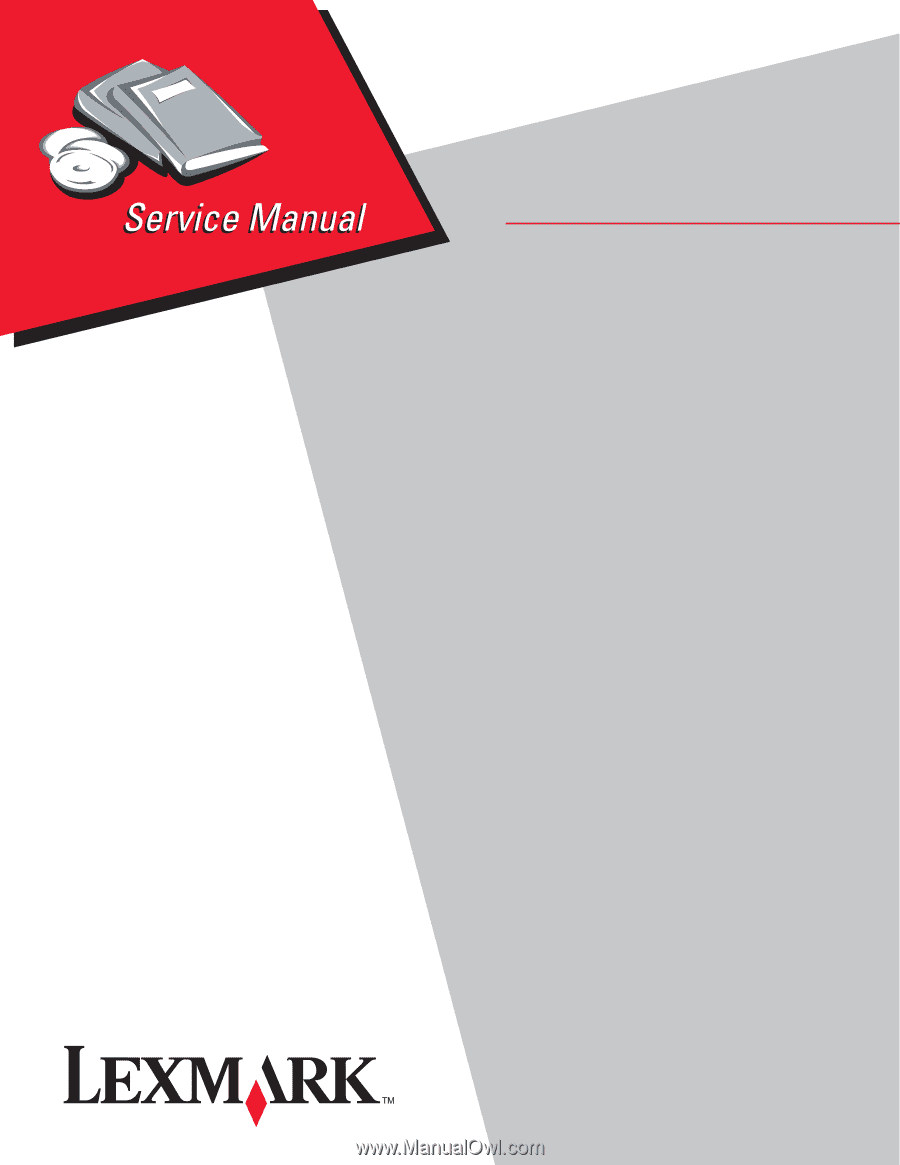
Lexmark™ C77x, Lexmark C78x printer
5061
• Table of Contents
• Start Diagnostics
• Safety and Notices
• Trademarks
• Index
Lexmark and Lexmark with diamond design are
trademarks of Lexmark International, Inc., registered
in the United States and/or other countries.
Edition: November 7, 2008