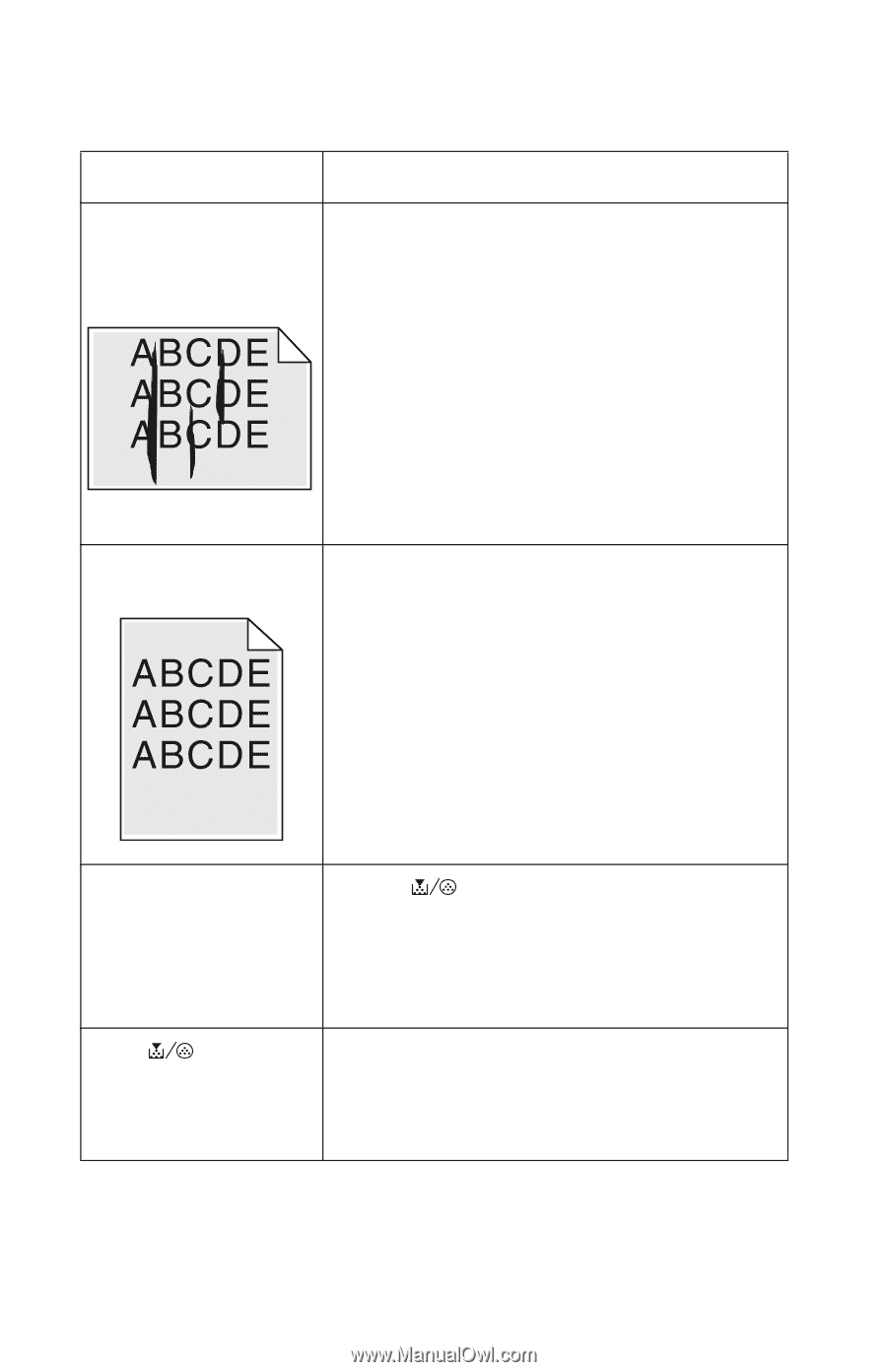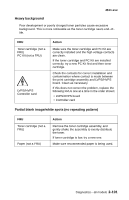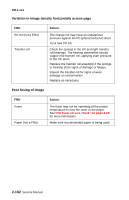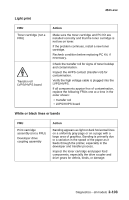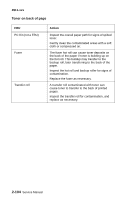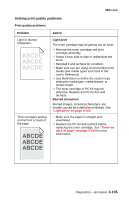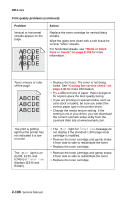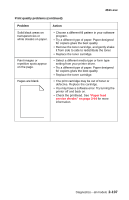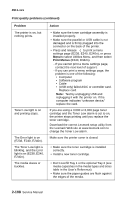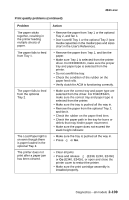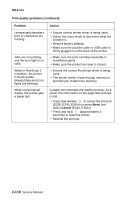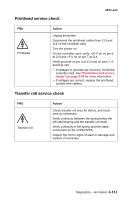Lexmark E238 Service Manual - Page 138
Print quality problems continued, Problem, Action, E238, E240, - driver download
 |
View all Lexmark E238 manuals
Add to My Manuals
Save this manual to your list of manuals |
Page 138 highlights
4511-xxx Print quality problems (continued) Problem Action Vertical or horizontal streaks appear on the page. Replace the toner cartridge for vertical black streaks. Wipe the glass lens clean with a soft tissue for vertical "white" streaks. For horizontal streaks, see "White or black lines or bands" on page 2-103 for more information. Toner smears or rubs off the page. • Replace the fuser. The toner is not being fused. See "Cooling fan service check" on page 2-81 for more information. • Try a different kind of paper. Paper designed for copiers gives the best quality fusing. • If you are printing on special media, such as card stock or labels, be sure you select the correct paper type in the printer driver. • Change the media texture setting. If the setting is not in your driver, you can download the correct Lexmark setup utility from the Lexmark Web site at www.lexmark.com. The print is getting light but the printer has not indicated it is low on toner. The light is on (E238, E240, and E240n) or Toner Low displays (E240 and E242n). • The light nor Toner Low message do not display if the standard 1,500 page toner cartridge is installed. • Remove the toner cartridge and gently shake it from side to side to redistribute the toner. • Replace the toner cartridge. • Remove the toner cartridge and gently shake it from side to side to redistribute the toner. • Replace the toner cartridge. 2-106 Service Manual