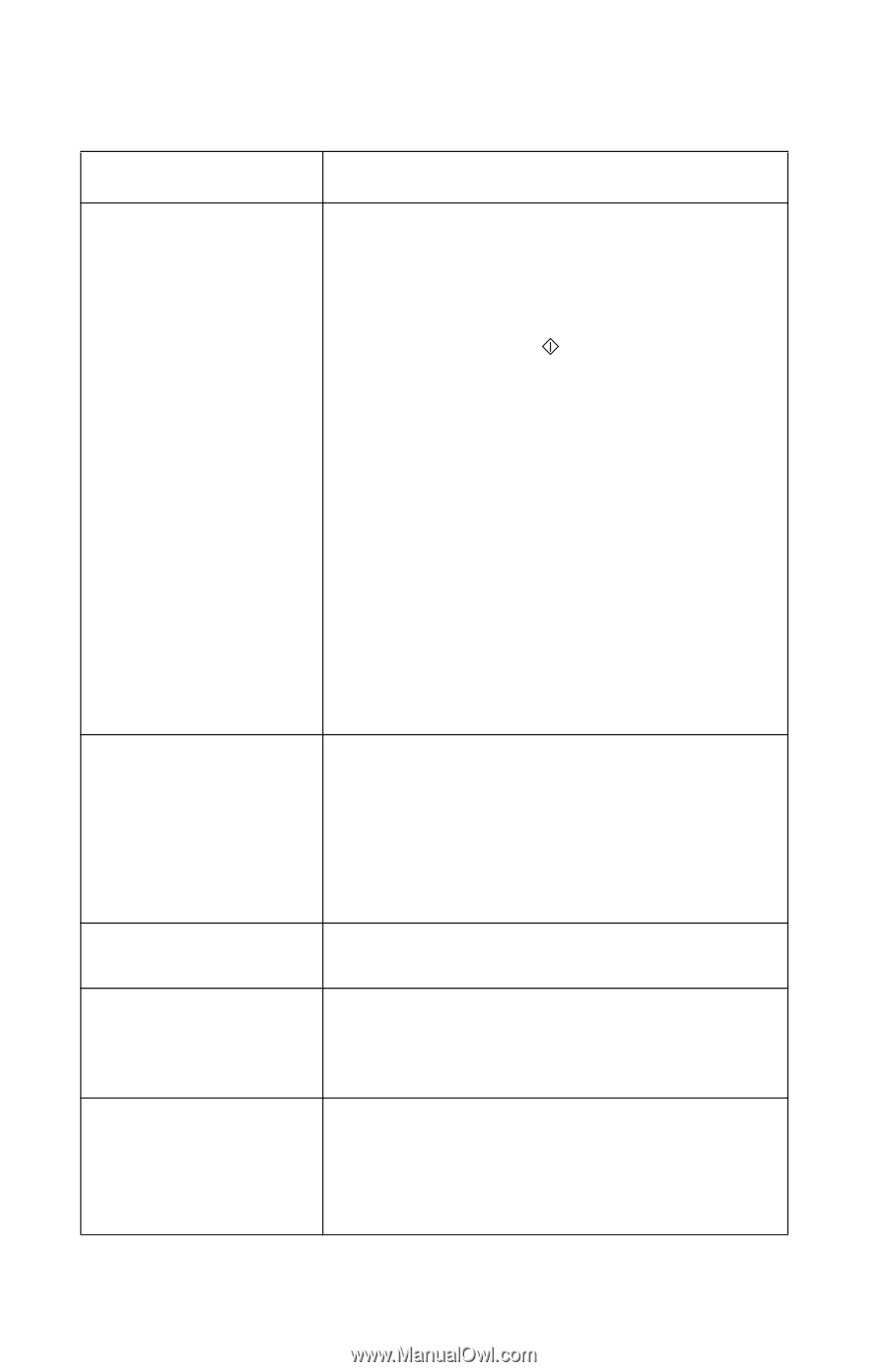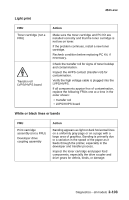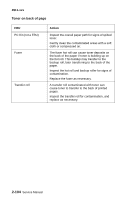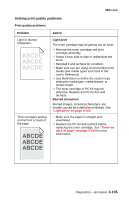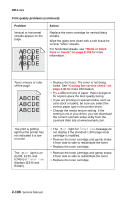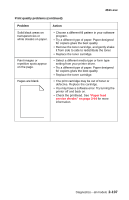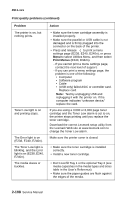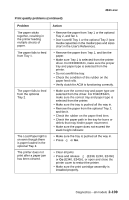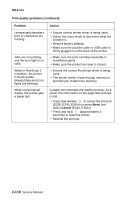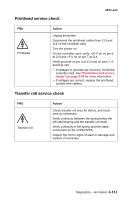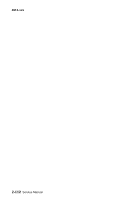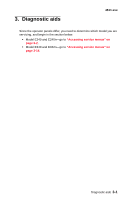Lexmark E238 Service Manual - Page 140
Print Menus, Print quality problems continued, Problem, Action, The Toner Low light is - user guide
 |
View all Lexmark E238 manuals
Add to My Manuals
Save this manual to your list of manuals |
Page 140 highlights
4511-xxx Print quality problems (continued) Problem The printer is on, but nothing prints. Toner Low light is on and printing stops. The Error light is on (E238, E240, E240n). The Toner Low light is blinking, and the Error light is on (E238, E240, E240n). The media skews or buckles. Action • Make sure the toner cartridge assembly is installed properly. • Make sure the parallel or USB cable is not damaged and is firmly plugged into the connector on the back of the printer. • Press and release to print a menu settings page (E238, E240, E240n), or press Menu to select Utilities Menu, and then select Print Menus (E340, E342n). - If you cannot print a menu settings page, contact the next level of support. - If you can print a menu settings page, the problem is one of the following: • Computer • Software program • Cable • (USB only) failed ASIC or controller card. Replace card. Note: Test by unplugging USB and replugging it with the printer on. If the computer indicates "unknown device," replace the card. If you are using a 3,000 or 6,000 page toner cartridge and the Toner Low alarm is set to on, the printer stops printing until you replace the toner cartridge. Download the correct Lexmark setup utility from the Lexmark Web site at www.lexmark.com to change the Toner Low alarm. Make sure the printer cover is closed. • Make sure the toner cartridge is installed correctly. • Install a new toner cartridge. • Don't overfill Tray 1 or the optional Tray 2 (see media capacities in the media types and sizes table in the User's Reference). • Make sure the paper guides are flush against the edges of the media. 2-108 Service Manual