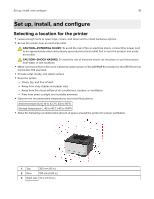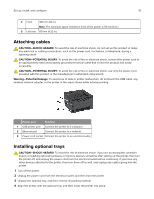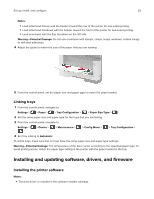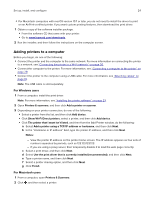Lexmark M1342 Users Guide PDF - Page 20
Loading paper and specialty media, Setting the paper size and type
 |
View all Lexmark M1342 manuals
Add to My Manuals
Save this manual to your list of manuals |
Page 20 highlights
Set up, install, and configure 20 CAUTION-POTENTIAL INJURY: If the printer weight is greater than 20 kg (44 lb), then it may require two or more people to lift it safely. 5 Connect the power cord to the printer, and then to the electrical outlet. CAUTION-POTENTIAL INJURY: To avoid the risk of fire or electrical shock, connect the power cord to an appropriately rated and properly grounded electrical outlet that is near the product and easily accessible. 6 Turn on the printer. Add the tray in the print driver to make it available for print jobs. For more information, see "Adding available options in the print driver" on page 26. Loading paper and specialty media Setting the paper size and type 1 From the control panel, navigate to: Settings > source > Paper > > Tray Configuration > 2 Set the paper size and type. > Paper Size/Type > > select a paper Configuring Universal paper settings 1 From the control panel, navigate to: Settings > > Paper > > Media Configuration > 2 Configure the settings. > Universal Setup > Loading trays 1 Remove the tray. Note: To avoid paper jams, do not remove the tray while the printer is busy.