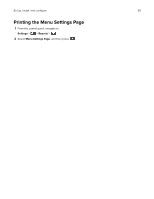Lexmark M1342 Users Guide PDF - Page 35
Printing confidential and other held jobs, For Windows users
 |
View all Lexmark M1342 manuals
Add to My Manuals
Save this manual to your list of manuals |
Page 35 highlights
Print 35 Use To Max Invalid PIN Set the number of times an invalid PIN can be entered. Note: When the limit is reached, the print jobs for that user name are deleted. Confidential Job Expiration Set the expiration time for confidential print jobs. Note: Confidential held jobs are stored in the printer until they are released or deleted manually. Repeat Job Expiration Set the expiration time for a repeat print job. Note: Repeat held jobs are stored in the printer memory for reprinting. Verify Job Expiration Set the expiration time that the printer prints a copy before printing the remaining copies. Note: Verify jobs print one copy to check if it is satisfactory before printing the remaining copies. Reserve Job Expiration Set the expiration time that the printer stores print jobs. Note: Reserve held jobs are automatically deleted after printing. Require All Jobs to be Set the printer to hold all print jobs. Held Keep duplicate documents Set the printer to print all documents with the same file name. Printing confidential and other held jobs For Windows users 1 With a document open, click File > Print. 2 Select a printer, and then click Properties, Preferences, Options, or Setup. 3 Click Print and Hold. 4 Select Use Print and Hold, and then assign a user name. 5 Select the print job type (Confidential, Repeat, Reserve, or Verify). If you select Confidential, then secure the print job with a personal identification number (PIN). 6 Click OK or Print. 7 From the printer control panel, release the print job. • For confidential print jobs, navigate to: Held jobs > > select your user name > the print job > > configure the settings > • For other print jobs, navigate to: > Confidential > > Print > > enter the PIN > > select Held jobs > > select your user name > > Print > > select the print job > > configure the settings >