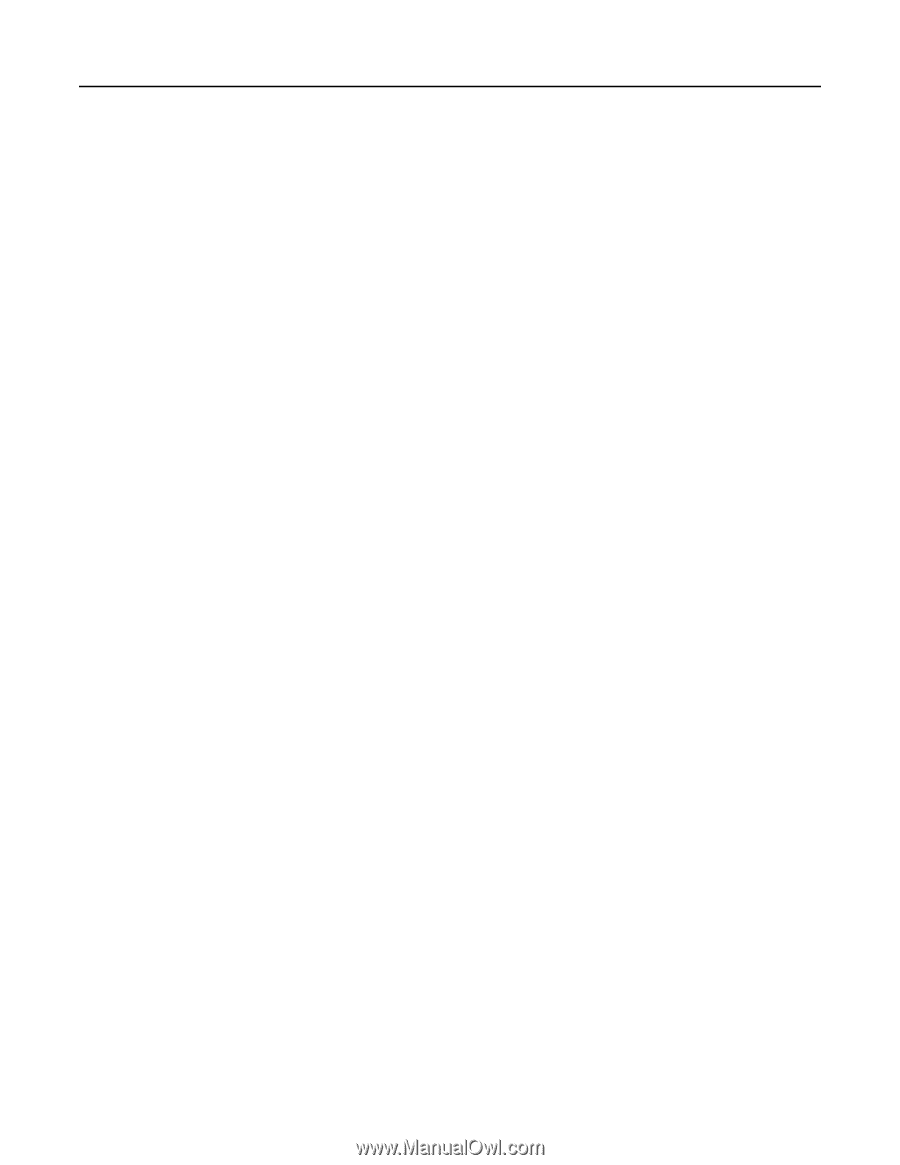Lexmark MC2325 Embedded Web Server Administrator s Guide - Page 13
Configuring the e, mail settings
 |
View all Lexmark MC2325 manuals
Add to My Manuals
Save this manual to your list of manuals |
Page 13 highlights
Lexmark Confidential until announced Scanning 13 • Contrast-Specify the contrast of the output. • Background Removal-Adjust the amount of background visible on a scanned image. - Background Detection-Specify the background detection. Notes: • To remove the background color from the original document, set Background Detection to Content‑based. • To remove the image noise, set Background Detection to Fixed. - Level-Specify the background removal level. • Auto Center-Align the content at the center of the page. • Mirror Image-Create a mirror image of the original document. • Negative Image-Create a negative image of the original document. • Shadow Detail-Adjust the amount of shadow detail visible on a scanned image. • Scan Edge to Edge-Allow edge‑to‑edge scanning of the original document. • Sharpness-Adjust the sharpness of a scanned image. Admin Controls • Allow Color Copies-Print copies in color. • Allow Priority Copies-Interrupt a print job to copy a page or document. • Custom Job Scanning-Turn on scanning of custom jobs by default. • Allow Save as Shortcut-Save custom copy settings as shortcuts. • Adjust ADF Skew-Adjust the front‑side and back‑side skew angles. Note: Adjust ADF Skew is disabled if Express Mode (i.e., Express Scanning and/or Express Printing) is On and if electronic deskew is not supported on the device. • Sample Copy-Print a sample copy. 3 Click Save. Configuring the e‑mail settings 1 From the Embedded Web Server, click Settings > E‑mail. 2 Configure the settings. Note: Some settings are available only in some models. E‑mail Setup • Primary SMTP Gateway-Type the IP address or host name of the primary SMTP server for sending e- mail. • Primary SMTP Gateway Port-Enter the port number of the primary SMTP server. • Secondary SMTP Gateway-Type the server IP address or host name of your secondary or backup SMTP server. • Secondary SMTP Gateway Port-Enter the server port number of your secondary or backup SMTP server. • SMTP Timeout-Set the time before the printer times out when the SMTP server does not respond. • Reply Address-Specify a reply address in the e‑mail.