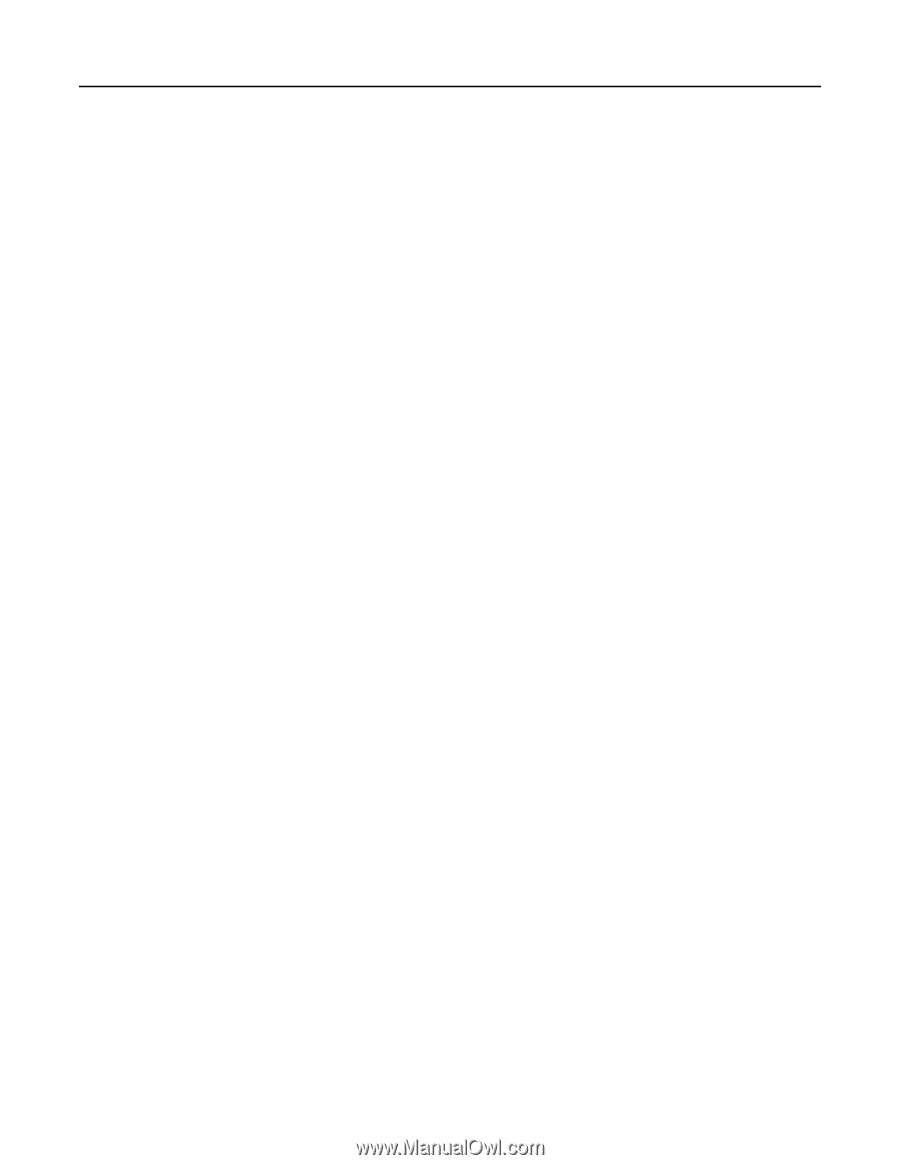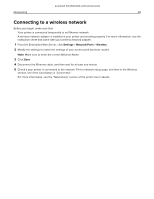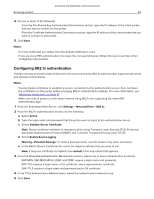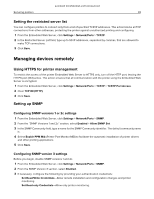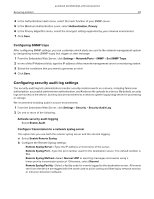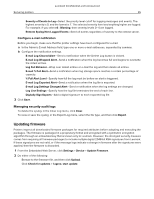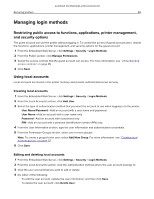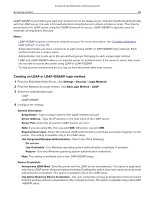Lexmark MC2325 Embedded Web Server Administrator s Guide - Page 33
Managing devices remotely
 |
View all Lexmark MC2325 manuals
Add to My Manuals
Save this manual to your list of manuals |
Page 33 highlights
Lexmark Confidential until announced Securing printers 33 Setting the restricted server list You can configure printers to connect only from a list of specified TCP/IP addresses. This action blocks all TCP connections from other addresses, protecting the printer against unauthorized printing and configuring. 1 From the Embedded Web Server, click Settings > Network/Ports > TCP/IP. 2 In the Restricted Server List field, type up to 50 IP addresses, separated by commas, that are allowed to make TCP connections. 3 Click Save. Managing devices remotely Using HTTPS for printer management To restrict the access of the printer Embedded Web Server to HTTPS only, turn off the HTTP port, leaving the HTTPS port (443) active. This action ensures that all communication with the printer using the Embedded Web Server is encrypted. 1 From the Embedded Web Server, click Settings > Network/Ports > TCP/IP > TCP/IP Port Access. 2 Clear TCP 80 (HTTP). 3 Click Save. Setting up SNMP Configuring SNMP versions 1 or 2c settings 1 From the Embedded Web Server, click Settings > Network/Ports > SNMP. 2 From the "SNMP Versions 1 and 2c" section, select Enabled > Allow SNMP Set. 3 In the SNMP Community field, type a name for the SNMP Community identifier. The default community name is public. 4 Select Enable PPM Mib (Printer Port Monitor MIB) to facilitate the automatic installation of printer drivers and other printing applications. 5 Click Save. Configuring SNMP version 3 settings Before you begin, disable SNMP versions 1 and 2c. 1 From the Embedded Web Server, click Settings > Network/Ports > SNMP. 2 From the SNMP Version 3 section, select Enabled. 3 If necessary, configure the following by providing your authentication credentials: • Set Read/Write Credentials-Allow remote installation and configuration changes and printer monitoring. • Set Read-only Credentials-Allow only printer monitoring.