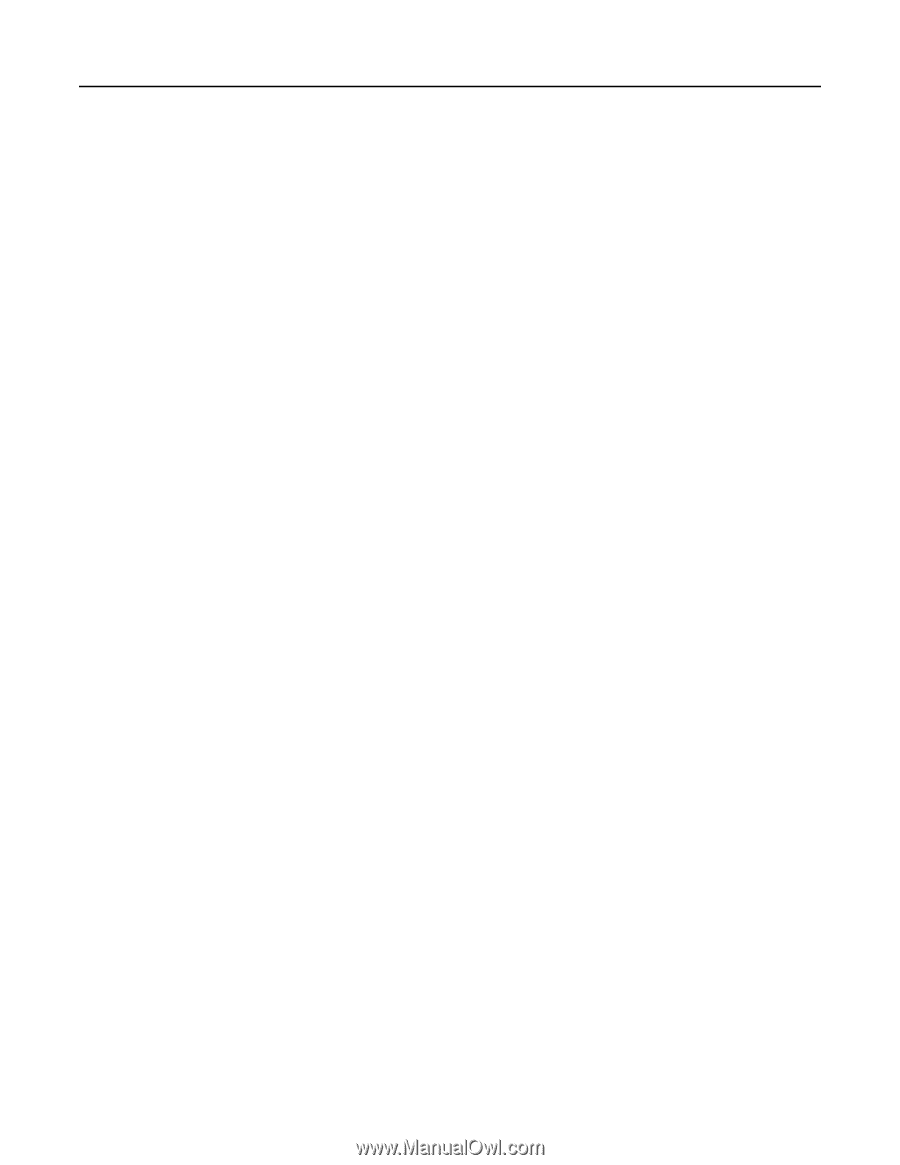Lexmark MC2325 Embedded Web Server Administrator s Guide - Page 14
Always use SMTP default Reply Address
 |
View all Lexmark MC2325 manuals
Add to My Manuals
Save this manual to your list of manuals |
Page 14 highlights
Lexmark Confidential until announced Scanning 14 • Always use SMTP default Reply Address-Always use the default reply address in the SMTP server. • Use SSL/TLS-Specify whether to send e‑mail using an encrypted link. • Require Trusted Certificate-Require a trusted certificate when accessing the SMTP server. • SMTP Server Authentication-Set the authentication type for the SMTP server. • Device‑Initiated E‑mail-Specify whether credentials are required for device‑initiated e‑mail. • User‑Initiated E‑mail-Specify whether credentials are required for user‑initiated e‑mail. • Use Active Directory Device Credentials-Enable user credentials and group designations to connect to the SMTP server. • Device Userid-Specify the user ID to connect to the SMTP server. • Device Password-Specify the password to connect to the SMTP server. • Kerberos 5 REALM-Specify the realm for the Kerberos 5 authentication protocol. • NTLM Domain-Specify the domain name for the NTLM security protocol. Note: When SMTP Server is not configured, the settings under the Setup E‑mail Lists and Alerts section are disabled. E‑mail Defaults • Subject-Specify the e‑mail subject. • Message-Specify the e‑mail message. • File Name-Specify the file name for the scanned image. • Format-Specify the file format for the scanned image. • Global OCR Settings-Configure the settings for optical character recognition (OCR). • PDF Settings-Set the PDF format of the scanned image. - PDF Version-Specify the PDF version of the scanned image. - Archival Version-Specify the Archival Version of the scanned image. - Highly Compressed-Specify whether to compress the scanned image. - Secure-Specify whether to enable security for the scanned image. - Searchable-Specify whether to enable searchability for the scanned image. - Archival (PDF/A)-Specify whether to enable archival for the scanned image. • Content Type-Specify the content type of the original document. • Content Source-Specify the source of the original document. • Color-Specify the color when scanning an image. • Resolution-Set the resolution of the scanned image. • Darkness-Adjust the darkness of the scanned image. • Orientation-Specify the orientation of text and graphics on the page. • Original Size-Set the paper size of the original document. • Sides-Specify the page orientation of text and graphics when scanning a two‑sided document. Advanced Imaging • Color Balance-Adjust the amount of toner being used in each color. • Color Dropout-Specify which color to drop during scanning, and adjust the dropout setting for that color.