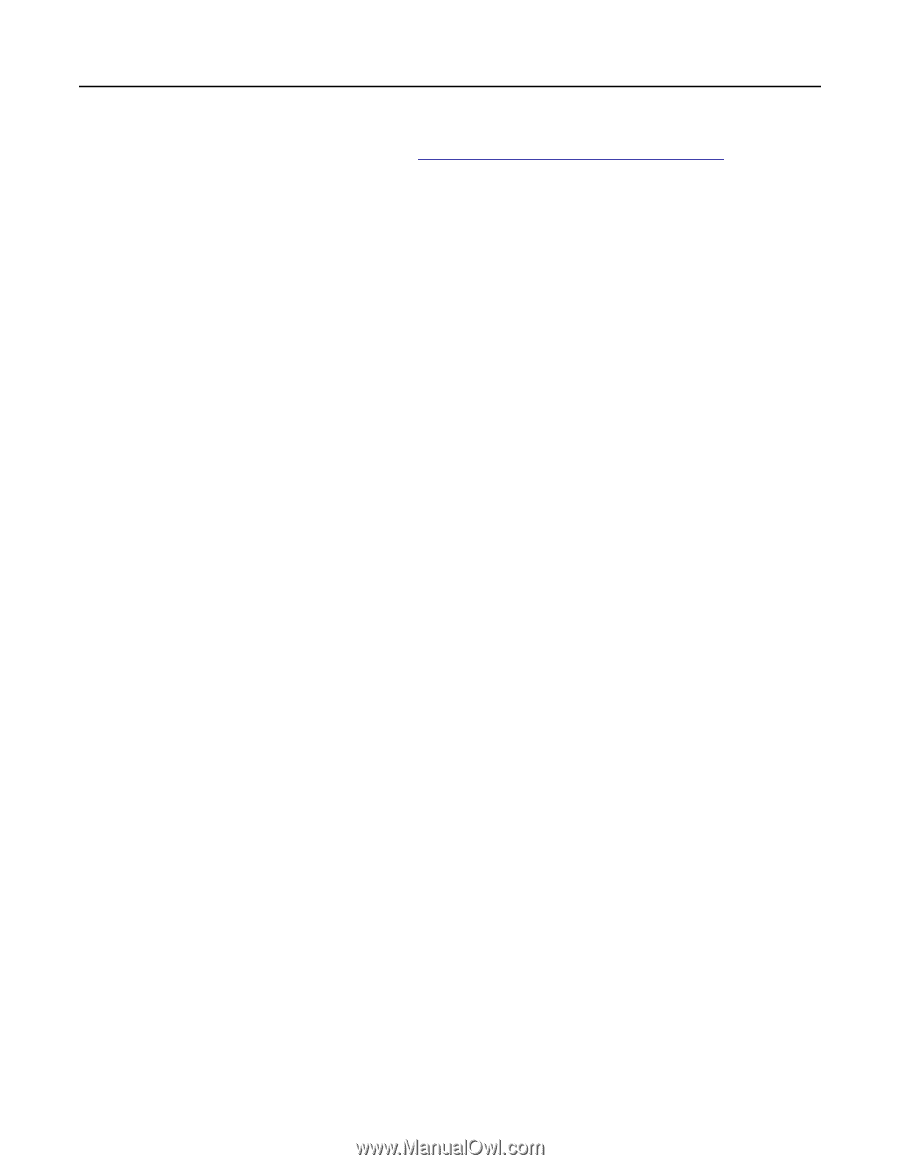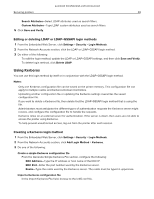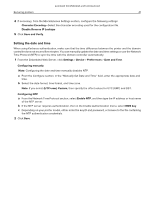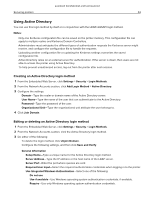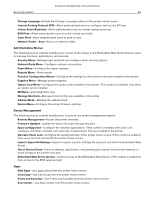Lexmark MC2325 Embedded Web Server Administrator s Guide - Page 45
Understanding access controls
 |
View all Lexmark MC2325 manuals
Add to My Manuals
Save this manual to your list of manuals |
Page 45 highlights
Lexmark Confidential until announced Securing printers 45 • To delete multiple groups, select the groups, and then click Delete. • For more information on access controls, see "Understanding access controls" on page 45. Understanding access controls Access controls let you limit users' access to functions, applications, and printer management. Note: Some access controls are available only in some printer models. Function Access The following access controls modify users' access to available printer functions: • Access Address Book in Apps-Use Address Book from eSF applications that support it. • Manage Shortcuts-Access the Manage Shortcuts menu, and enable the "Save as Shortcut" option available in the Copy, E‑mail, Fax, and FTP functions. • Modify Address Book-Enable the Search Address Book option available in the E‑mail, Fax, and FTP functions when accessed from the printer home screen. • Create Profiles-Create profiles for printing, copying, scanning, e‑mailing, or faxing. • Manage Bookmarks • Flash Drive Print-Print from a flash drive. • Flash Drive Color Printing-Print in color from a flash drive. • Flash Drive Scan-Scan to a flash drive. • Copy Function-Use the copy function. • Copy Color Printing-Copy documents in color. • Color Dropout-Specify the color to drop during scanning and copying, and to adjust the dropout setting for each color threshold. If a user authentication fails for a protected scan or copy job, then the Color Dropout function is not used even if it is enabled. • E‑mail Function-Use the e‑mail function. • Fax Function-Use the fax function. If this function is disabled, then: - All analog fax functions and the fax server are disabled. - The fax icon is removed. - No fax‑related intervention‑required messages appear on the printer display. - The printer does not answer incoming calls or print driver faxes. Note: The Embedded Web Server and control panel show fax‑related settings even if this function is disabled. • FTP Function-Scan to an FTP network folder from the printer home screen. The FTP icon is hidden by default. To show the FTP icon on the home screen, do the following: 1 From the Embedded Web Server, click Settings > Device > Visible Home Screen Icons. 2 Select FTP. • Release Held Faxes-Enable the Held Faxes and Release Held Faxes options on the printer home screen. • Held Jobs Access-Enable the Held Jobs and Search Held Jobs options on the printer home screen. • Use Profiles-Restrict access to protected profiles. If a user accesses a protected profile, then the printer prompts for credentials to execute the profile. Enable this access control for the application that does not specify permission to access the profiles. • Cancel Jobs at the Device-Cancel jobs from the printer home screen.