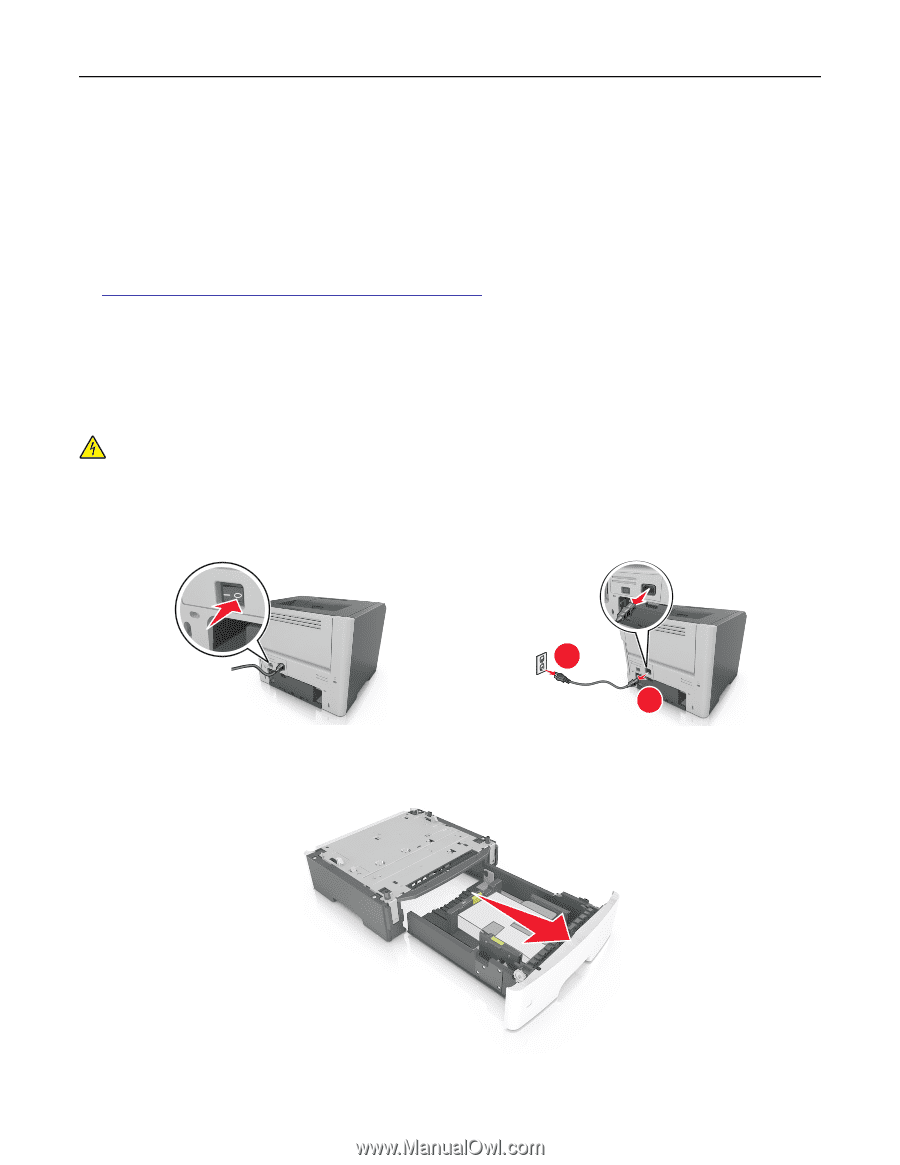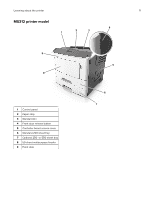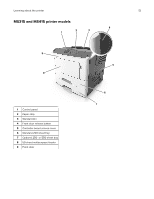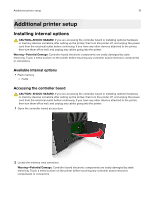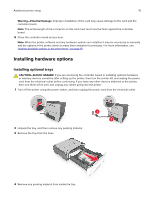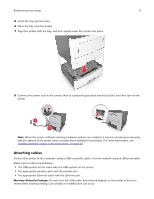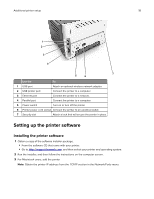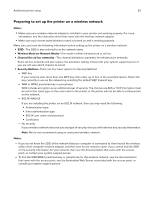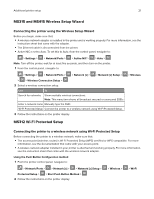Lexmark MS417 User Guide - Page 16
Installing hardware options, Installing optional trays
 |
View all Lexmark MS417 manuals
Add to My Manuals
Save this manual to your list of manuals |
Page 16 highlights
Additional printer setup 16 Warning-Potential Damage: Improper installation of the card may cause damage to the card and the controller board. Note: The entire length of the connector on the card must touch and be flush against the controller board. 5 Close the controller board access door. Note: When the printer software and any hardware options are installed, it may be necessary to manually add the options in the printer driver to make them available for print jobs. For more information, see "Adding available options in the print driver" on page 19. Installing hardware options Installing optional trays CAUTION-SHOCK HAZARD: If you are accessing the controller board or installing optional hardware or memory devices sometime after setting up the printer, then turn the printer off, and unplug the power cord from the electrical outlet before continuing. If you have any other devices attached to the printer, then turn them off as well, and unplug any cables going into the printer. 1 Turn off the printer using the power switch, and then unplug the power cord from the electrical outlet. 2 Unpack the tray, and then remove any packing material. 3 Remove the tray from the base. 1 2 2 4 Remove any packing material from inside the tray.