| Section |
Page |
| Contents |
2 |
| Safety information |
6 |
| Conventions |
6 |
| Learning about the printer |
8 |
| Using this guide |
8 |
| Finding information about the printer |
8 |
| Selecting a location for the printer |
9 |
| Printer configurations |
10 |
| Additional printer setup |
13 |
| Installing internal options |
13 |
| Available internal options |
13 |
| Accessing the controller board |
13 |
| Installing an optional card |
14 |
| Installing hardware options |
16 |
| Installing optional trays |
16 |
| Attaching cables |
17 |
| Setting up the printer software |
18 |
| Installing the printer software |
18 |
| Adding available options in the print driver |
19 |
| Networking |
19 |
| Preparing to set up the printer on an Ethernet network |
19 |
| Preparing to set up the printer on a wireless network |
20 |
| MS315 and MS415 Wireless Setup Wizard |
21 |
| Connecting the printer using the Wireless Setup Wizard |
21 |
| MS312 Wi-Fi Protected Setup |
21 |
| Connecting the printer to a wireless network using Wi-Fi Protected Setup |
21 |
| MS315 and MS415 Wi-Fi Protected Setup |
22 |
| Connecting the printer to a wireless network using Wi-Fi Protected Setup |
22 |
| Connecting MS312 to a wireless network using the printer software |
23 |
| Using the Wireless Setup Utility (Windows only) |
23 |
| Using the Wireless Setup Assistant (Macintosh only) |
23 |
| Connecting the printer to a wireless network using the Embedded Web Server |
24 |
| Verifying printer setup |
24 |
| MS312 and MS317 printing menu settings and network setup pages |
24 |
| Printing a menu settings page |
24 |
| Printing a network setup page |
25 |
| MS315, MS415, and MS417 printing menu settings and network setup pages |
25 |
| Printing a menu settings page |
25 |
| Printing a network setup page |
26 |
| Using MS312 and MS317 |
27 |
| Using the printer control panel |
27 |
| Understanding the colors of the Sleep button and indicator lights |
28 |
| Installing the Local Printer Settings Utility |
28 |
| Using the Local Printer Settings Utility |
29 |
| Using MS315, MS415, and MS417 |
30 |
| Using the control panel |
30 |
| Understanding the colors of the Sleep button and indicator lights |
31 |
| Accessing the Embedded Web Server |
31 |
| Loading paper and specialty media |
32 |
| MS312 and MS317 paper size and type setup |
32 |
| Setting the paper size and type |
32 |
| Configuring Universal paper settings |
32 |
| MS315, MS415, and MS417 paper size and type setup |
33 |
| Setting the paper size and type |
33 |
| Configuring Universal paper settings |
33 |
| Using the standard bin and paper stop |
33 |
| Loading trays |
34 |
| Loading the multipurpose feeder |
38 |
| Linking and unlinking trays |
41 |
| MS312 and MS317 tray linking |
41 |
| Linking and unlinking trays |
41 |
| Configuring a custom paper type |
42 |
| Assigning a custom paper type |
42 |
| MS315, MS415, and MS417 tray linking |
43 |
| Linking and unlinking trays |
43 |
| Creating a custom name for a paper type |
43 |
| Assigning a custom paper type |
44 |
| Paper and specialty media guide |
45 |
| Paper guidelines |
45 |
| Paper characteristics |
45 |
| Unacceptable paper |
46 |
| Selecting paper |
46 |
| Selecting preprinted forms and letterhead |
46 |
| Using recycled paper and other office papers |
47 |
| Storing paper |
48 |
| Using specialty media |
48 |
| Tips on using card stock |
48 |
| Tips on using envelopes |
49 |
| Tips on using labels |
49 |
| Tips on using letterhead |
50 |
| Tips on using transparencies |
50 |
| Supported paper sizes, types, and weights |
51 |
| Supported paper sizes |
51 |
| Supported paper types and weights |
52 |
| Printing |
54 |
| Printing a document |
54 |
| Printing from a computer |
54 |
| MS312 and MS317 toner darkness adjustment |
54 |
| Adjusting toner darkness |
54 |
| MS315, MS415, and MS417 toner darkness adjustment |
55 |
| Adjusting toner darkness |
55 |
| Printing from a mobile device |
55 |
| Printing from a mobile device using Mopria Print Service |
55 |
| Printing from a mobile device using Google Cloud Print |
55 |
| Printing from a mobile device using AirPrint |
56 |
| Printing from a mobile device using Lexmark Mobile Print |
56 |
| MS315, MS415, and MS417 printing confidential and other held jobs |
56 |
| Storing print jobs in the printer |
56 |
| Printing information pages |
57 |
| MS312 and MS317 information pages |
57 |
| Printing a font sample list |
57 |
| MS315, MS415, and MS417 information pages |
58 |
| Printing a font sample list |
58 |
| Printing a directory list |
58 |
| Canceling a print job |
58 |
| Canceling a print job from the printer control panel |
58 |
| Canceling a print job from the computer |
58 |
| Saving money and the environment |
59 |
| Saving paper and toner |
59 |
| Using recycled paper |
59 |
| Conserving supplies |
59 |
| Recycling |
59 |
| Recycling Lexmark products |
60 |
| Recycling Lexmark packaging |
60 |
| Returning Lexmark cartridges for reuse or recycling |
60 |
| Managing the printer |
61 |
| Finding advanced networking and administrator information |
61 |
| Copying printer settings to other printers |
61 |
| Configuring supply notifications from the Embedded Web Server |
61 |
| MS312 and MS317 printer management |
62 |
| Accessing the remote control panel |
62 |
| Viewing reports |
63 |
| Restoring factory default settings |
63 |
| Creating a printer control panel PIN |
63 |
| Saving energy |
64 |
| Using Eco-Mode |
64 |
| Using Hibernate mode |
64 |
| Setting Hibernate Timeout |
65 |
| Using Schedule Power Modes |
65 |
| MS315, MS415, and MS417 printer management |
66 |
| Checking the virtual display |
66 |
| Modifying confidential print settings |
66 |
| Saving energy |
66 |
| Using Eco-mode |
66 |
| Reducing printer noise |
67 |
| Using Hibernate mode |
68 |
| Setting Hibernate Timeout |
68 |
| Using Schedule Power Modes |
69 |
| Adjusting the brightness of the printer display |
69 |
| Restoring factory default settings |
69 |
| Adjusting Sleep mode |
70 |
| Securing the printer |
71 |
| Using the security lock feature |
71 |
| Statement of Volatility |
71 |
| Erasing volatile memory |
72 |
| Erasing non-volatile memory |
72 |
| MS312 and MS317 non-volatile memory erase |
72 |
| Erasing non-volatile memory |
72 |
| MS315, MS415, and MS417 non-volatile memory erase |
72 |
| Erasing non-volatile memory |
72 |
| Finding printer security information |
73 |
| Understanding the printer menus |
74 |
| MS312 and MS317 menus list |
74 |
| Menus list |
74 |
| MS315, MS415, and MS417 menus list |
74 |
| Menus list |
74 |
| Paper menu |
75 |
| MS312 and MS317 paper menu |
75 |
| Default Source menu |
75 |
| Paper Size/Type menu |
76 |
| MS315, MS415, and MS417 paper menus |
79 |
| Default Source menu |
79 |
| Paper Size/Type menu |
79 |
| Configure MP menu |
82 |
| Substitute Size menu |
82 |
| Paper Texture menu |
82 |
| Paper Weight menu |
84 |
| Paper Loading menu |
85 |
| Custom Types menu |
86 |
| Universal Setup menu |
87 |
| Reports menu |
87 |
| Reports menu |
87 |
| Network/Ports menu |
88 |
| Active NIC menu |
88 |
| MS312 and MS317 network/ports menu |
88 |
| Standard Network or Network [x] menu |
88 |
| Reports menu |
90 |
| Wireless menu |
90 |
| MS315, MS415, and MS417 network/ports menus |
91 |
| Standard Network or Network [x] menus |
91 |
| Reports menu |
92 |
| Wireless menu |
92 |
| Network Card menu |
93 |
| TCP/IP menu |
93 |
| IPv6 menu |
94 |
| Standard USB menu |
95 |
| Standard Parallel menu |
97 |
| AppleTalk menu |
98 |
| SMTP Setup menu |
99 |
| Security menu |
100 |
| MS315, MS415, and MS417 security menu |
100 |
| Confidential Print menu |
100 |
| Security Audit Log menu |
101 |
| Set Date and Time menu |
101 |
| Settings menu |
102 |
| MS312 and MS317 general settings |
102 |
| General Settings menu |
102 |
| MS315, MS415, and MS417 general settings |
106 |
| General Settings menu |
106 |
| Print Settings |
110 |
| Setup menu |
110 |
| Finishing menu |
111 |
| Quality menu |
113 |
| XPS menu |
114 |
| PostScript menu |
114 |
| MS312 and MS317 print settings |
114 |
| Utilities menu |
114 |
| PCL Emul menu |
115 |
| MS315, MS415, MS417 print settings |
117 |
| Job Accounting menu |
117 |
| Utilities menu |
119 |
| PDF menu |
119 |
| PCL Emul menu |
120 |
| HTML menu |
122 |
| Image menu |
123 |
| MS315, MS415, and MS417 help menu |
124 |
| Help menu |
124 |
| Clearing jams |
125 |
| Avoiding jams |
125 |
| Identifying jam locations |
126 |
| Paper jam in the front door |
127 |
| Paper jam in the rear door |
129 |
| Paper jam in the standard bin |
130 |
| Paper jam in the duplex unit |
130 |
| Paper jam in trays |
131 |
| Paper jam in the multipurpose feeder |
131 |
| Maintaining the printer |
133 |
| Cleaning the printer |
133 |
| Checking the status of parts and supplies |
133 |
| Estimated number of remaining pages |
134 |
| Ordering parts and supplies |
134 |
| Using genuine Lexmark parts and supplies |
134 |
| Ordering toner cartridges |
134 |
| Ordering an imaging unit |
136 |
| Storing supplies |
136 |
| Replacing supplies |
137 |
| Replacing the toner cartridge |
137 |
| Replacing the imaging unit |
138 |
| Moving the printer |
140 |
| Moving the printer to another location |
140 |
| Shipping the printer |
141 |
| Troubleshooting |
142 |
| Understanding the printer messages |
142 |
| MS312 and MS317 printer messages |
142 |
| Bin full. Remove paper. |
142 |
| Cannot collate large document [37] |
142 |
| Cannot defrag flash memory [37] |
142 |
| Change [paper source] to [custom string] load [orientation] |
142 |
| Change [paper source] to [custom type name] load [orientation] |
142 |
| Change [paper source] to [paper size] load [orientation] |
143 |
| Change [paper source] to [paper type] [paper size] load [orientation] |
143 |
| Complex page may misprint [39] |
143 |
| Defective flash memory [51] |
143 |
| Flash memory full [52] |
144 |
| Flash memory unformatted [53] |
144 |
| Memory low, no Resource Save [35] |
144 |
| Network error, port [x] [54] |
144 |
| Network error, standard port [54] |
144 |
| Paper too short [34] |
145 |
| Printer restart. Check last job. |
145 |
| Rear USB port disabled [56] |
145 |
| Too many trays. Remove some. [58] |
145 |
| MS315, MS415, and MS417 printer messages |
146 |
| Change [paper source] to [custom string] load [orientation] |
146 |
| Change [paper source] to [custom type name] load [orientation] |
146 |
| Change [paper source] to [paper size] load [orientation] |
146 |
| Change [paper source] to [paper type] [paper size] load [orientation] |
146 |
| Complex page, some data may not have printed [39] |
147 |
| Configuration change, some held jobs were not restored [57] |
147 |
| Defective flash detected [51] |
147 |
| Incorrect paper size, open [paper source] [34] |
147 |
| Insufficient memory to support Resource Save feature [35] |
147 |
| Insufficient memory to collate job [37] |
148 |
| Insufficient memory for Flash Memory Defragment operation [37] |
148 |
| Insufficient memory, some Held Jobs were deleted [37] |
148 |
| Insufficient memory, some held jobs will not be restored [37] |
148 |
| Network [x] software error [54] |
148 |
| Not enough free space in flash memory for resources [52] |
149 |
| Printer had to restart. Last job may be incomplete. |
149 |
| Remove paper from standard output bin |
149 |
| Serial option [x] error [54] |
149 |
| SMTP server not set up. Contact system administrator. |
149 |
| Standard network software error [54] |
149 |
| Standard parallel port disabled [56] |
150 |
| Standard USB port disabled [56] |
150 |
| Too many flash options installed [58] |
150 |
| Too many trays attached [58] |
150 |
| Unformatted flash detected [53] |
150 |
| Unsupported option in slot [x] [55] |
151 |
| Weblink server not set up. Contact system administrator. |
151 |
| Cartridge, imaging unit mismatch [41.xy] |
151 |
| Cartridge nearly low [88.xy] |
151 |
| Cartridge low [88.xy] |
151 |
| Cartridge very low, [x] estimated pages remain [88.xy] |
151 |
| Close front door |
152 |
| Credentials invalid. Print job canceled. |
152 |
| Imaging unit nearly low [84.xy] |
152 |
| Imaging unit low [84.xy] |
152 |
| Imaging unit very low, [x] estimated pages remain [84.xy] |
152 |
| Insert tray [x] |
152 |
| Load [paper source] with [custom string] [orientation] |
152 |
| Load [paper source] with [custom type name] [orientation] |
153 |
| Load [paper source] with [paper size] [orientation] |
153 |
| Load [paper source] with [paper type] [paper size] [orientation] |
153 |
| Load multipurpose feeder with [custom type name] [orientation] |
153 |
| Load multipurpose feeder with [custom string] [orientation] |
154 |
| Load multipurpose feeder with [paper size] [orientation] |
154 |
| Load multipurpose feeder with [paper type] [paper size] [orientation] |
154 |
| Memory full [38] |
154 |
| Non-Lexmark [supply type], see User’s Guide [33.xy] |
154 |
| Parallel port disabled [56] |
155 |
| Print quota exceeded. Print job canceled. |
155 |
| Print quota exceeded. Print job incomplete. |
155 |
| Reinstall missing or unresponsive cartridge [31.xy] |
155 |
| Reinstall missing or unresponsive imaging unit [31.xy] |
156 |
| Replace cartridge, 0 estimated pages remain [88.xy] |
156 |
| Replace cartridge, printer region mismatch [42.xy] |
156 |
| Replace imaging unit, 0 estimated pages remain [84.xy] |
156 |
| Replace maintenance kit [80.xy] |
157 |
| Replace unsupported cartridge [32.xy] |
157 |
| Replace unsupported imaging unit [32.xy] |
157 |
| Solving printer problems |
158 |
| Basic printer problems |
158 |
| The printer is not responding |
158 |
| Printer display is blank |
160 |
| Option problems |
160 |
| Cannot detect internal option |
160 |
| Tray problems |
161 |
| MS312 and MS317 paper feed problems |
162 |
| Paper jam message remains after jam is cleared |
162 |
| Jammed pages are not reprinted |
162 |
| MS315, MS415, and MS417 paper feed problems |
163 |
| Paper frequently jams |
163 |
| Paper jam message remains after jam is cleared |
163 |
| Jammed pages are not reprinted |
164 |
| Solving print problems |
164 |
| Printing problems |
164 |
| Print jobs do not print |
164 |
| Printing slows down |
165 |
| Job prints from the wrong tray or on the wrong paper |
166 |
| Incorrect characters print |
166 |
| Tray linking does not work |
167 |
| Large jobs do not collate |
167 |
| Unexpected page breaks occur |
168 |
| MS312 and MS317 printing problems |
168 |
| Print job takes longer than expected |
168 |
| MS315, MS415, and MS417 printing problems |
169 |
| Multiple-language PDF files do not print |
169 |
| Confidential and other held jobs do not print |
170 |
| Print job takes longer than expected |
170 |
| Print quality problems |
171 |
| Clipped pages or images |
171 |
| Shadow images appear on prints |
172 |
| Gray background on prints |
173 |
| Incorrect margins on prints |
174 |
| Paper curl |
175 |
| Print irregularities |
176 |
| Repeating defects appear on prints |
177 |
| Print is too dark |
178 |
| Print is too light |
179 |
| Printer is printing blank pages |
180 |
| Skewed print |
181 |
| Printer is printing solid black pages |
182 |
| Transparency print quality is poor |
183 |
| Streaked horizontal lines appear on prints |
183 |
| Streaked vertical lines appear on prints |
184 |
| Horizontal voids appear on prints |
186 |
| Vertical voids appear on prints |
187 |
| Toner specks appear on prints |
188 |
| Toner fog or background shading appears on prints |
188 |
| Toner rubs off |
188 |
| Uneven print density |
189 |
| MS312 and MS317 print quality problem |
189 |
| Characters have jagged or uneven edges |
189 |
| MS315, MS415, and MS417 print quality problem |
190 |
| Characters have jagged or uneven edges |
190 |
| Embedded Web Server does not open |
191 |
| Contacting customer support |
192 |
| Notices |
193 |
| Product information |
193 |
| Edition notice |
193 |
| GOVERNMENT END USERS |
193 |
| Trademarks |
194 |
| Federal Communications Commission (FCC) compliance information statement |
195 |
| Licensing notices |
195 |
| Noise emission levels |
196 |
| Waste from Electrical and Electronic Equipment (WEEE) directive |
196 |
| India E-Waste notice |
196 |
| Product disposal |
196 |
| Static sensitivity notice |
196 |
| ENERGY STAR |
197 |
| Temperature information |
197 |
| Laser notice |
197 |
| Laser advisory label |
197 |
| Power consumption |
198 |
| Product power consumption |
198 |
| Sleep Mode |
199 |
| Hibernate Mode |
199 |
| Off mode |
199 |
| Total energy usage |
199 |
| European Community (EC) directives conformity |
200 |
| STATEMENT OF LIMITED WARRANTY FOR LEXMARK LASER PRINTERS, LEXMARK LED PRINTERS, AND LEXMARK MULTIFUN ... |
200 |
| Patent acknowledgment |
202 |

 1
1 2
2 3
3 4
4 5
5 6
6 7
7 8
8 9
9 10
10 11
11 12
12 13
13 14
14 15
15 16
16 17
17 18
18 19
19 20
20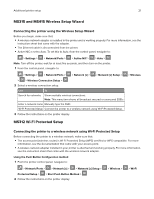 21
21 22
22 23
23 24
24 25
25 26
26 27
27 28
28 29
29 30
30 31
31 32
32 33
33 34
34 35
35 36
36 37
37 38
38 39
39 40
40 41
41 42
42 43
43 44
44 45
45 46
46 47
47 48
48 49
49 50
50 51
51 52
52 53
53 54
54 55
55 56
56 57
57 58
58 59
59 60
60 61
61 62
62 63
63 64
64 65
65 66
66 67
67 68
68 69
69 70
70 71
71 72
72 73
73 74
74 75
75 76
76 77
77 78
78 79
79 80
80 81
81 82
82 83
83 84
84 85
85 86
86 87
87 88
88 89
89 90
90 91
91 92
92 93
93 94
94 95
95 96
96 97
97 98
98 99
99 100
100 101
101 102
102 103
103 104
104 105
105 106
106 107
107 108
108 109
109 110
110 111
111 112
112 113
113 114
114 115
115 116
116 117
117 118
118 119
119 120
120 121
121 122
122 123
123 124
124 125
125 126
126 127
127 128
128 129
129 130
130 131
131 132
132 133
133 134
134 135
135 136
136 137
137 138
138 139
139 140
140 141
141 142
142 143
143 144
144 145
145 146
146 147
147 148
148 149
149 150
150 151
151 152
152 153
153 154
154 155
155 156
156 157
157 158
158 159
159 160
160 161
161 162
162 163
163 164
164 165
165 166
166 167
167 168
168 169
169 170
170 171
171 172
172 173
173 174
174 175
175 176
176 177
177 178
178 179
179 180
180 181
181 182
182 183
183 184
184 185
185 186
186 187
187 188
188 189
189 190
190 191
191 192
192 193
193 194
194 195
195 196
196 197
197 198
198 199
199 200
200 201
201 202
202 203
203 204
204 205
205 206
206 207
207 208
208 209
209 210
210


