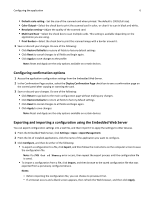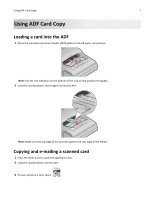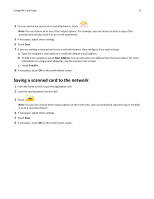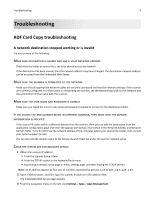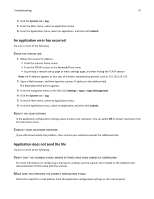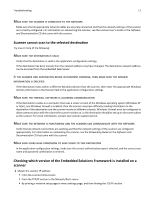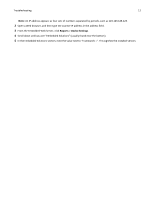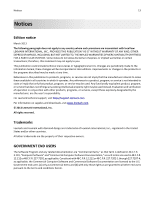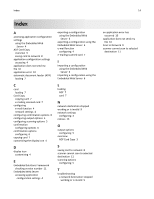Lexmark MX6500e 6500e ADF Card Copy Administrator's Guide - Page 11
Scanner cannot scan to the selected destination, Checking which version of the Embedded Solutions
 |
View all Lexmark MX6500e 6500e manuals
Add to My Manuals
Save this manual to your list of manuals |
Page 11 highlights
Troubleshooting 11 MAKE SURE THE SCANNER IS CONNECTED TO THE NETWORK Make sure that all appropriate network cables are securely connected and that the network settings of the scanner are correctly configured. For information on networking the scanner, see the scanner User's Guide or the Software and Documentation CD that came with the scanner. Scanner cannot scan to the selected destination Try one or more of the following: MAKE SURE THE DESTINATION IS VALID Verify that the destination is valid in the application configuration settings. If the destination has been moved, then the network address may have changed. The destination network address can be accessed from the Embedded Web Server. IF THE SCANNER AND DESTINATION RESIDE IN DIFFERENT DOMAINS, THEN MAKE SURE THE DOMAIN INFORMATION IS SPECIFIED If the destination exists within a different Windows domain than the scanner, then enter the appropriate Windows domain information in the Domain field in the application configuration settings. MAKE SURE THE FIREWALL SOFTWARE IS ALLOWING COMMUNICATION If the destination resides on a computer that uses a newer version of the Windows operating system (Windows XP or later), and Windows Firewall is enabled, then the scanner may have difficulty sending information to the destination if the destination and the scanner reside on different subnets. Windows Firewall must be configured to allow communication with the subnet the scanner resides on, or the destination should be set up on the same subnet as the scanner. For more information, contact your system support person. MAKE SURE THE NETWORK IS FUNCTIONING AND THE SCANNER CAN COMMUNICATE WITH THE NETWORK Verify that all network connections are working and that the network settings of the scanner are configured appropriately. For information on networking the scanner, see the Networking Guide on the Software and Documentation CD that came with the scanner. MAKE SURE USERS HAVE PERMISSION TO SAVE SCANS TO THIS DESTINATION In the application configuration settings, make sure the correct authentication type is selected, and the correct user name and password combination is entered. Checking which version of the Embedded Solutions Framework is installed on a scanner 1 Obtain the scanner IP address: • From the scanner home screen • From the TCP/IP section in the Network/Ports menu • By printing a network setup page or menu settings page, and then finding the TCP/IP section