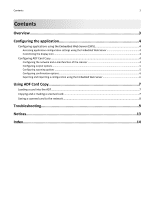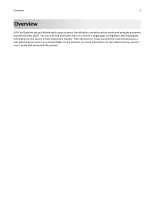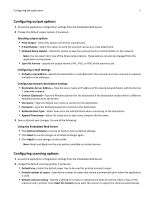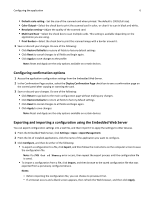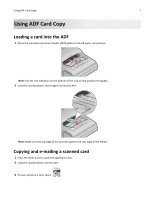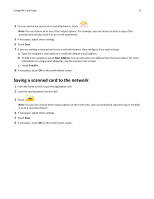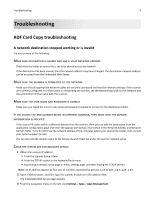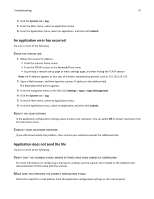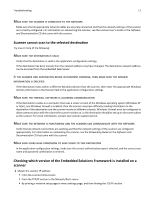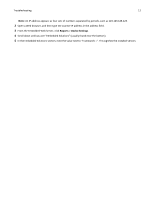Lexmark MX6500e 6500e ADF Card Copy Administrator's Guide - Page 7
Loading a card into the ADF, Copying and e, mailing a scanned card
 |
View all Lexmark MX6500e 6500e manuals
Add to My Manuals
Save this manual to your list of manuals |
Page 7 highlights
Using ADF Card Copy 7 Using ADF Card Copy Loading a card into the ADF 1 Move the automatic document feeder (ADF) guides to the A8 paper size position. Note: Use the size indicators on the bottom of the tray to help position the guides. 2 Load the card facedown, short‑edge first into the ADF. Note: Make sure the top edge of the card rest against the rear edge of the feeder. Copying and e‑mailing a scanned card 1 From the home screen, touch the application icon. 2 Load the card facedown into the ADF. 3 To scan and print a card, touch .

Using ADF Card Copy
Loading a card into the ADF
1
Move the automatic document feeder (ADF) guides to the A8 paper size position.
Note:
Use the size indicators on the bottom of the tray to help position the guides.
2
Load the card facedown, short
‑
edge first into the ADF.
Note:
Make sure the top edge of the card rest against the rear edge of the feeder.
Copying and e
‑
mailing a scanned card
1
From the home screen, touch the application icon.
2
Load the card facedown into the ADF.
3
To scan and print a card, touch
.
Using ADF Card Copy
7