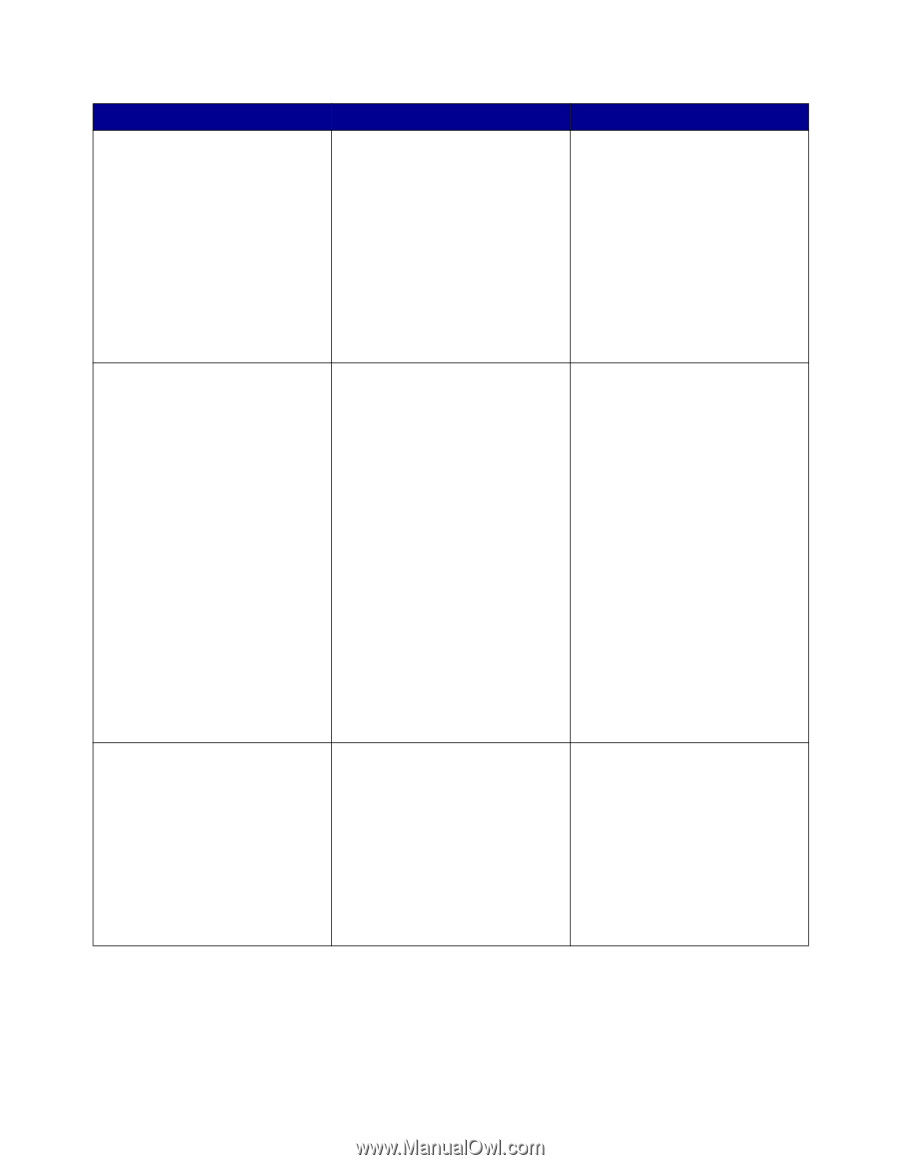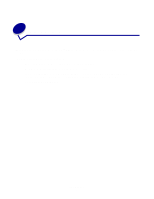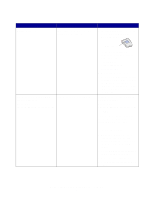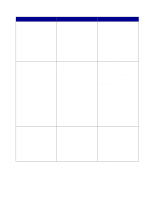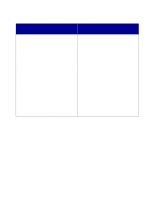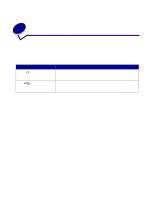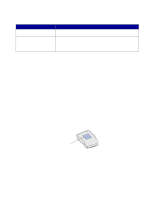Lexmark N4000e User's Guide - Page 10
Lexmark_N4000e, Lexmark_N4000e_002035D0, E320-IP_Lexmark_N4000e, No Printer Attached - setup
 |
UPC - 734646025096
View all Lexmark N4000e manuals
Add to My Manuals
Save this manual to your list of manuals |
Page 10 highlights
What the list shows... What this means... What to do next... Your print server with no MAC address appended. Your print server is unconfigured. 1 Select My print server/printer is shown in the list. For example: Lexmark_N4000e 2 Select your print server. 3 Click Next. 4 Enter the IP Address and other network information. 5 Click Next. You are returned to the Print Server Setup screen, where your print server should now appear in the list as configured. Your print server followed by a printer name. For example: Lexmark_N4000e_0020000035D0 -E320 Your print server is configured and properly attached to a printer. It may or may not need to be associated with a port before you can print. Is the printer name appended by a port name? For example: Lexmark_N4000e_0020000035D0 -E320-IP_Lexmark_N4000e_ 0020000035D0 If so, the printer already has a port name associated with it, and you are ready to print. If not, do the following: 1 Select My print server/printer is shown in the list. 2 Select the printer. 3 Click Next, and follow the instructions on the screen. Your print server followed by the message "No Printer Attached." For example: Lexmark_N4000e_0020000035D0 -No Printer Attached Your print server is configured but either you do not have a printer attached to it or there is a problem with the printer. 1 Make sure that the printer is turned on and that the print server is properly connected to the printer (check the USB cable). 2 Select My print server/printer is NOT shown in the list. 3 Select the first radio button. 4 Click Next to search the network again. Understanding the Setup Utility software 10