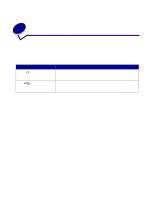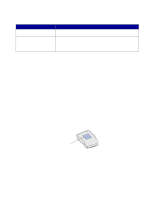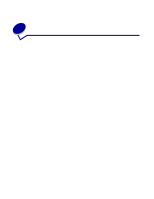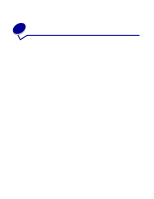Lexmark N4000e User's Guide - Page 17
How Do I...?, Print a test Print a print server setup Settings, Printers, Properties
 |
UPC - 734646025096
View all Lexmark N4000e manuals
Add to My Manuals
Save this manual to your list of manuals |
Page 17 highlights
4 How Do I...? Use this section to find out how to perform the following common tasks related to your print server and network printer. Print a test page 1 From the Start menu, click Settings →Printers. 2 From the Printers folder, right-click the icon for your network printer. 3 Select Properties from the sidebar menu. 4 From the General tab, click Print Test Page. Print a print server setup page Once the print server is configured and the printer associated with a port, you can print a setup page that lists the network settings, such as the IP address, Netmask, Gateway, DHCP status, and so on. To print a print server setup page, do one of the following: • If your print server is connected to a printer that supports PCL (ASCII), press the TEST button on the back of the print server. • If you already know the IP address: 1 Open your browser. 2 Enter the IP address as the URL. For example, http://192.168.0.1. 3 Click Settings. 4 Click Print Server Setup Page. 5 Click File →Print. How Do I...? 17