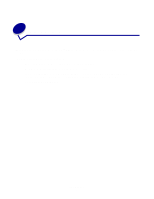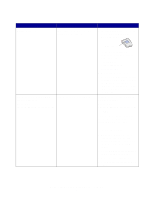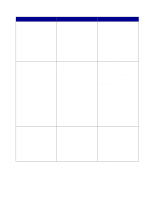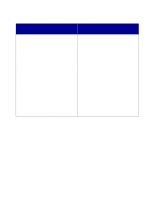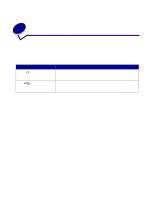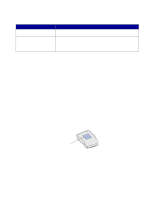Lexmark N4000e User's Guide - Page 11
If your print server/printer is, If your print server identified by the 12-character - for ethernet
 |
UPC - 734646025096
View all Lexmark N4000e manuals
Add to My Manuals
Save this manual to your list of manuals |
Page 11 highlights
If your print server/printer is not shown in the list... If your print server (identified by the 12-character If your printer is not shown in the list, do the MAC Address) is not shown in the list, do the following: following: 1 Select My print server/printer is NOT shown in the list. 2 Make sure: • The power indicator light is on. • The print server is properly connected to the network (check the Ethernet cable). • There is not a problem with your network. 3 Select the first radio button. 4 Click Next to search the network again. 5 If the print server is now shown in the list, match the way it is listed on the screen to one of the "What the list shows...." items previously listed, and then follow the "What to do next..." instructions for that item. If the print server is still not shown in the list, continue with the following steps. 6 Select Perform an advanced search. 7 Click Next. 8 Enter the subnet information. 9 Click Next. You are returned to the Print Server Setup screen, where your print server should now appear in the list as configured. 1 Select My print server/printer is NOT shown in the list. 2 Make sure: • The printer is turned on. • The printer is properly connected to the print server (check the USB cable). • There is not a problem with the printer or USB cable. 3 Select the first radio button. 4 Click Next to search the network again. Understanding the Setup Utility software 11