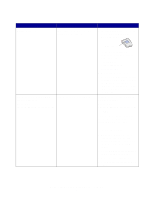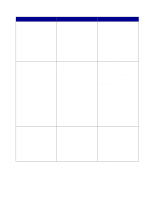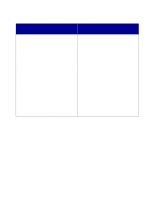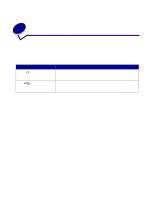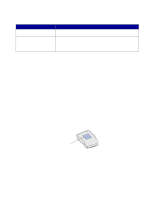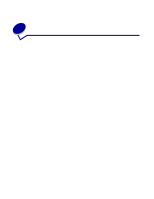Lexmark N4000e User's Guide - Page 13
An error message appears, The Lexmark N4000e Setup Utility CD does not auto launch - how to reset
 |
UPC - 734646025096
View all Lexmark N4000e manuals
Add to My Manuals
Save this manual to your list of manuals |
Page 13 highlights
An error message appears Message An error occurred while setting up your print server Your print server has been password protected Solution Contact the Customer Support Center. Launch your print server homepage on the Web to reset the password. To launch the homepage, right-click your print server in the list, and then select Launch homepage. Note: You must know the current password in order to reset it. The Lexmark N4000e Setup Utility CD does not auto launch 1 Close all open software programs. 2 Restart your computer. 3 Reinsert the Lexmark N4000e Setup Utility CD. If the setup utility screen appears, continue with step 11 on the Setup Sheet. If not, continue with the following steps: a From your desktop, double-click My Computer. b Double-click the CD-ROM drive icon. c If necessary, double-click setup.exe. d Continue with step 11 on the Setup Sheet. I don't know which print server to select If there are multiple print servers on your network, you can identify the one you are setting up by matching the MAC address MAC address to the twelve characters appended to the print server name in the list. For example, Lexmark_N4000e_0020000035D0. An error message appears 13