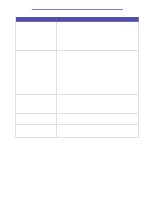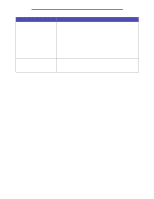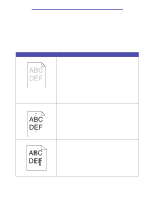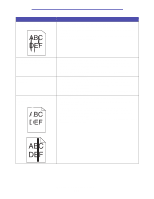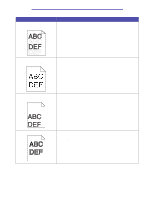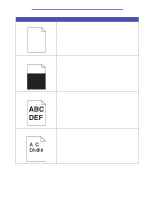Lexmark T430 User's Guide - Page 152
Load Tray <x>, Make sure the tray is pushed all the way in.
 |
View all Lexmark T430 manuals
Add to My Manuals
Save this manual to your list of manuals |
Page 152 highlights
Troubleshooting Problem Solution The print media fails to feed from tray 1 (standard tray). • Remove the print media and fan it. • Make sure Tray 1 is selected from the printer driver or on the operator panel. • Do not overfill the tray. • Make sure the width and length guides on the print media sources are adjusted correctly and are not too tight. • Make sure the tray's media dial is in the correct position for the weight of print media you are using. See Loading print media over 90 g/m2 (24 lb). The paper fails to feed from the optional tray 2 (250-sheet tray or 500-sheet tray). Note: Optional trays support paper only. • Make sure the optional tray 2 is selected from the printer driver or on the operator panel. • Make sure the tray is pushed in completely. • Make sure the metal plate inside the tray is pressed down before inserting it into the printer. (After the tray is inserted, the metal plate springs back up.) • Make sure the paper does not exceed the stack height indicator. • Make sure the paper is under the paper stop. See Loading trays. • Make sure the width and length guides on the print media sources are adjusted correctly and are not too tight. • Remove the paper from the optional tray 2 and fan it. • 250-sheet tray only: Make sure the tray's media dial is in the correct position for the weight of paper you are using. See Loading print media over 90 g/m2 (24 lb). The Load Tray message appears on the operator panel even though there is paper loaded in tray 1 (standard tray) or the optional tray 2 (optional 250 or 500-sheet tray). Make sure the tray is pushed all the way in. A paper jam message still appears • Make sure you cleared the entire paper path. on the operator panel even though • Press Go or open and close the upper front door to restart the printer. you cleared the jam. • Make sure the print cartridge is installed. While in PostScript 3 emulation, the printer is flushing data. • Make sure you are using the correct PostScript driver. • The printer does not have enough memory to print the job. Install more memory. Refer to the Setup Guide for information about installing optional memory cards. Solving printing problems 152