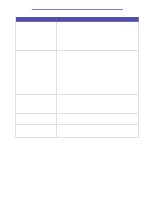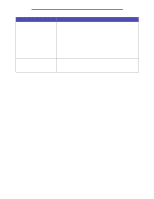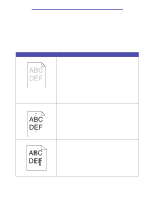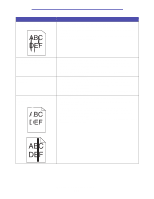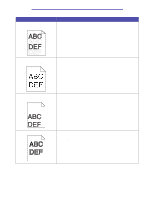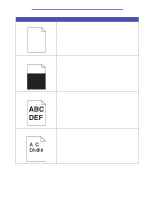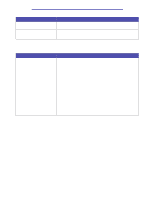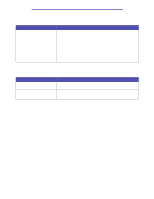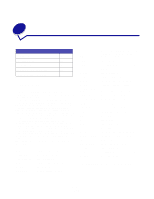Lexmark T430 User's Guide - Page 155
Toner, Toner Low, for instructions. - ink
 |
View all Lexmark T430 manuals
Add to My Manuals
Save this manual to your list of manuals |
Page 155 highlights
Troubleshooting Problem Vertical or horizontal streaks appear on the page. Solution • The toner may be low. Remove the print cartridge. To utilize the remaining toner, shake the cartridge gently, and then reinstall it. See Changing the print cartridge for an illustration of how to shake the cartridge. • If you are using preprinted forms, make sure the ink can withstand temperatures of 200°C (392°F). The print is light but the Toner Low message is not displayed. The Toner Low message is displayed. Solid black areas or white streaks appear on transparencies or paper. • Remove the print cartridge and shake it from side to side to redistribute the toner to extend the life of the cartridge, and then reinstall it. See Changing the print cartridge for an illustration of how to shake the cartridge. • Replace the used cartridge with a new one. See Changing the print cartridge for instructions. • Remove the print cartridge and shake it from side to side to redistribute the toner to extend the life of the cartridge, and then reinstall it. See Changing the print cartridge for an illustration of how to shake the cartridge. • Replace the used cartridge with a new one. See Changing the print cartridge for instructions. • Choose a different fill pattern in your software application. • Try a different type of print media. Print media designed for copiers provides the best quality. • Remove the print cartridge and shake it from side to side to redistribute the toner to extend the life of the cartridge, and then reinstall it. See Changing the print cartridge for an illustration of how to shake the cartridge. • Replace the used cartridge with a new one. See Changing the print cartridge for instructions. Solving print quality problems 155