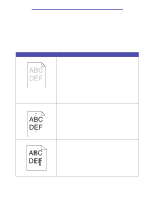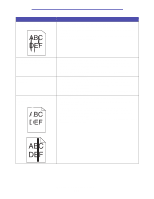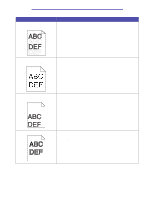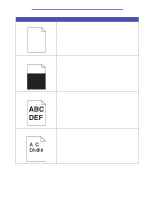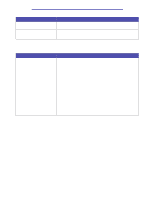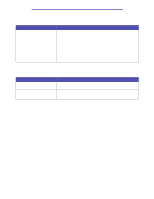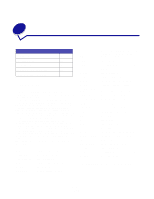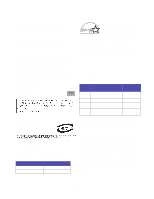Lexmark T430 User's Guide - Page 159
Solving network printing problems, Solving other problems, Contacting service
 |
View all Lexmark T430 manuals
Add to My Manuals
Save this manual to your list of manuals |
Page 159 highlights
Troubleshooting Solving network printing problems Problem Job did not print or incorrect characters printed. Solution If you are using a Lexmark print server, verify that it is set up properly and the network cable is connected. Note: Refer to the documentation that came with your print server for more information. For Novell users: • Make sure the netware.drv file is dated October 24, 1994, or later. • Make sure the NT (no tabs) flag is included in the capture statement. For Macintosh users, verify that the printer is set up correctly in Chooser. Solving other problems Problem How do I get updated printer drivers or utilities? Where are the printer escape codes listed? Solution Refer to the Lexmark Web site at www.lexmark.com for updated printer drivers. The drivers CD that was shipped with your printer contains an Adobe Acrobat file with a complete list of Printer Command Language (PCL) escape codes. Contacting service When you call for printer service, be prepared to describe the problem you are experiencing or the error message on the display. Know your printer model type and serial number. Refer to the label on the back of the printer near the power cord for this information. The serial number is also listed on the menu settings page you can print from the Utilities Menu. See Printing the menu settings and network setup pages for more information. For service, contact the Lexmark support site for customer service at http://support.lexmark.com, and report a description of the problem. Solving network printing problems 159