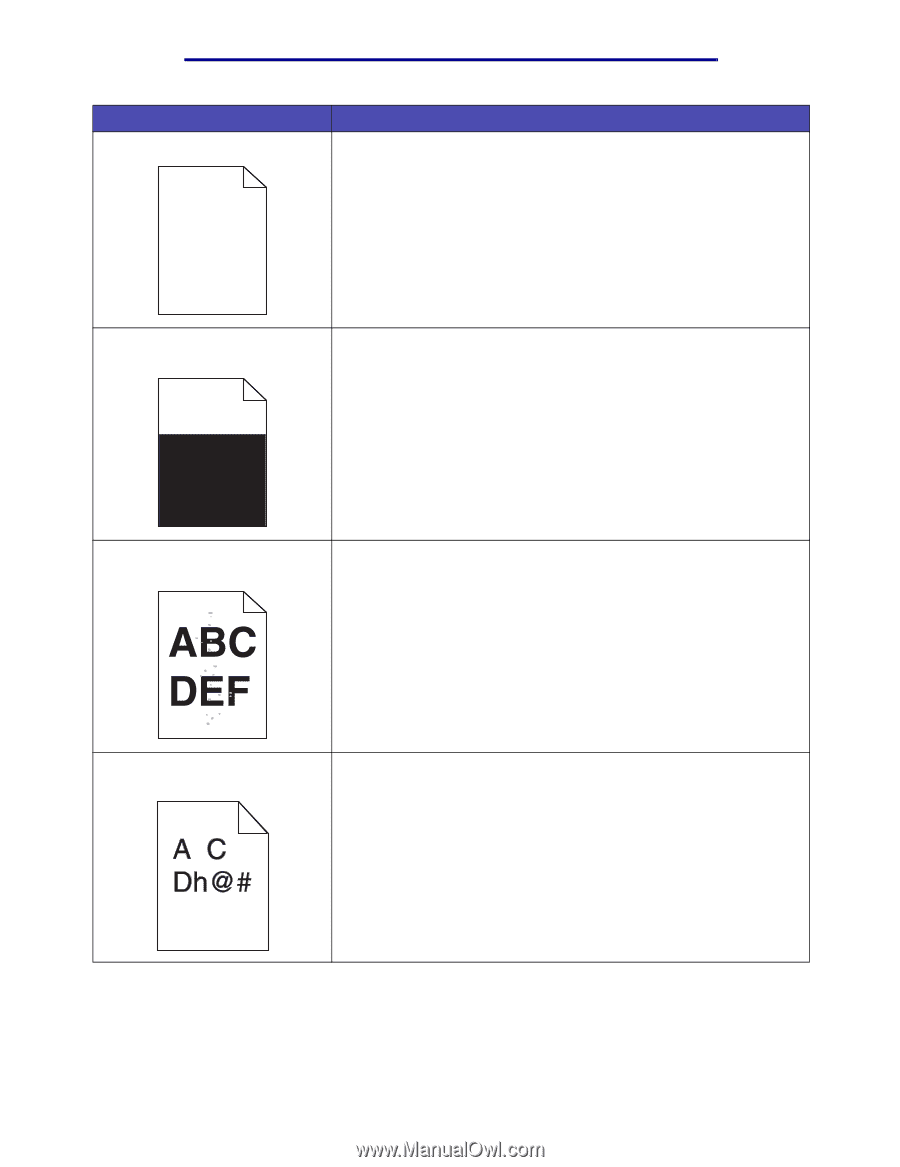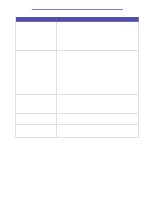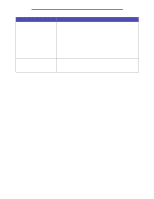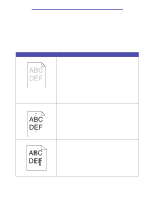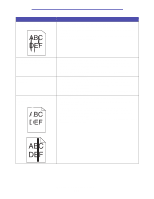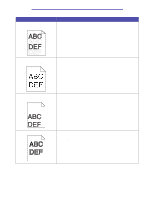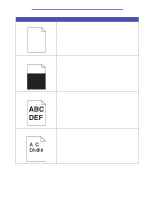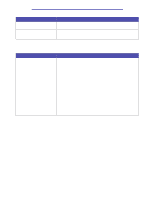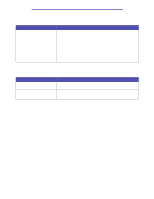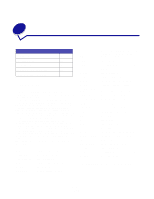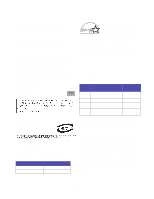Lexmark T430 User's Guide - Page 157
Restore Factory Defaults. For more information, see, for more details.
 |
View all Lexmark T430 manuals
Add to My Manuals
Save this manual to your list of manuals |
Page 157 highlights
Troubleshooting Problem Pages are blank. Solution • The print cartridge may be out of toner or defective. Replace the used cartridge with a new one. See Changing the print cartridge for instructions. • You may have a software error. Try turning the printer off and back on. • Make sure the packaging material is removed from the print cartridge. See Changing the print cartridge for information about removing the packaging. • Check the print cartridge to be sure it is installed correctly. See Changing the print cartridge for more information. Part or all of the page is printed in • Check the print cartridge to see if it is installed correctly. See black. Changing the print cartridge for more information. • If the charge roll has been replaced, verify that it is installed correctly. Toner fog or background shading appears on the page. • Check the print cartridge to make sure it is installed correctly. See Changing the print cartridge for more information. • Change the print cartridge. See Changing the print cartridge for more information. • If the problem continues, change the charge roll. See Replacing the charge roll for more details. Unexpected characters print or characters are missing. • Make sure you are using the correct printer driver. • Turn the printer off and on. • Make sure the parallel, USB, or Ethernet cable is firmly plugged into its corresponding connector on the back of the printer. • Access the menus by following the instructions on the Printer Settings Configuration sheet: - Select Hex Trace mode to determine what the problem is. For more information, see Using Hex Trace mode. - Select Restore Factory Defaults. For more information, see Restoring factory default settings. Solving print quality problems 157