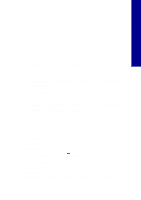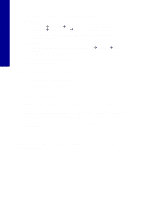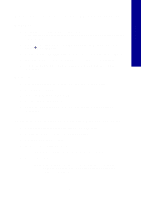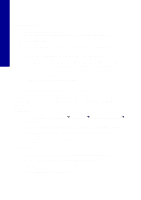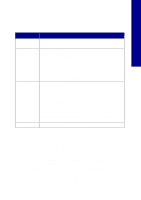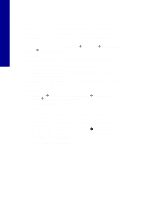Lexmark X2250 Setup Solutions - Page 10
Using other help sources - service
 |
View all Lexmark X2250 manuals
Add to My Manuals
Save this manual to your list of manuals |
Page 10 highlights
English Using other help sources If these solutions do not solve your problem: • Refer to the setup documentation that came with your All-In-One. • Refer to the User's Guide or Help for information about using and maintaining your All-In-One and for more troubleshooting information. Windows: To access the User's Guide, click Start Æ Programs Æ Lexmark 2200 Series Æ View User's Guide. Mac OS X: From your desktop, double-click the Lexmark 2200 Series folder. 1 Double-click the Lexmark 2200 Series Help icon. The Main Page appears. 2 From the Main Page, type a keyword in the search box or click the Troubleshooting topic link. • Refer to the Lexmark Solution Center software or Lexmark 2200 Series Utility for more troubleshooting information: Windows: 1 Click Start Æ Programs (or All Programs) Æ Lexmark 2200 Series Æ Lexmark Solution Center. 2 Click the Troubleshooting tab on the left side of the screen. Mac OS X: • From your desktop, double-click the Lexmark 2200 Series folder 2200 Series Utility • Double-click the wrench icon on the All-In-One Center software dialog, if available. • From your software application, choose File Æ Print. From the pop-up menu in the upper left corner, choose Printer Services. Double-click Lexmark 2200 Series Utility. • Go to http://support.lexmark.com/ for help. 10