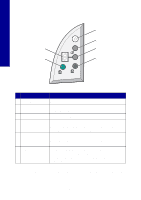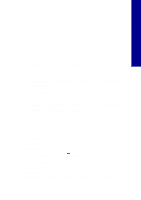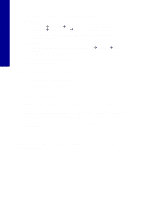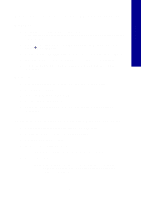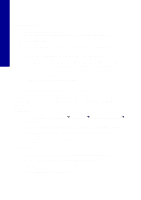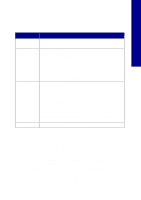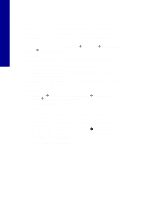Lexmark X2250 Setup Solutions - Page 6
Power light does not come on, Alignment does not print, Print quality is poor - windows 7
 |
View all Lexmark X2250 manuals
Add to My Manuals
Save this manual to your list of manuals |
Page 6 highlights
English • The Lexmark 2200 Series is set as your default printer. Windows: 1 Click Start Æ Settings Æ Printers (Windows 98, Me, 2000). Click Start Æ Control Panel Æ Printers and Faxes (Windows XP). 2 Right-click the Lexmark 2200 Series and make sure that Set as Default is selected. Macintosh: 1 From the Finder window, choose Applications Æ Utilities Æ Print Center. The Printer List dialog is displayed. 2 Select Lexmark 2200 Series. 3 Click Make Default. Power light does not come on 1 Check the power supply connections. 2 Press Power on the control panel. Alignment page does not print 1 Make sure you remove the sticker and transparent tape from both print cartridges. 2 Make sure the color print cartridge is secure in the left carrier and the black print cartridge is secure in the right carrier. 3 Make sure you loaded the paper correctly and did not force the paper into the printer. Print quality is poor Align your print cartridges. For help, see "Aligning your print cartridges without a computer" on page 3. 6