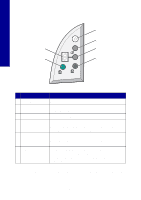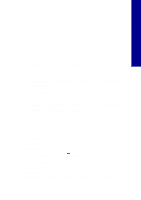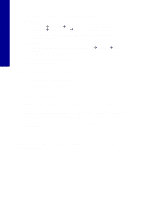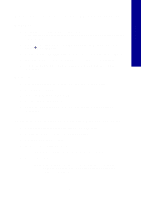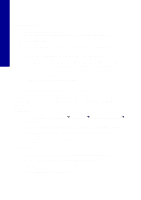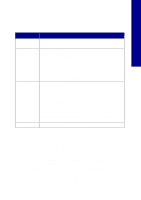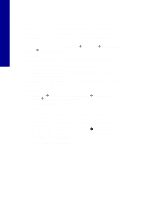Lexmark X2250 Setup Solutions - Page 5
Setup troubleshooting - printer
 |
View all Lexmark X2250 manuals
Add to My Manuals
Save this manual to your list of manuals |
Page 5 highlights
English Setup troubleshooting When your All-In-One has a problem, before contacting Lexmark Customer Support, check the following items. Make sure: • You have only one Lexmark 2200 Series attached to your computer. • You are using one of the following supported operating systems: • Windows 98 • Windows XP • Windows Me • Windows 2000 • Mac OS X version 10.1.5 or later • Mac OS X version 10.2.3 or later • The power cord is firmly attached to the All-In-One and an electrical outlet. • The USB cable is securely attached to your computer and to your printer. • Your printer is on. Note: If your All-In-One is on, the Power button is lit. • The computer is on if you are scanning or printing. • You removed the sticker and tape from the bottom of the print cartridges. • You installed the print cartridges correctly. The color print cartridge is secure in the left carrier and the black print cartridge is secure in the right carrier. • The paper is loaded correctly. Note: Do not force paper into the printer. • There are no flashing error codes on the All-In-One display. For help, see "Understanding error codes on the display" on page 9. • You installed the software. To check: Windows: From your desktop, click Start Æ Programs (or All Programs). If Lexmark 2200 Series does not appear in your list of programs, install the All-In-One software. Macintosh: On your desktop, check to see if there is a Lexmark 2200 Series folder. If it does not appear on your desktop, install the All-In-One software. 5