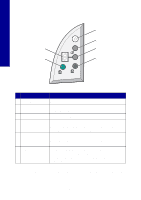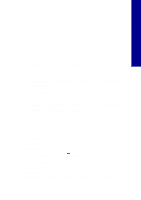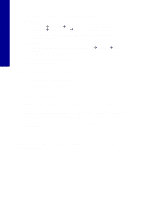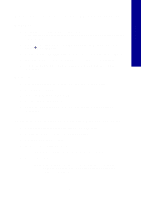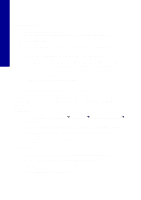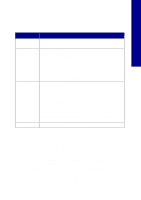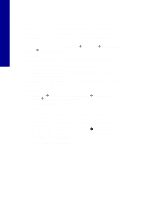Lexmark X2250 Setup Solutions - Page 7
When I insert the printer software CD, nothing happens, The All-In-One is not communicating with - installation software
 |
View all Lexmark X2250 manuals
Add to My Manuals
Save this manual to your list of manuals |
Page 7 highlights
English When I insert the printer software CD, nothing happens Windows: 1 Eject and reinsert the printer software CD. If the printer software installation screen does not appear, continue with the following step. 2 From your desktop, double-click My Computer (In Windows XP, click Start Æ My Computer). 3 Double-click the CD-ROM drive icon. If necessary, double-click setup.exe. 4 When the printer software installation screen appears, click Install. 5 Follow the instructions on each screen to complete printer software installation. Macintosh: 1 Remove the All-In-One software CD from the CD-ROM drive. 2 Restart your computer. 3 Insert the All-In-One software CD. 4 Double-click the Install icon. 5 Follow the instructions on each screen to complete printer software installation. The All-In-One is not communicating with the computer 1 Disconnect and reconnect both ends of the USB cable. 2 Unplug the printer from the electrical wall outlet. 3 Reconnect the power supply. 4 Make sure your All-In-One is on. Note: If your All-In-One is on, the Power button is lit. 5 Restart the computer. Note: If the problem continues, remove and then reinstall the software. For help, see "Removing and reinstalling the software" on page 8. 7