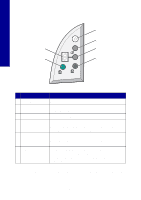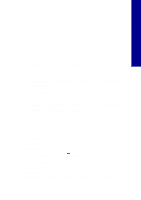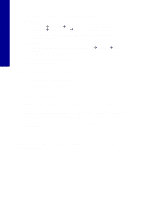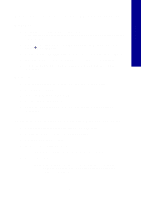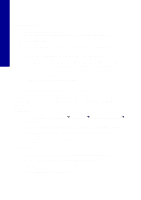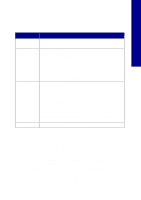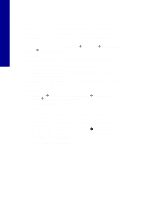Lexmark X2250 Setup Solutions - Page 8
Installation appears incomplete, Removing and reinstalling the software - mac
 |
View all Lexmark X2250 manuals
Add to My Manuals
Save this manual to your list of manuals |
Page 8 highlights
English Installation appears incomplete Windows users: 1 Right-click the My Computer icon. Windows XP users, click Start to access the My Computer icon. 2 Click Properties. 3 Select the Hardware tab, and then click the Device Manager button. 4 Look for the Other Devices category. If there are any Lexmark devices shown here, highlight them, and then press the Delete key. Note: The Other Devices category displays only when unknown devices are present. Do not delete any Lexmark items unless they are present under the Other Devices category. 5 Insert the CD, and install the software again. Do not restart the computer. For help, refer to the setup documentation. Removing and reinstalling the software If the All-In-One is not functioning properly or if a communications error message appears when you try to use your All-In-One, remove and then reinstall the All-In-One software. Windows: 1 From your desktop, click Start Æ Programs Æ Lexmark 2200 Series Æ Uninstall. 2 Follow the instructions on your screen to remove the All-In-One software. 3 Restart your computer before reinstalling the All-In-One software. 4 Insert the CD, and then follow the instructions on your screen to install the software. Mac OS X: 1 From your desktop, double-click the Lexmark 2200 Series folder. 2 Double-click the Lexmark 2200 Series Uninstaller icon. 3 Complete the user authentication notice, and then click OK. 4 Click Uninstall, and then click OK. 8