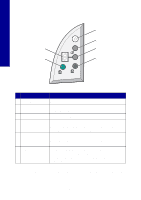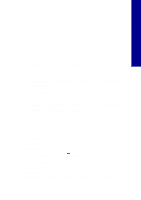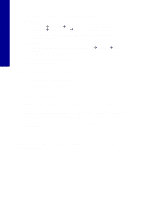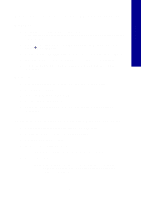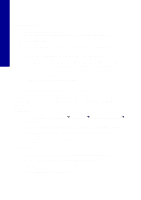Lexmark X2250 Setup Solutions - Page 3
Start here - cartridge
 |
View all Lexmark X2250 manuals
Add to My Manuals
Save this manual to your list of manuals |
Page 3 highlights
English Start here Aligning your print cartridges without a computer Make sure you follow the steps on the Setup sheet to complete hardware installation. Continue with the following steps to optimize print quality. 1 Make sure you have loaded paper into the paper support, and then press and hold Scan for three seconds. For help, see "Using the control panel" on page 4. An alignment page prints. 2 Place the printed alignment page onto the scanner glass. 3 Press Scan. For help, see "Using the control panel" on page 4. Once scanning is complete, your print cartridges are aligned for optimal print quality. 3
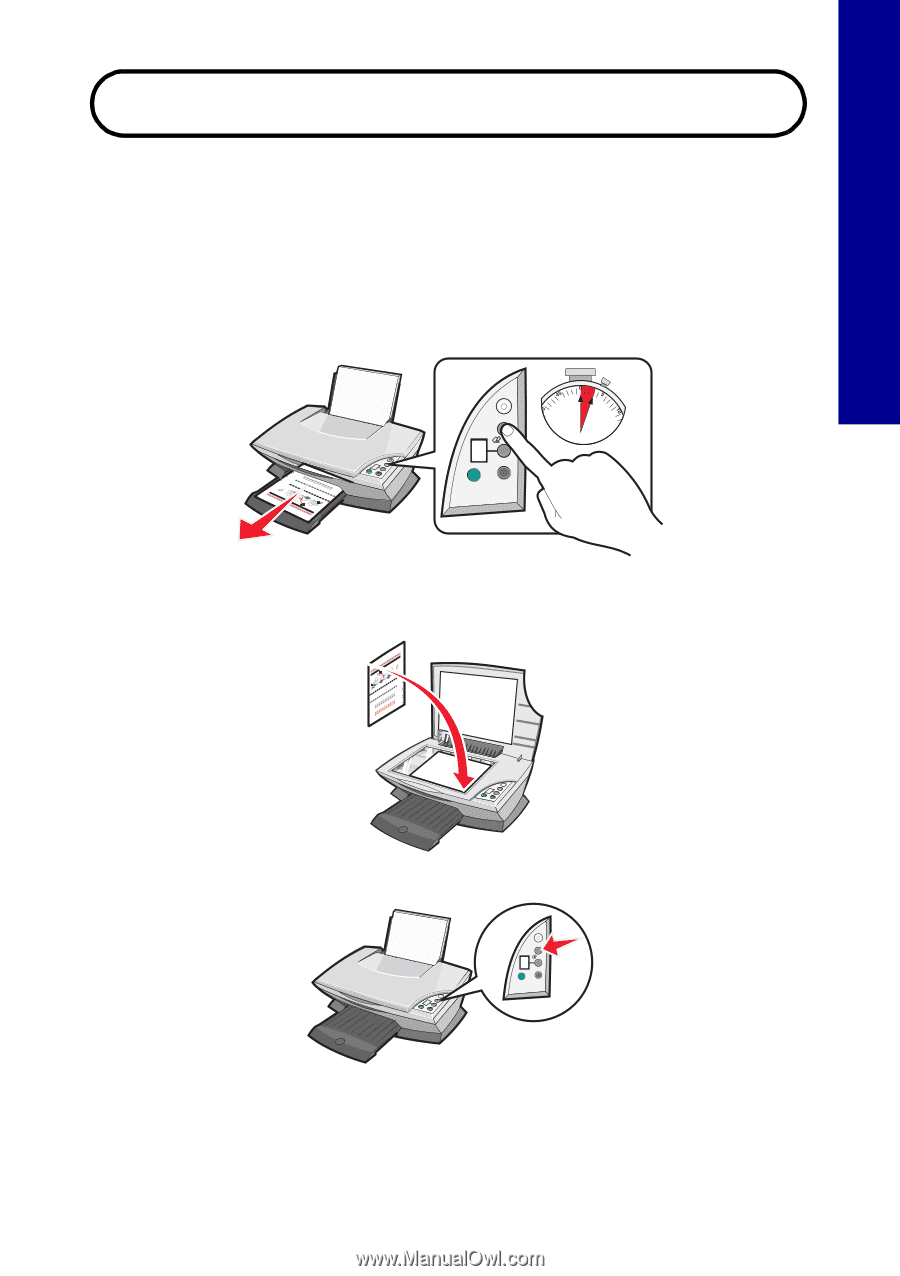
English
3
Start here
Aligning your print cartridges without a computer
Make sure you follow the steps on the
Setup
sheet to complete hardware
installation. Continue with the following steps to optimize print quality.
1
Make sure you have loaded paper into the paper support, and then press
and hold
Scan
for
three
seconds. For help, see “Using the control panel”
on page 4.
An alignment page prints.
2
Place the printed alignment page onto the scanner glass.
3
Press
Scan
. For help, see “Using the control panel” on page 4.
Once scanning is complete, your print cartridges are aligned for optimal
print quality.