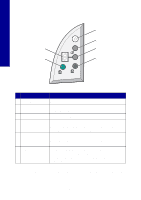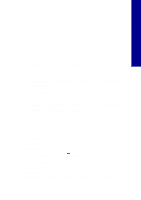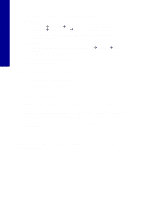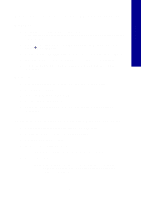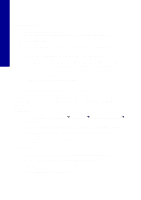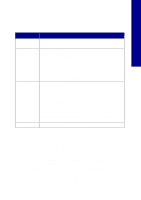Lexmark X2250 Setup Solutions - Page 4
Using the control panel - installation
 |
View all Lexmark X2250 manuals
Add to My Manuals
Save this manual to your list of manuals |
Page 4 highlights
English Using the control panel 1 2 6 3 5 4 Use this 1 Power/Resume 2 Scan 3 Copy Quantity 4 Black Copy 5 Color Copy 6 Display To Turn the All-In-One on or off. Start the scanning process and open the Lexmark All-In-One Center. Change the number of copies to make. Make a black and white copy. Note: To make a black copy using the Best quality, press this button and hold for at least two seconds. Make a color copy. Note: To make a color copy using the Best quality, press this button and hold for at least two seconds. • View the number of copies selected. • View error codes. For help clearing error codes, see "Understanding error codes on the display" on page 9. Note: You can print using only the color cartridge. For optimal print quality, install a black print cartridge. 4