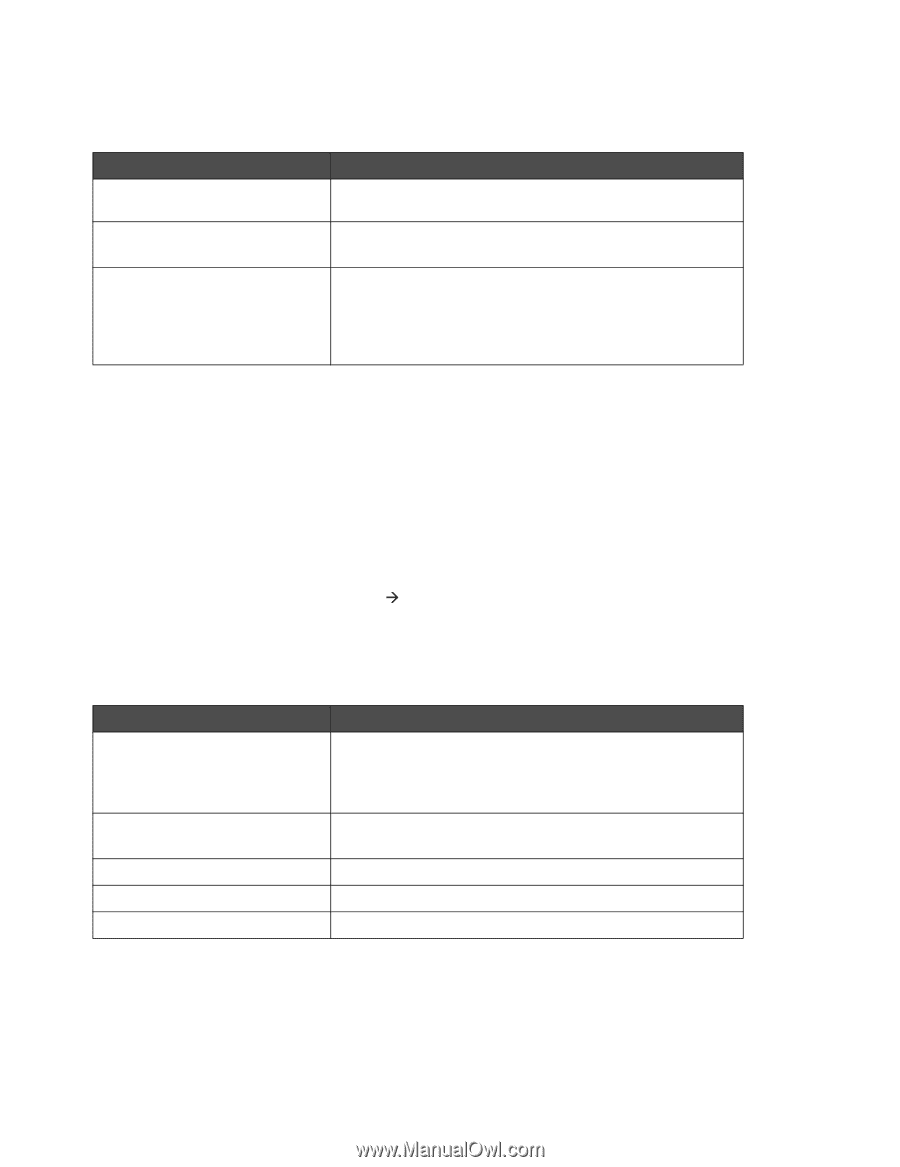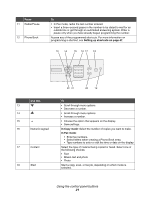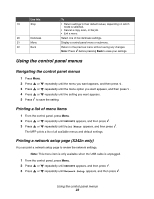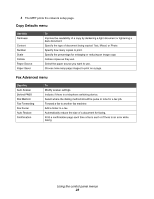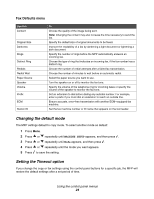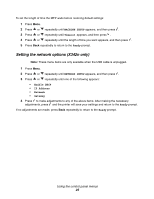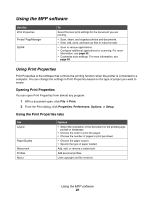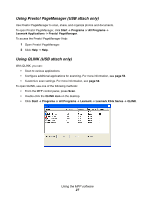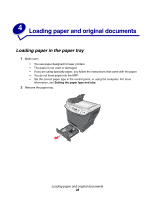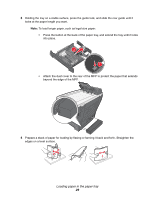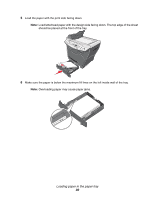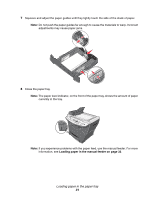Lexmark X340 User's Guide - Page 26
Using the MFP software, Using Print Properties
 |
View all Lexmark X340 manuals
Add to My Manuals
Save this manual to your list of manuals |
Page 26 highlights
Using the MFP software Use this Print Properties Presto! PageManager QLINK To Select the best print settings for the document you are printing. • Scan, share, and organize photos and documents. • View, edit, send, and back up files in many formats. • Scan to various applications. • Configure additional applications for scanning. For more information, see page 56. • Customize scan settings. For more information, see page 58. Using Print Properties Print Properties is the software that controls the printing function when the printer is connected to a computer. You can change the settings in Print Properties based on the type of project you want to create. Opening Print Properties You can open Print Properties from almost any program: 1 With a document open, click File Æ Print. 2 From the Print dialog, click Properties, Preferences, Options, or Setup. Using the Print Properties tabs Tab Layout Paper/Quality Watermark Profiles About Options • Select the orientation of the document on the printed page: portrait or landscape. • Choose the order to print the pages. • Choose the number of pages to print per sheet. • Choose the paper source. • Specify the type of paper loaded. Add, edit, or remove a watermark. Add personal profiles. Lists copyright and file versions. Using the MFP software 26