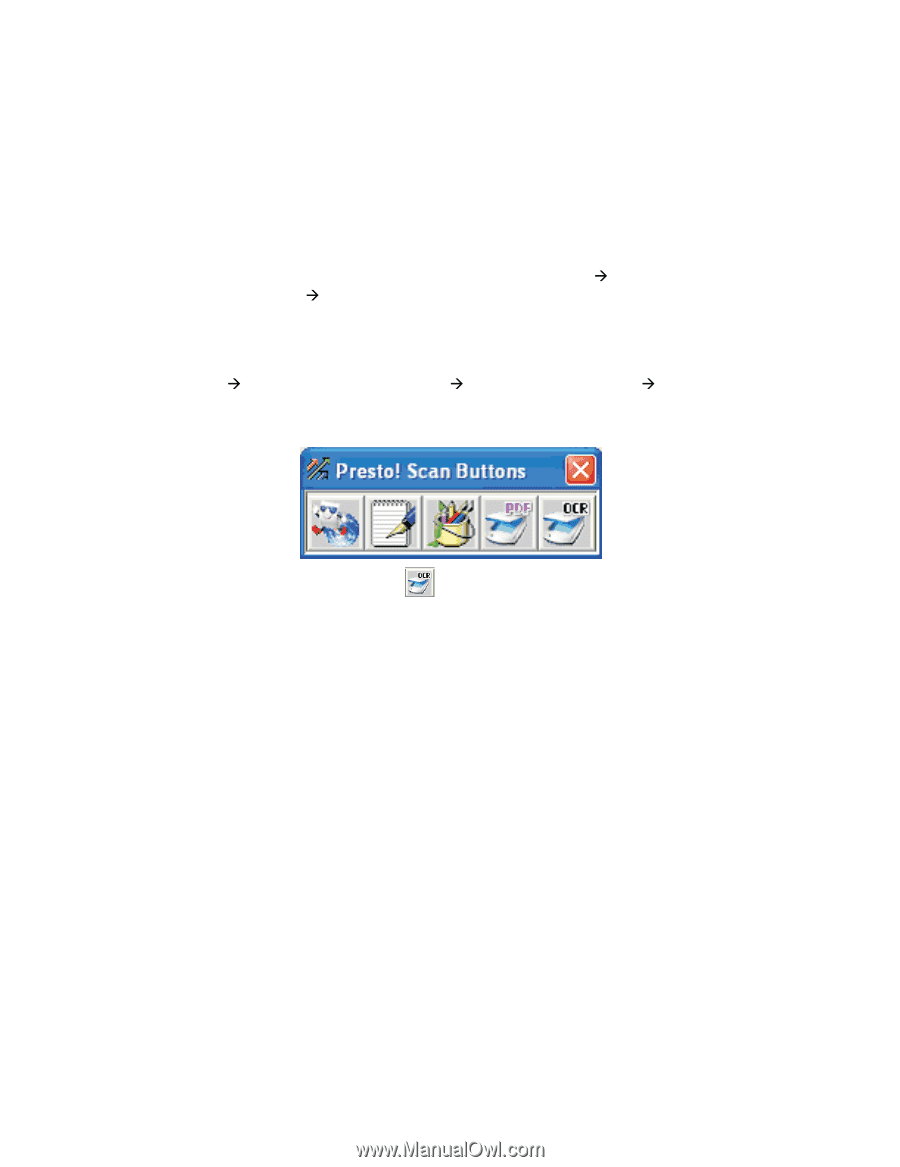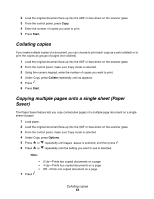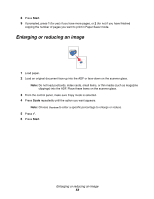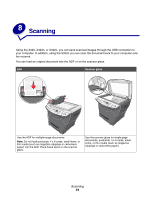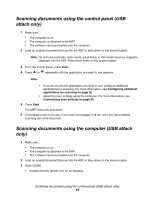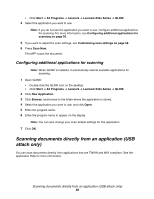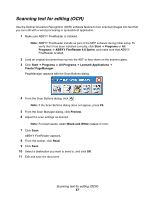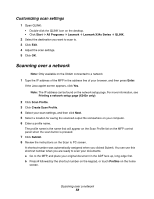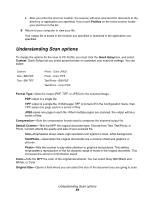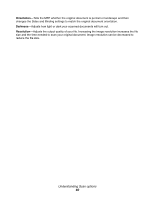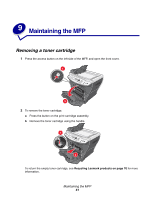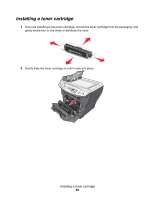Lexmark X340 User's Guide - Page 57
Scanning text for editing (OCR), Start, Programs, ABBYY FineReader 6.0 Sprint, All Programs
 |
View all Lexmark X340 manuals
Add to My Manuals
Save this manual to your list of manuals |
Page 57 highlights
Scanning text for editing (OCR) Use the Optical Character Recognition (OCR) software feature to turn scanned images into text that you can edit with a word-processing or spreadsheet application. 1 Make sure ABBYY FineReader is installed. Note: ABBYY FineReader installs as part of the MFP software during initial setup. To verify that it has been installed correctly, click Start Æ Programs or All Programs Æ ABBYY FineReader 6.0 Sprint, and make sure that ABBYY FineReader is listed. 2 Load an original document face-up into the ADF or face-down on the scanner glass. 3 Click Start Æ Programs or All Programs Æ Lexmark Applications Æ Presto! PageManager. PageManager appears with the Scan Buttons dialog. 4 From the Scan Buttons dialog, click . Note: If the Scan Buttons dialog does not appear, press F9. 5 From the Scan Manager dialog, click Preview. 6 Adjust the scan settings as desired. Note: For best results, select Black and White instead of color. 7 Click Scan. ABBYY FineReader appears. 8 From the toolbar, click Read. 9 Click Save. 10 Select a destination you want to send to, and click OK. 11 Edit and save the document. Scanning text for editing (OCR) 57