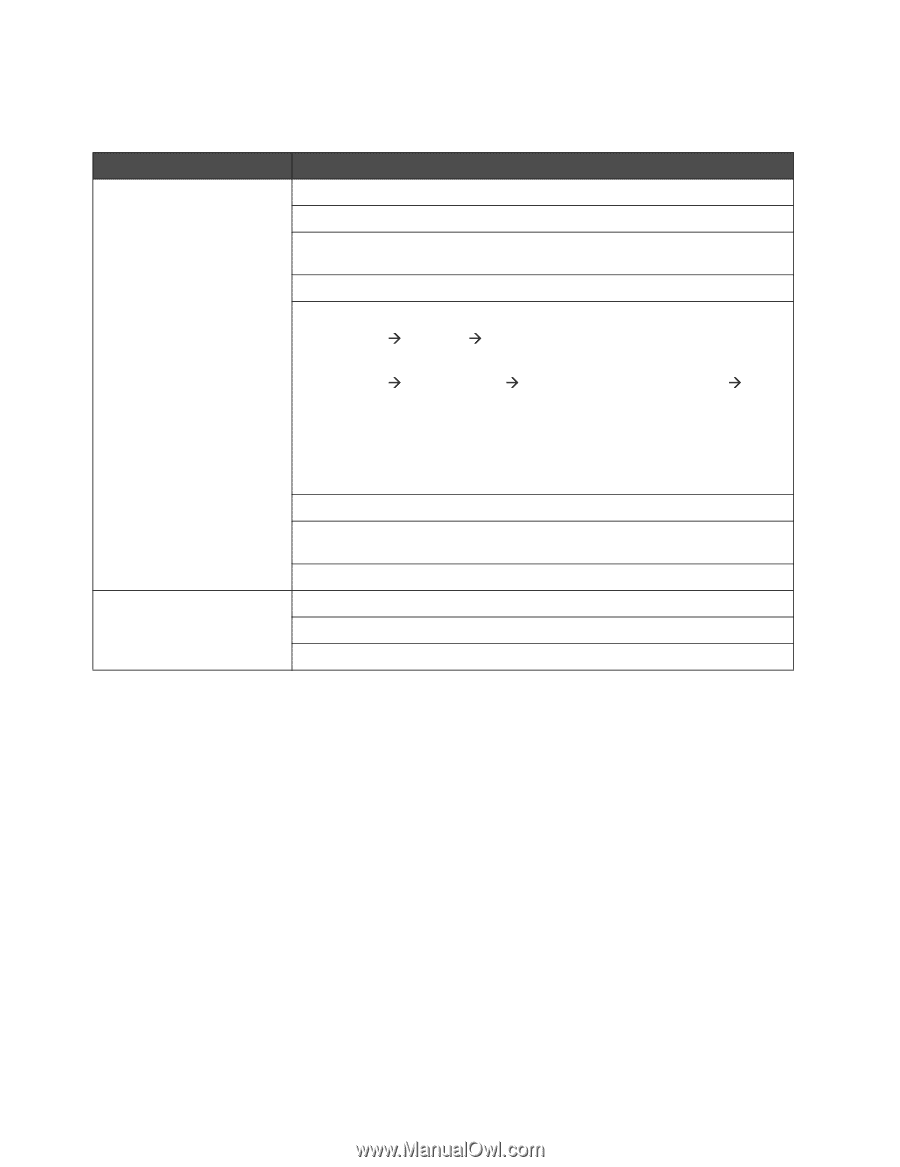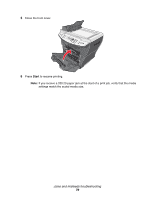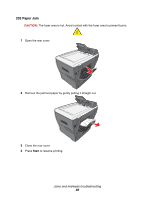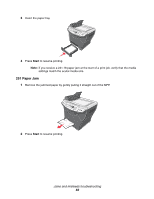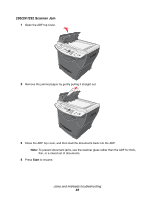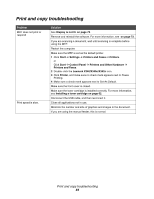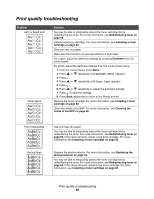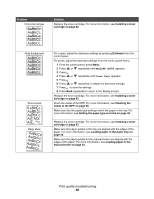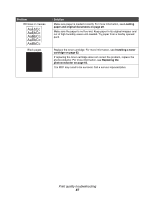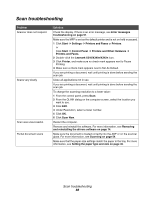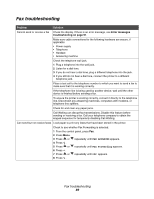Lexmark X340 User's Guide - Page 84
Print and copy troubleshooting, Problem, Solution
 |
View all Lexmark X340 manuals
Add to My Manuals
Save this manual to your list of manuals |
Page 84 highlights
Print and copy troubleshooting Problem MFP does not print or respond Print speed is slow. Solution See Display is not lit. on page 72. Remove and reinstall the software. For more information, see on page 73. If you are scanning a document, wait until scanning is complete before using the MFP. Restart the computer. Make sure the MFP is set as the default printer. 1 Click Start Æ Settings Æ Printers and Faxes or Printers. or Click Start Æ Control Panel Æ Printers and Other Hardware Æ Printers and Faxes. 2 Double-click the Lexmark X340/X340n/X342n icon. 3 Click Printer, and make sure no check mark appears next to Pause Printing. 4 Make sure a check mark appears next to Set As Default. Make sure the front cover is closed. Make sure the toner cartridge is installed correctly. For more information, see Installing a toner cartridge on page 62. Disconnect the USB cable, and then reconnect it. Close all applications not in use. Minimize the number and size of graphics and images in the document. If you are using the manual feeder, this is normal. Print and copy troubleshooting 84