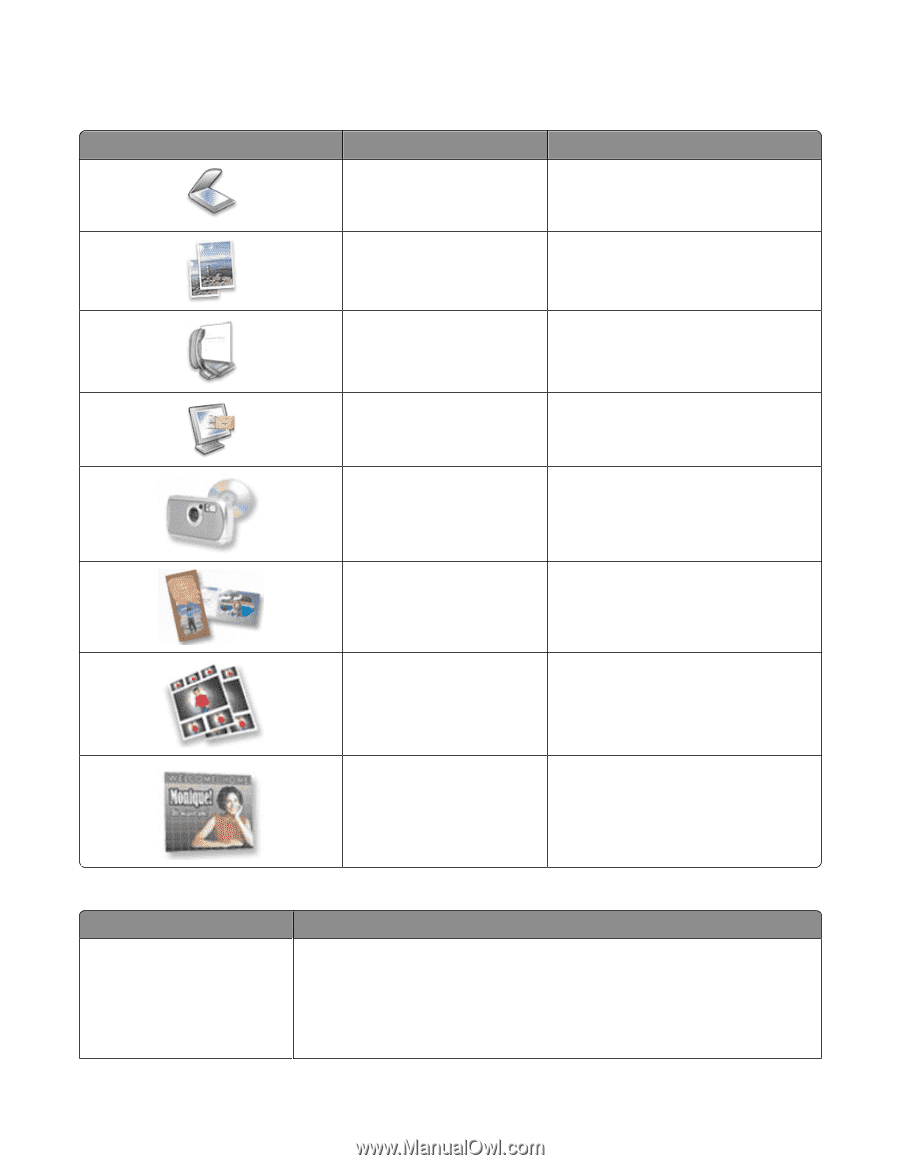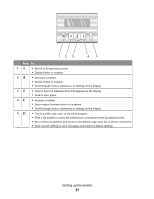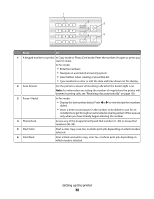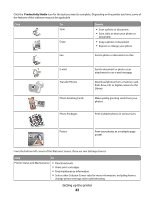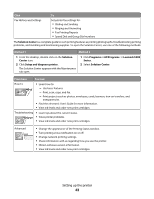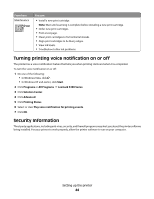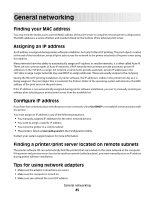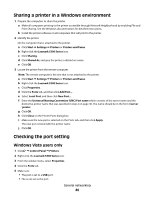Lexmark X5340 User's Guide - Page 42
Productivity Studio, Click, Details - download software
 |
UPC - 734646275804
View all Lexmark X5340 manuals
Add to My Manuals
Save this manual to your list of manuals |
Page 42 highlights
Click the Productivity Studio icon for the task you want to complete. Depending on the printer you have, some of the features of this software may not be applicable. Click To Scan Copy Details • Scan a photo or document. • Save, edit, or share your photo or document. • Copy a photo or document. • Reprint or enlarge your photo. Fax Send a photo or document as a fax. E-mail Transfer Photos Photo Greeting Cards Photo Packages Send a document or photo as an attachment to an e-mail message. Download photos from a memory card, flash drive, CD, or digital camera to the Library. Make quality greeting cards from your photos. Print multiple photos in various sizes. Poster Print your photos as a multiple-page poster. From the bottom left corner of the Welcome Screen, there are two Settings choices: Click To Printer Status and Maintenance • Check ink levels. • Order print cartridges. • Find maintenance information. • Select other Solution Center tabs for more information, including how to change printer settings and troubleshooting. Setting up the printer 42