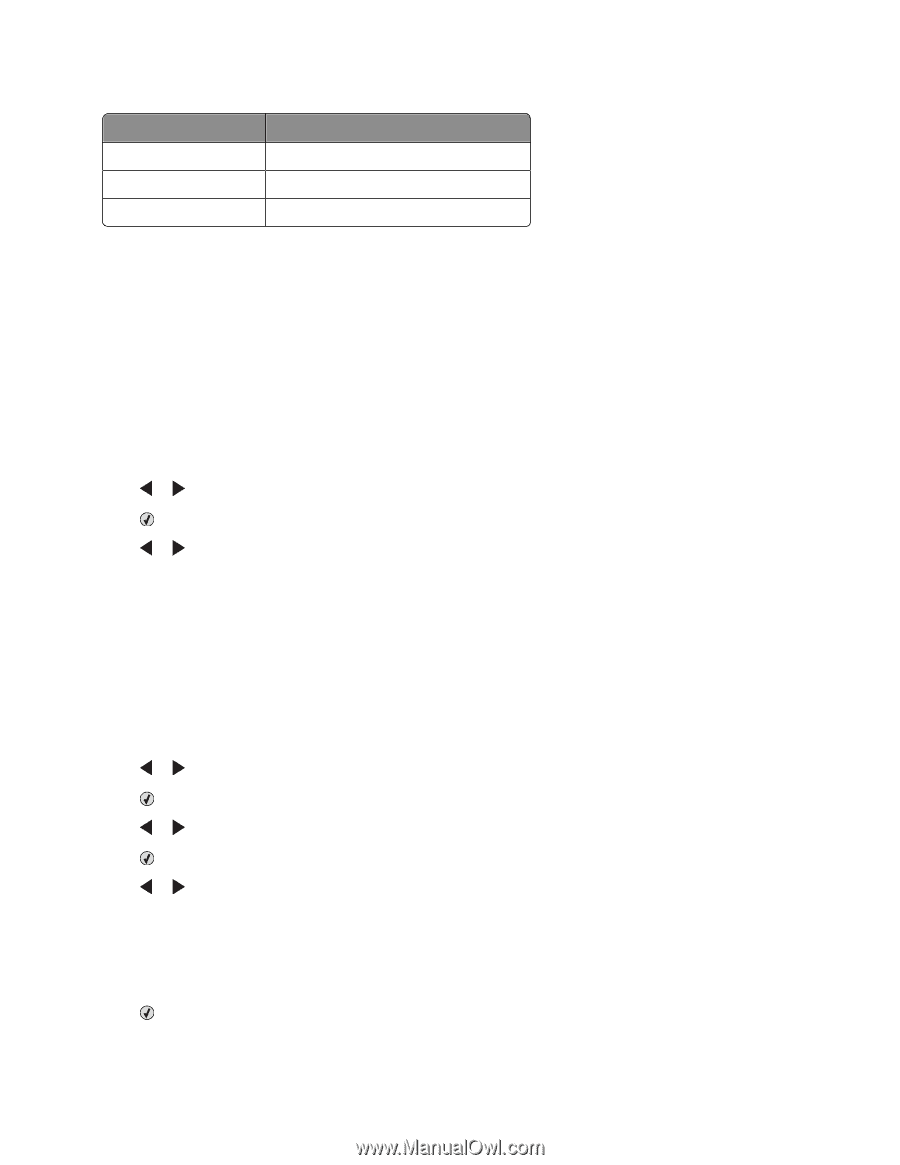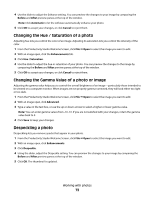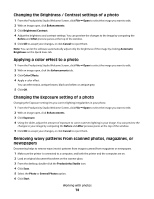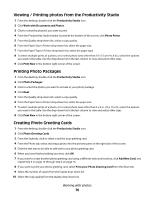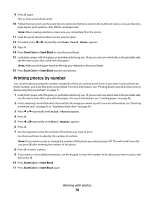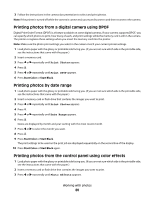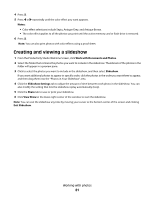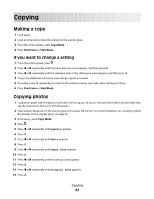Lexmark X5340 User's Guide - Page 77
Printing all photos from a memory device
 |
UPC - 734646275804
View all Lexmark X5340 manuals
Add to My Manuals
Save this manual to your list of manuals |
Page 77 highlights
11 Select the paper size from the Paper Size in Printer drop-down list. Paper sizes supported Dimensions A4 210 x 297 millimeters Letter 8.5 x 11 inches Greeting cards 4 x 8 inches (10.16 x 20.32 centimeters) 12 Click Print Now. 13 If you want to e-mail your photo greeting card, click E-mail your Photo Greeting Card from the Share tab. 14 From the Send Quality and Speed area of the screen, select the image size. 15 Click Create E-mail to create an e-mail message with your photo greeting card(s) attached. Printing all photos from a memory device 1 Load photo paper with the glossy or printable side facing you. (If you are not sure which side is the printable side, see the instructions that came with the paper.) 2 Insert a memory card or flash drive that contains the images you want to print. 3 Press or repeatedly until Print Photos appears. 4 Press . 5 Press or repeatedly until Print All Photos appears. 6 Press Start Color or Start Black. The print settings used on the print job are displayed sequentially on the second line of the display. 7 Press Start Color or Start Black again. Printing photos stored on the memory device using the proof sheet 1 Load plain letter- or A4-size paper. 2 Insert a memory card or flash drive that contains the images you want to print. 3 Press or repeatedly until Proof Sheet appears. 4 Press . 5 Press or repeatedly until Print Proof Sheet appears. 6 Press . 7 Press or to specify which category of photos you want to print. You can print a proof sheet: • For all photos on the memory card • For the 20 most recent photos, if there are 20 or more photos on the card • By date, if the photos on the card were taken on more than one date 8 Press . Working with photos 77