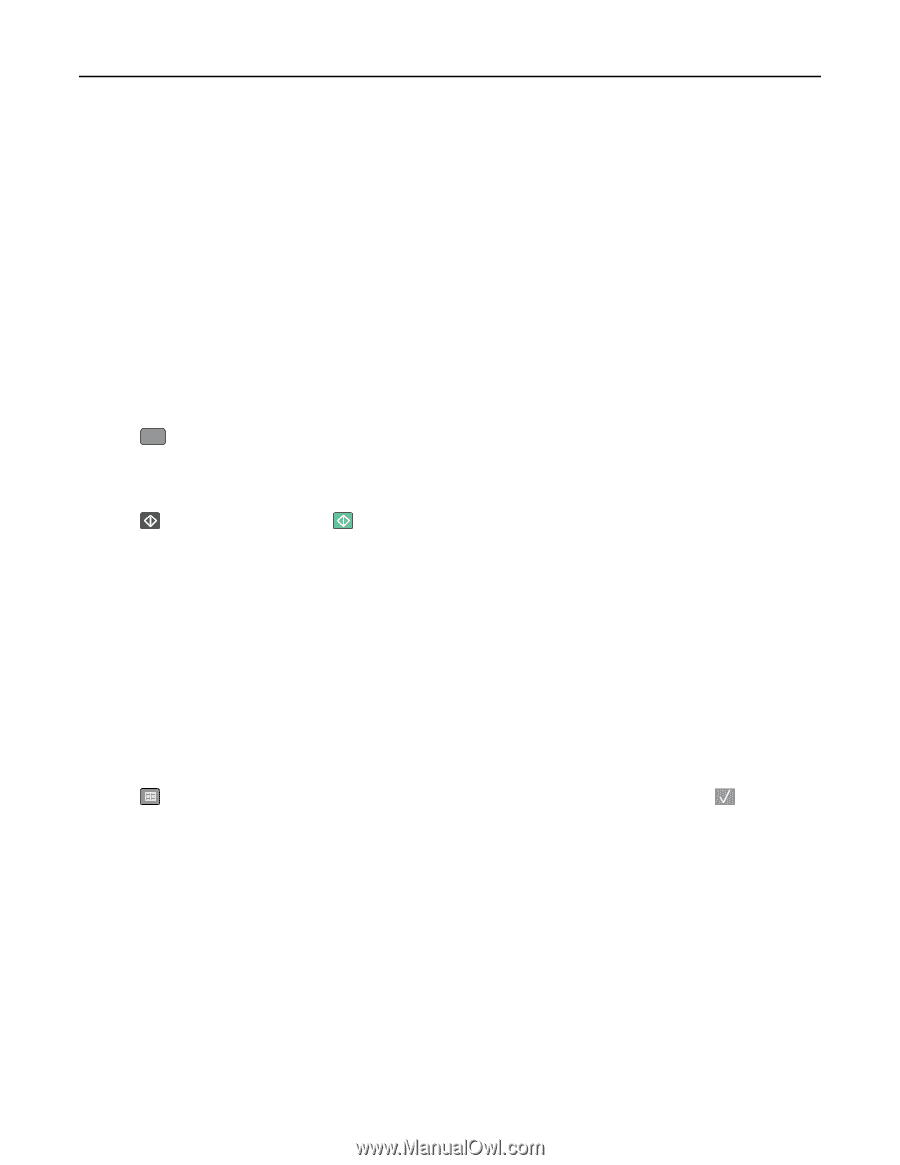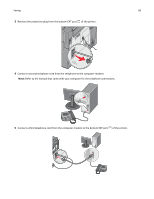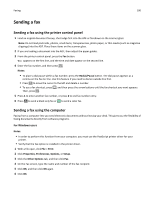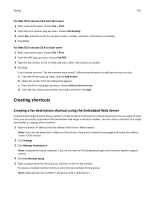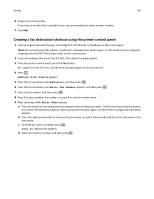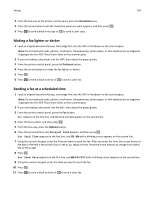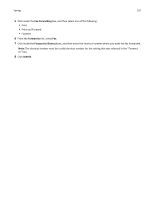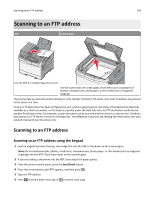Lexmark X546 User Guide - Page 103
Using shortcuts and the address book, Using fax destination shortcuts, Using the address book
 |
View all Lexmark X546 manuals
Add to My Manuals
Save this manual to your list of manuals |
Page 103 highlights
Faxing 103 Using shortcuts and the address book Using fax destination shortcuts Fax destination shortcuts are just like the speed dial numbers on a telephone or fax machine. You can assign shortcut numbers when creating permanent fax destinations. Permanent fax destinations or speed dial numbers are created in the Manage Destinations link located under the Configuration tab on the Embedded Web Server. A shortcut number (1-99999) can contain a single recipient or multiple recipients. By creating a group fax destination with a shortcut number, you can quickly and easily fax broadcast information to an entire group. 1 Load an original document faceup, short edge first into the ADF or facedown on the scanner glass. Note: Do not place postcards, photos, small items, transparencies, photo paper, or thin media (such as magazine clippings) into the ADF. Place these items on the scanner glass. 2 If you are loading a document into the ADF, then adjust the paper guides. 3 Press # . Enter Shortcut: appears. 4 Enter the shortcut number. 5 Press to send a black only fax or to send a color fax. Using the address book Note: If the address book feature is not enabled, contact your system support person. 1 Load an original document faceup, short edge first into the ADF or facedown on the scanner glass. Note: Do not load postcards, photos, small items, transparencies, photo paper, or thin media (such as magazine clippings) into the ADF. Place these items on the scanner glass. 2 If you are loading a document into the ADF, then adjust the paper guides. 3 From the printer control panel, press the Fax button. To: appears on the first line, and the time and date appear on the second line. 4 Press , and then press the arrow buttons until the fax number you want appears. Then, press . Customizing fax settings Changing the fax resolution Adjusting the resolution setting changes the quality of the fax. Settings range from Standard (fastest speed) to Ultra Fine (slowest speed, best quality). 1 Load an original document faceup, short edge first into the ADF or facedown on the scanner glass. Note: Do not load postcards, photos, small items, transparencies, photo paper, or thin media (such as magazine clippings) into the ADF. Place these items on the scanner glass. 2 If you are loading a document into the ADF, then adjust the paper guides.