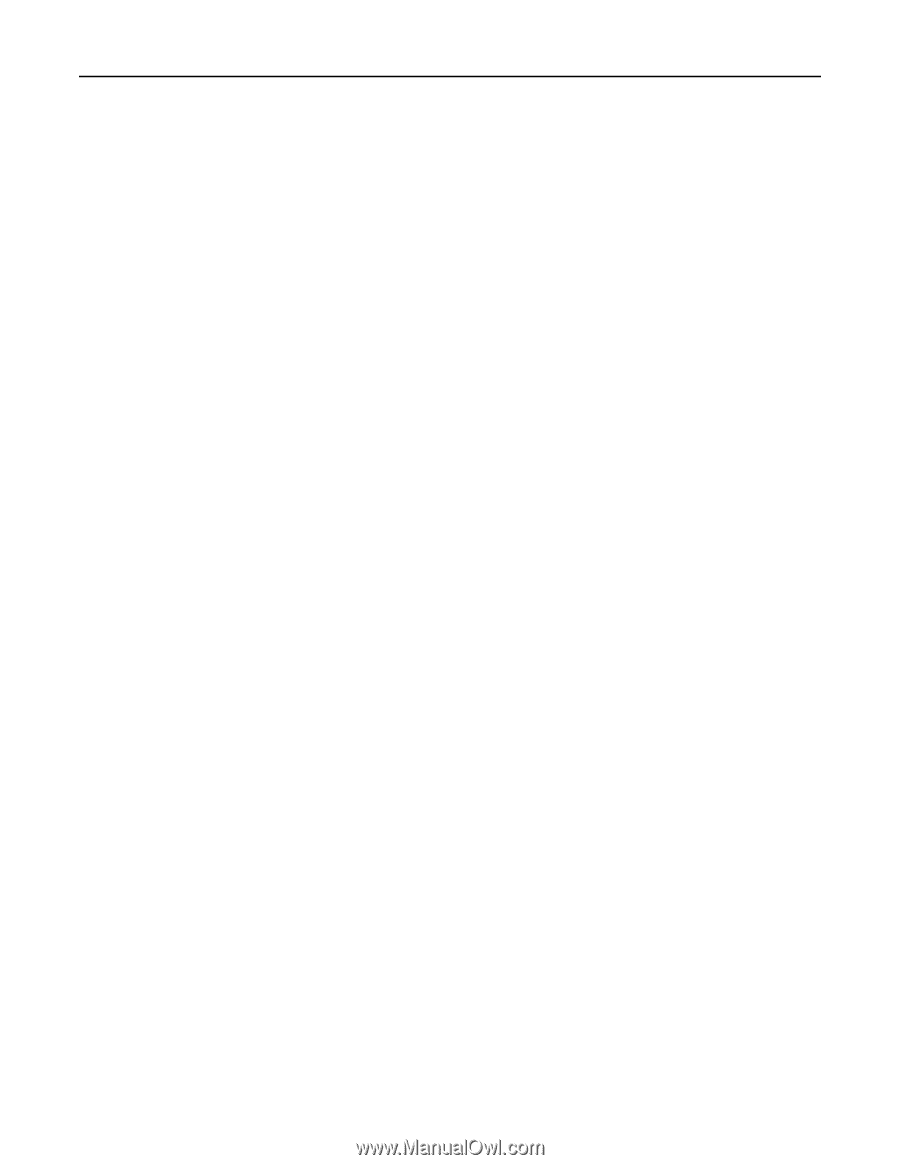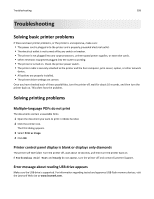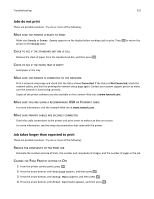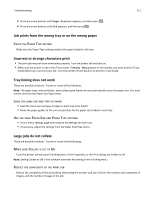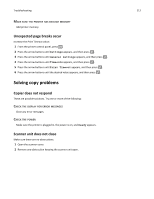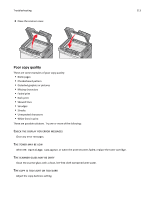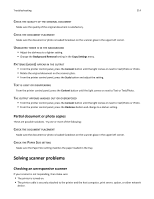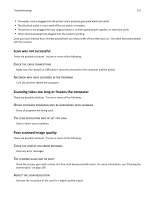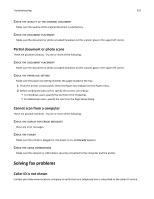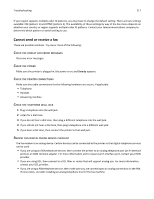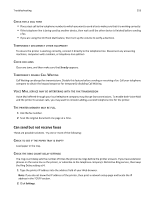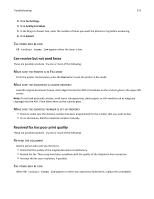Lexmark X546 User Guide - Page 214
Check the quality of the original document, Check the document placement
 |
View all Lexmark X546 manuals
Add to My Manuals
Save this manual to your list of manuals |
Page 214 highlights
Troubleshooting 214 CHECK THE QUALITY OF THE ORIGINAL DOCUMENT Make sure the quality of the original document is satisfactory. CHECK THE DOCUMENT PLACEMENT Make sure the document or photo is loaded facedown on the scanner glass in the upper left corner. UNWANTED TONER IS IN THE BACKGROUND • Adjust the darkness to a lighter setting. • Change the Background Removal setting in the Copy Settings menu. PATTERNS (MOIRÉ) APPEAR IN THE OUTPUT • From the printer control panel, press the Content button until the light comes on next to Text/Photo or Photo. • Rotate the original document on the scanner glass. • From the printer control panel, press the Scale button and adjust the setting. TEXT IS LIGHT OR DISAPPEARING From the printer control panel, press the Content button until the light comes on next to Text or Text/Photo. THE OUTPUT APPEARS WASHED OUT OR OVEREXPOSED • From the printer control panel, press the Content button until the light comes on next to Text/Photo or Photo. • From the printer control panel, press the Darkness button and change to a darker setting. Partial document or photo copies These are possible solutions. Try one or more of the following: CHECK THE DOCUMENT PLACEMENT Make sure the document or photo is loaded facedown on the scanner glass in the upper left corner. CHECK THE PAPER SIZE SETTING Make sure the Paper Size setting matches the paper loaded in the tray. Solving scanner problems Checking an unresponsive scanner If your scanner is not responding, then make sure: • The printer is turned on. • The printer cable is securely attached to the printer and the host computer, print server, option, or other network device.