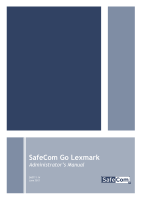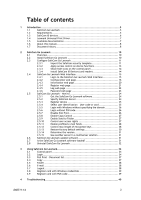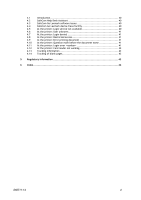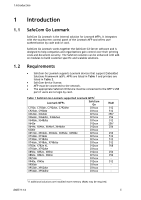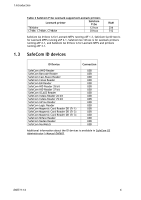D60711-14
3
Table of contents
1
Introduction
............................................................................................
5
1.1
SafeCom Go Lexmark
......................................................................
5
1.2
Requirements
...............................................................................
5
1.3
SafeCom ID devices
........................................................................
6
1.4
Lexmark Universal Print Driver
..........................................................
7
1.5
Available documentation
.................................................................
7
1.6
About this manual
..........................................................................
8
1.7
Document history
..........................................................................
8
2
SafeCom Go Lexmark
..............................................................................
10
2.1
Overview
...................................................................................
10
2.2
Install SafeCom Go Lexmark
...........................................................
10
2.3
Configure SafeCom Go Lexmark
.......................................................
11
2.3.1
Import the SafeCom security template
...............................
11
2.3.2
Apply access control on device functions
............................
13
2.3.3
Show/hide icons on the control panel
................................
14
2.3.4
Install SafeCom ID Device (card reader)
.............................
14
2.4
SafeCom Go Lexmark Web Interface
.................................................
15
2.4.1
Login to the SafeCom Go Lexmark Web Interface
..................
15
2.4.2
Configuration web page
.................................................
16
2.4.3
Information web page
...................................................
20
2.4.4
Register web page
........................................................
21
2.4.5
Log web page
.............................................................
22
2.4.6
Password web page
......................................................
23
2.5
SafeCom Go Lexmark - How to
........................................................
24
2.5.1
Get the SafeCom Go Lexmark software
..............................
24
2.5.2
Specify SafeCom Server
.................................................
24
2.5.3
Register device
...........................................................
25
2.5.4
Select user identification
–
User code or card
......................
25
2.5.5
Login with Windows without specifying the domain
...............
26
2.5.6
Login without PIN code
..................................................
26
2.5.7
Disable Pull Print
.........................................................
26
2.5.8
Enable Copy Control
.....................................................
27
2.5.9
Enable Send to Folder
...................................................
27
2.5.10
Control user access rights
..............................................
27
2.5.11
Enable prefilled e-mail fields
..........................................
28
2.5.12
Control max length of encryption keys
...............................
28
2.5.13
Restore factory default settings
.......................................
30
2.5.14
Determine the version
...................................................
31
2.5.15
Use another server in a multiserver solution
........................
31
2.6
SafeCom Go Lexmark update software
...............................................
31
2.7
Is the SafeCom Go Lexmark software loaded?
......................................
31
2.8
Uninstall SafeCom Go Lexmark
........................................................
32
3
Using SafeCom Go Lexmark
.......................................................................
34
3.1
Control panel
.............................................................................
34
3.2
Login
........................................................................................
34
3.3
Pull Print - Document list
...............................................................
37
3.4
Copy
........................................................................................
37
3.5
Folder
......................................................................................
38
3.6
E-mail
......................................................................................
38
3.7
Logout
......................................................................................
38
3.8
Register card with Windows credentials
.............................................
39
3.9
Register card with PUK code
...........................................................
39
4
Troubleshooting
.....................................................................................
40