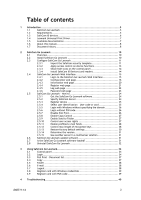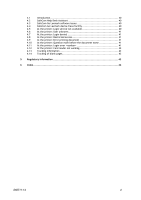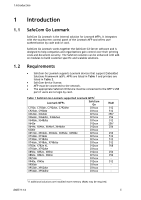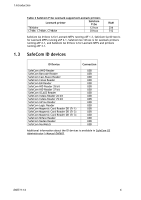Lexmark X642E Advanced Manual - Page 7
Lexmark Universal Print Driver, Available documentation - user guide
 |
UPC - 734646258746
View all Lexmark X642E manuals
Add to My Manuals
Save this manual to your list of manuals |
Page 7 highlights
1 Introduction 1.4 1.5 Lexmark Universal Print Driver To use SafeCom Pull Print, you need to install the Lexmark Universal Print Driver for PCL5 and PostScript. Lexmark's Universal Print Driver is available on www.lexmark.com. 1. Download a copy of the Lexmark Universal Print Driver and unpack it. Al Lexmark devices that should be part of your SafeCom solution, but currently use a standard TCP/IP port, need to use the SafeCom Pull Port. 2. Change the Lexmark device's existing TC/IP port to a SafeCom Pull Port (see SafeCom G3 Administrator's Manual D60603). 3. In Windows, locate the device. Select the device, and then right-click it. Click Printer properties. Click the Ports tab, select your SafeCom Pull Port from the list. Click Configure Port. Make sure that the server and domain are correct and click OK. 4. Click Apply and then Close. The SafeCom Pull Port does not allow bidirectional communication with Lexmark printers, so you need to install any Lexmark options you want manually. 5. Select the device and right-click. Click Printer properties. 6. Click the Configuration tab. 7. Under Configuration Options: select the appropriate options from the list. 8. Click Apply. 9. Click OK. Note: To safeguard document fidelity with SafeCom Pull Print, use PostScript 3 emulation and install all options. Available documentation SafeCom Smart Printing SafeCom Smart Printing Administrator's Quick Guide D10600 How to install a SafeCom Smart Printing solution. SafeCom G3 SafeCom G3 Administrator's Manual D60603 A comprehensive manual that the administrator should consult to make a successful SafeCom solution. Includes information about SafeCom Tracking, SafeCom Rule Based Printing, SafeCom Client Billing, and SafeCom Pay. SafeCom Go Lexmark SafeCom Go Lexmark Administrator's Manual D60711 (this manual) Manual on how to install, configure and use SafeCom Go Lexmark. SafeCom Go Lexmark User's Guide D20711 User's Guide on how to use SafeCom Go Lexmark. D60711-14 7