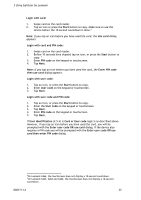Lexmark X642E Advanced Manual - Page 31
SafeCom Go Lexmark update software, Is the SafeCom Go Lexmark software loaded?
 |
UPC - 734646258746
View all Lexmark X642E manuals
Add to My Manuals
Save this manual to your list of manuals |
Page 31 highlights
2 SafeCom Go Lexmark 2.5.14 Determine the version The version of the SafeCom Go Lexmark software can be determined from the Information web page. 1. Open the Information web page (2.4.3). The version can also be seen in the Device properties dialog in SafeCom Administrator. 2.5.15 Use another server in a multiserver solution To better spread the workload among the SafeCom servers you may want to move a device from one server to another. 1. Open the Configuration web page (2.4.2) and change the SafeCom server IP address to that of the new server. Note: After you click Apply you should allow one minute before the changed SafeCom Server settings take effect. Otherwise you may get a login error at the device. Note: On a cluster server the IP address MUST be that of the virtual server. 2. Open the Device properties dialog in SafeCom Administrator and point to the new Home server. 2.6 SafeCom Go Lexmark update software To update SafeCom Go Lexmark software, use SafeCom Administrator to load *.fls file to the printer. 2.7 Is the SafeCom Go Lexmark software loaded? To establish if the SafeCom Go Lexmark software is loaded and running. 1. Open a web browser and enter the IP address of the printer in the address field. Use of JavaScript (Active Scripting) must be enabled. 2. Click Settings on the menu. 3. In the Other Settings list click Embedded Solutions. 4. Verify that the State of the SafeCom Go installed solution is running. To confirm, determine the version of SafeCom Go Lexmark (see 2.5.14). D60711-14 31