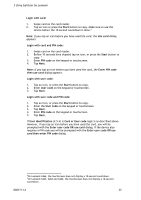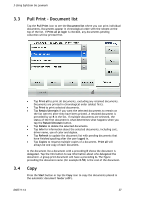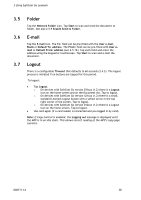Lexmark X642E Advanced Manual - Page 33
Advanced Security Setup
 |
UPC - 734646258746
View all Lexmark X642E manuals
Add to My Manuals
Save this manual to your list of manuals |
Page 33 highlights
2 SafeCom Go Lexmark Next, delete the SafeCom Security Template: 8. Click Settings on the menu. 9. In the Other Settings list click Security. 10. Click Security Setup. 11. Under Advanced Security Setup click Security Templates. 12. Click SafeCom. 13. Click Delete Entry. Then click Delete Entry to confirm. Finally, uninstall SafeCom Go Lexmark: 14. Click Settings on the menu. 15. In the Other Settings list click Embedded Solutions. 16. On the Solutions tab check SafeCom Go. 17. Click Uninstall. Then click Uninstall to confirm. D60711-14 33
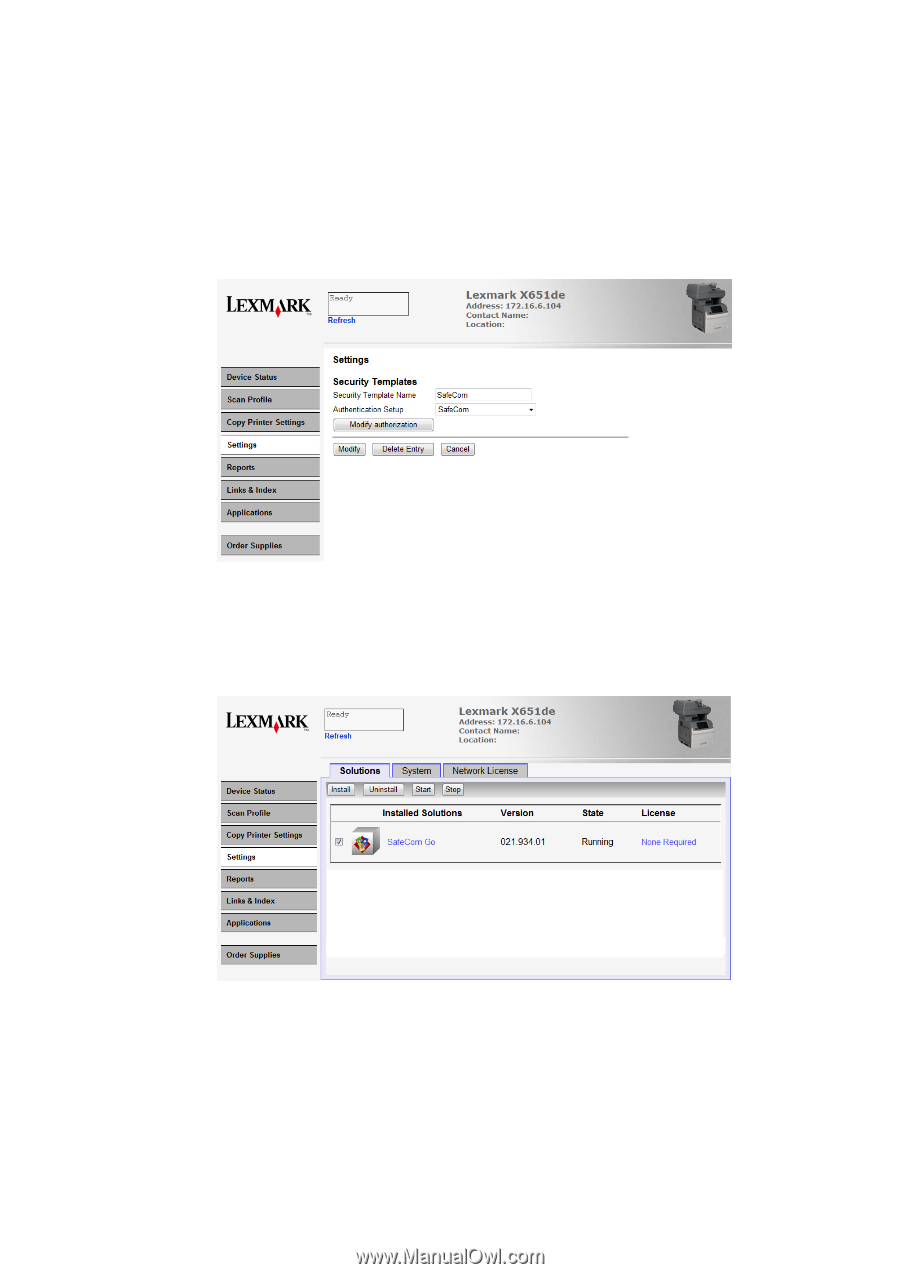
2 SafeCom Go Lexmark
D60711-14
33
Next, delete the SafeCom Security Template:
8.
Click
Settings
on the menu.
9.
In the
Other Settings
list click
Security
.
10.
Click
Security Setup
.
11.
Under
Advanced Security Setup
click
Security Templates
.
12.
Click
SafeCom
.
13.
Click
Delete Entry
. Then click
Delete Entry
to confirm.
Finally, uninstall SafeCom Go Lexmark:
14.
Click
Settings
on the menu.
15.
In the
Other Settings
list click
Embedded Solutions
.
16.
On the
Solutions
tab check
SafeCom Go
.
17.
Click
Uninstall
. Then click
Uninstall
to confirm.