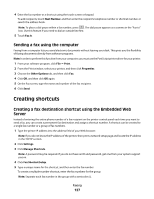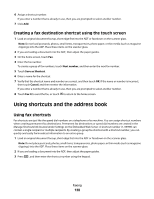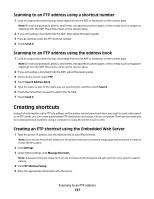Lexmark X738de User's Guide - Page 132
Understanding fax options, Original Size, Content, Sides (Duplex), Resolution, Darkness
 |
View all Lexmark X738de manuals
Add to My Manuals
Save this manual to your list of manuals |
Page 132 highlights
Understanding fax options Original Size This option opens a screen where you can choose the size of the documents you are going to fax. • Touch a paper size button to select that size as the Original Size setting. The fax screen appears with your new setting displayed. • When Original Size is set to Mixed Letter/Legal, you can scan an original document that contains mixed paper sizes. • When "Original Size" is set to Auto Size Sense, the scanner automatically determines the size of the original document. Content This option tells the printer the original document type. Choose from Text, Text/Photo, or Photograph. Color can be turned on or off with any of the Content choices. Content affects the quality and size of your scan. • Text-Emphasizes sharp, black, high-resolution text against a clean, white background • Text/Photo-Used when the original documents are a mixture of text and graphics or pictures • Photograph-Tells the scanner to pay extra attention to graphics and pictures. This setting increases the time it takes to scan, but emphasizes a reproduction of the full dynamic range of tones in the original document. This increases the amount of information saved. • Color-Sets the scan type and output for the fax. Color documents can be scanned and sent to a fax destination. Sides (Duplex) This option informs the printer if the original document is simplex (printed on one side) or duplex (printed on both sides). This lets the scanner know what needs to be scanned for inclusion in the fax. Resolution This options increases how closely the scanner examines the document you want to fax. If you are faxing a photo, a drawing with fine lines, or a document with very small text, increase the Resolution setting. This will increase the amount of time required for the scan and will increase the quality of the fax output. • Standard-Suitable for most documents • Fine-Recommended for documents with small print • Super fine-Recommended for original documents with fine detail • Ultra fine-Recommended for documents with pictures or photos Darkness This option adjusts how light or dark your faxes will turn out in relation to the original document. Faxing 132