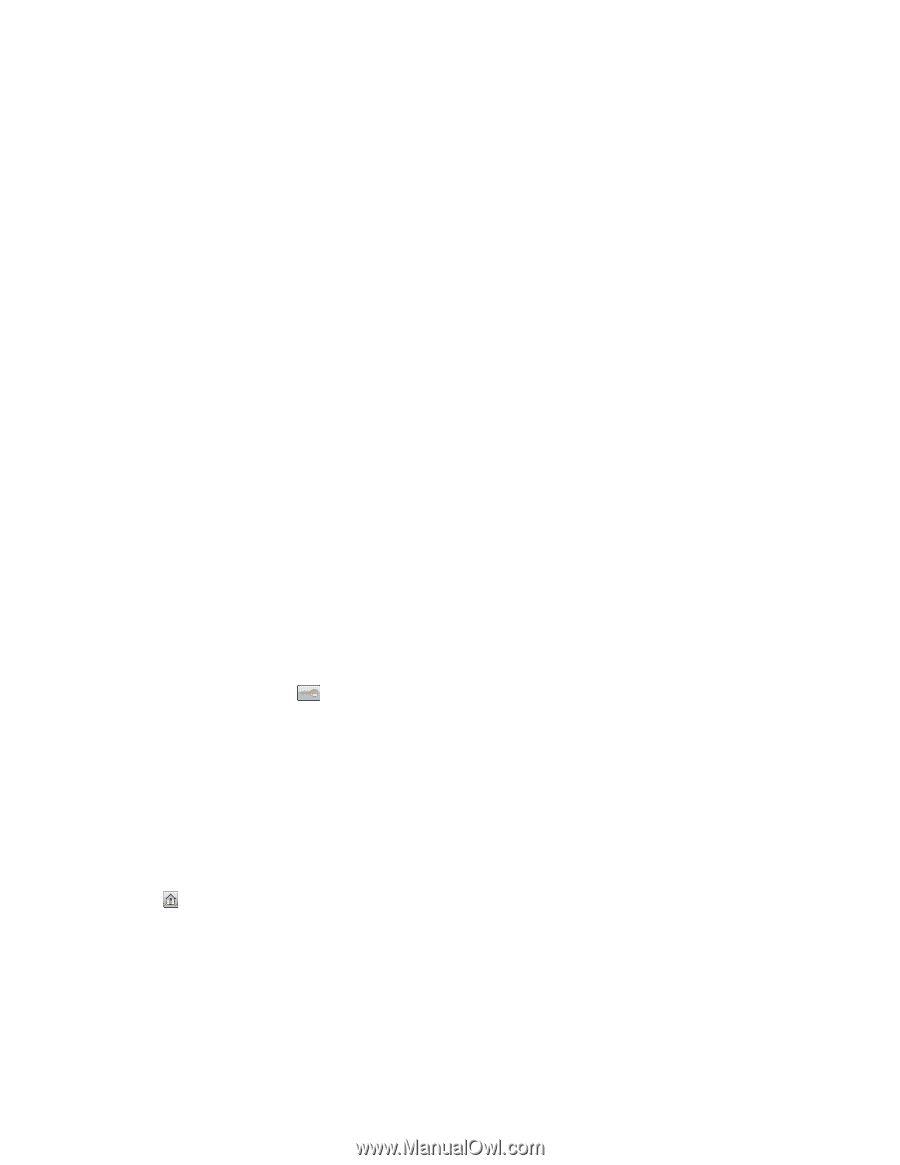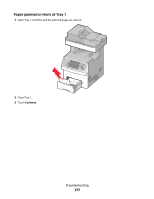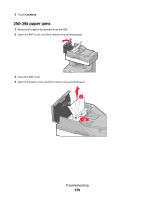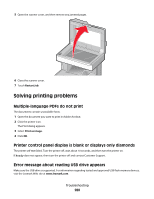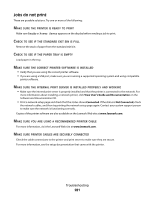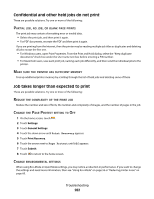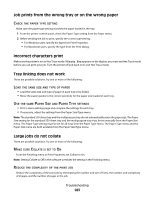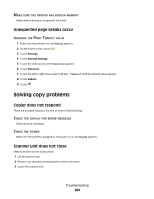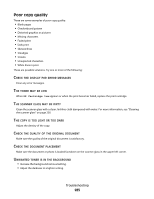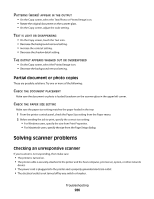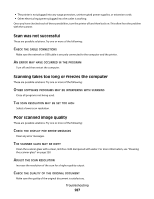Lexmark X738de User's Guide - Page 282
Confidential and other held jobs do not print, Job takes longer than expected to print, Settings
 |
View all Lexmark X738de manuals
Add to My Manuals
Save this manual to your list of manuals |
Page 282 highlights
Confidential and other held jobs do not print These are possible solutions. Try one or more of the following: PARTIAL JOB, NO JOB, OR BLANK PAGE PRINTS The print job may contain a formatting error or invalid data. • Delete the print job, and then print it again. • For PDF documents, recreate the PDF and then print it again. If you are printing from the Internet, then the printer may be reading multiple job titles as duplicates and deleting all jobs except the first one. • For Windows users, open Print Properties. From the Print and Hold dialog, select the "Keep duplicate documents" check box under the User name text box before entering a PIN number. • For Macintosh users, save each print job, naming each job differently, and then send the individual jobs to the printer. MAKE SURE THE PRINTER HAS SUFFICIENT MEMORY Free up additional printer memory by scrolling through the list of held jobs and deleting some of them. Job takes longer than expected to print These are possible solutions. Try one or more of the following: REDUCE THE COMPLEXITY OF THE PRINT JOB Reduce the number and size of fonts, the number and complexity of images, and the number of pages in the job. CHANGE THE PAGE PROTECT SETTING TO OFF 1 On the home screen, touch . 2 Touch Settings. 3 Touch General Settings. 4 Touch the down arrow until Print Recovery appears. 5 Touch Print Recovery. 6 Touch the arrows next to Page Protect until Off appears. 7 Touch Submit. 8 Touch to return to the home screen. CHANGE ENVIRONMENTAL SETTINGS When using Eco-Mode or Quiet Mode settings, you may notice a reduction in performance. If you want to change the settings and need more information, then see "Using Eco-Mode" on page 59 or "Reducing printer noise" on page 60. Troubleshooting 282