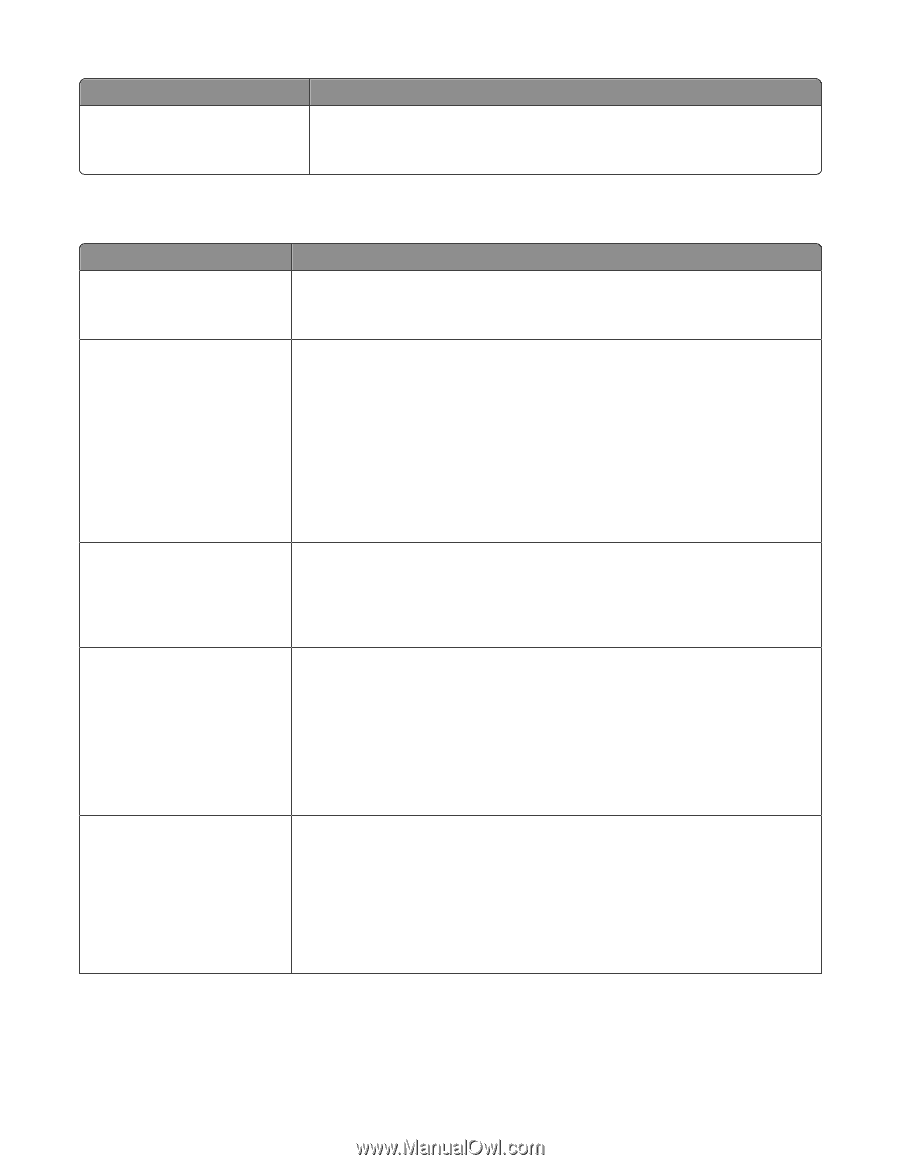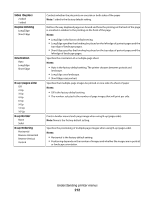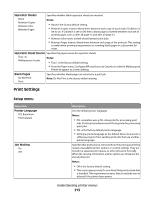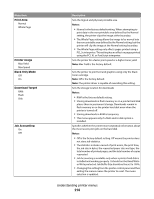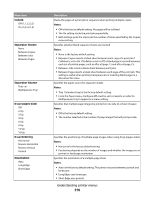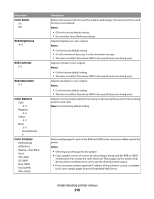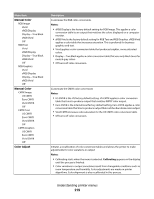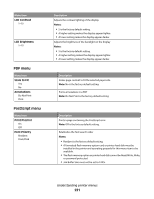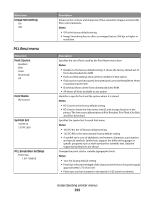Lexmark X738de User's Guide - Page 217
Quality menu, N-up Border, Print Mode, Color Correction, Print Resolution, Toner Darkness - black toner
 |
View all Lexmark X738de manuals
Add to My Manuals
Save this manual to your list of manuals |
Page 217 highlights
Menu item N-up Border None Solid Quality menu Menu item Print Mode Color Black Only Color Correction Auto Off Manual Print Resolution 1200 dpi 4800 CQ Toner Darkness 1-5 Enhance Fine Lines On Off Description Prints a border around each page image when using N-up (pages-sides) Note: None is the factory default setting. Description Specifies whether images are printed in monochrome grayscale or in color Note: Color is the factory default setting. Adjusts the color output on the printed page Notes: • Auto is the factory default setting. Auto applies different color conversion tables to each object on the printed page. • Off turns off color correction. • Manual allows customization of the color tables using the settings available from the Manual Color menu. • Due to the differences in additive and subtractive colors, certain colors that appear on computer monitors are impossible to duplicate on the printed page. Specifies the printed output resolution Notes: • 4800 CQ is the factory default setting. • 1200 dpi provides the highest resolution output, and increases gloss. Lightens or darkens the printed output Notes: • 4 is the factory default setting. • Selecting a smaller number can help conserve toner. • If Print Mode is set to Black Only, a setting of 5 increases toner density and darkness to all print jobs. • If Print Mode is set to Color, a setting of 5 is the same as a setting of 4. Enables a print mode preferable for files such as architectural drawings, maps, electrical circuit diagrams, and flow charts Notes: • To set Enhance Fine Lines from the software program, with a document open, click File Print, and then click Properties, Preferences, Options, or Setup. • To set Enhance Fine Lines using the Embedded Web Server, type the network printer IP address in a browser window. Understanding printer menus 217