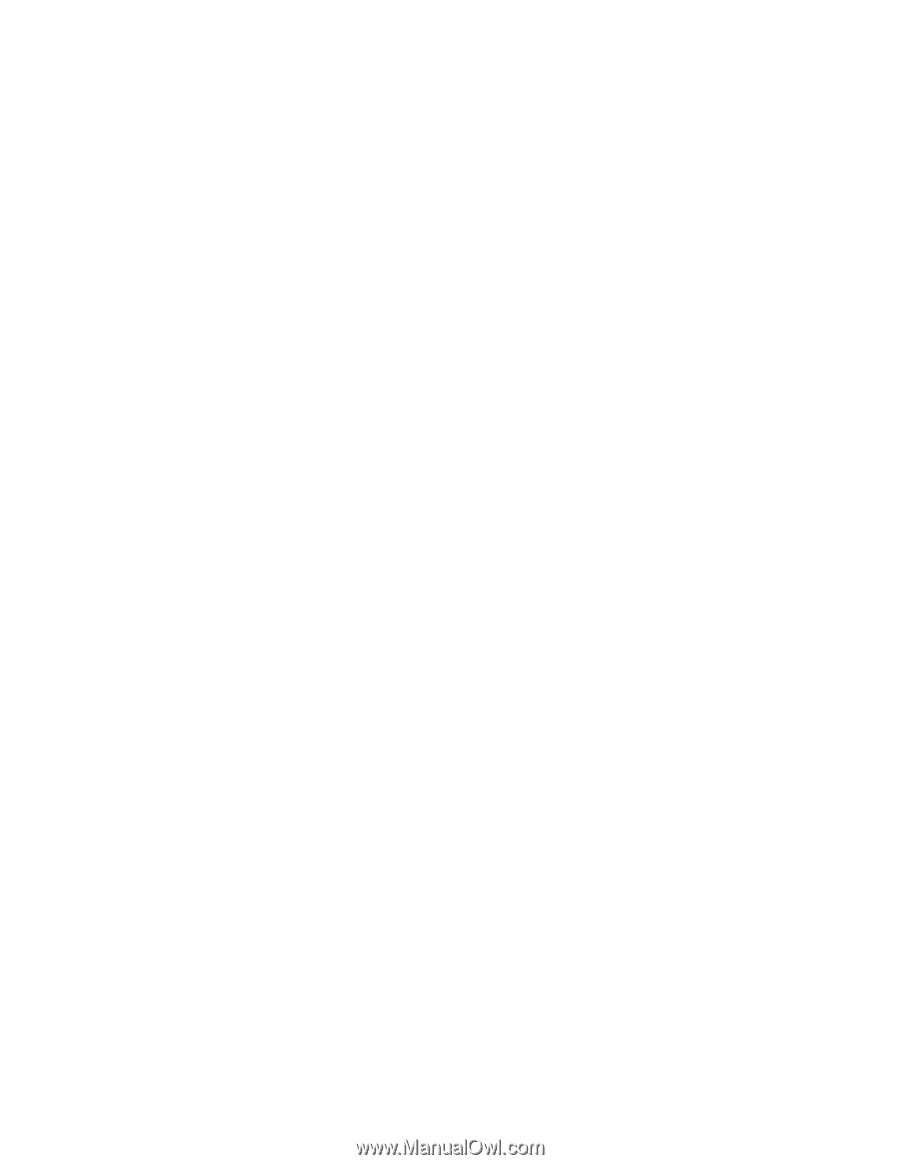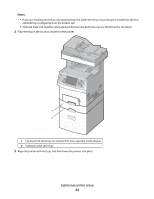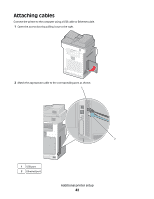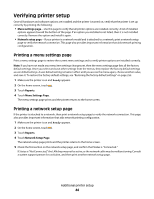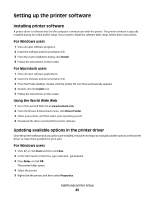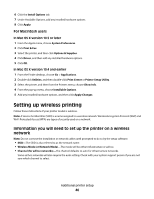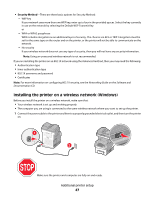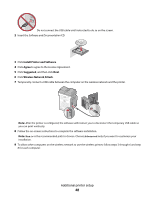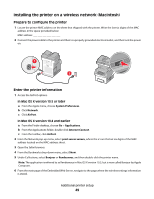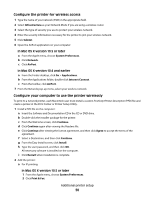Lexmark X738de User's Guide - Page 46
Setting up wireless printing, Information you will need to set up the printer on a wireless network - drivers
 |
View all Lexmark X738de manuals
Add to My Manuals
Save this manual to your list of manuals |
Page 46 highlights
6 Click the Install Options tab. 7 Under Available Options, add any installed hardware options. 8 Click Apply. For Macintosh users In Mac OS X version 10.5 or later 1 From the Apple menu, choose System Preferences. 2 Click Print & Fax. 3 Select the printer, and then click Options & Supplies. 4 Click Driver, and then add any installed hardware options. 5 Click OK. In Mac OS X version 10.4 and earlier 1 From the Finder desktop, choose Go > Applications. 2 Double-click Utilities, and then double-click Print Center or Printer Setup Utility. 3 Select the printer, and then from the Printers menu, choose Show Info. 4 From the pop-up menu, choose Installable Options. 5 Add any installed hardware options, and then click Apply Changes. Setting up wireless printing Follow these instructions if your printer model is wireless. Note: A Service Set Identifier (SSID) is a name assigned to a wireless network. Wireless Encryption Protocol (WEP) and Wi-Fi Protected Access (WPA) are types of security used on a network. Information you will need to set up the printer on a wireless network Note: Do not connect the installation or network cables until prompted to do so by the setup software. • SSID-The SSID is also referred to as the network name. • Wireless Mode (or Network Mode)-The mode will be either infrastructure or ad hoc. • Channel (for ad hoc networks)-The channel defaults to auto for infrastructure networks. Some ad hoc networks will also require the auto setting. Check with your system support person if you are not sure which channel to select. Additional printer setup 46