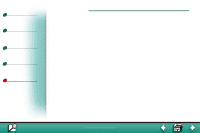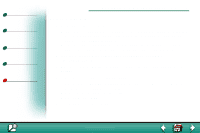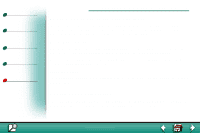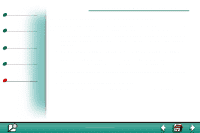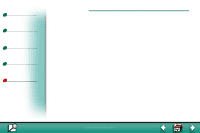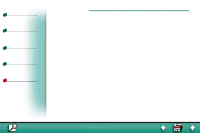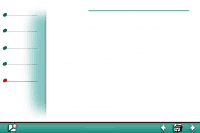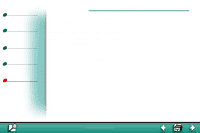Lexmark lexmark J110 AppleTalk Guide - Page 4
AppleTalk and MarkNet print servers
 |
View all Lexmark lexmark J110 manuals
Add to My Manuals
Save this manual to your list of manuals |
Page 4 highlights
Printing Print materials Supplies Troubleshooting Administration AppleTalk and MarkNet print servers 4 Set the IP address using the printer operator panel A simple way to set the IP address, netmask and gateway inside the print server is to use the printer operator panel. You need to be standing at the printer to use this method. 1 On the printer operator panel, choose Parallel Menu, STD Parallel, Network 0 Setup, TCP/IP, Set IP Address. Press Menu> until you see the correct menu item, and then press Select. 2 When the current IP address is displayed, use the buttons to change the address. Note: Pressing Select advances you to the next segment in the address. Menu> increases the number by one.

AppleTalk and MarkNet print servers
Print materials
Supplies
Troubleshooting
Administration
4
Printing
www.lexmark.com
Lexmark J110
Set the IP address using the printer operator panel
A simple way to set the IP address, netmask and gateway inside the print server is to use the
printer operator panel. You need to be standing at the printer to use this method.
1
On the printer operator panel, choose Parallel Menu, STD Parallel, Network 0 Setup,
TCP/IP, Set IP Address. Press Menu> until you see the correct menu item, and then
press Select.
2
When the current IP address is displayed, use the buttons to change the address.
Note:
Pressing Select advances you to the next segment in the address. Menu>
increases the number by one. <Menu decreases the number by one.
3
When you finish setting the IP address, press Select until the word SAVED appears
briefly.
4
Set the IP netmask and gateway in a similar way.
5
Print a network setup page to verify the parameters are set as you intended.