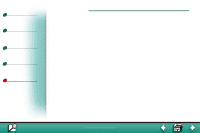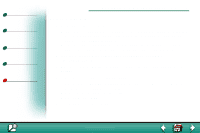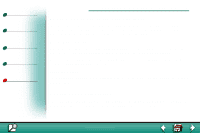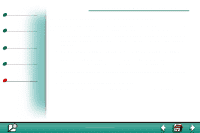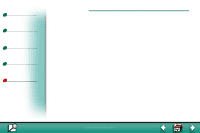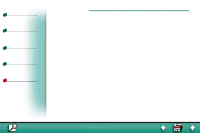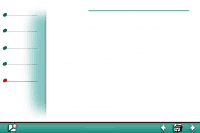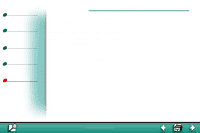Lexmark lexmark J110 AppleTalk Guide - Page 5
Create a Desktop printer, Change the zone and printer name
 |
View all Lexmark lexmark J110 manuals
Add to My Manuals
Save this manual to your list of manuals |
Page 5 highlights
Printing Print materials Supplies Troubleshooting Administration AppleTalk and MarkNet print servers 5 Create a Desktop printer Each Macintosh user on the AppleTalk network who wants to use the network printer should do the following steps. 1 In the Chooser, select the J110 printer. 2 If you have a routed network, there is a list of zones you can select from. The new printer is in the default zone for the network. Select this zone. If you don't know which zone to select, look on the network setup page under AppleTalk for Zone. 3 Select the new printer. If you don't know which printer to select, look on the network setup page under AppleTalk. Find the MarkNet port for your printer. The default name of the printer is listed beside Name. 4 Click Create. 5 Look for an icon to appear in the Chooser next to the printer name. This means you have successfully set up the new printer. A new desktop printer icon is placed on your desktop, too. Change the zone and printer name The MarkNet print server works automatically with AppleTalk networks. However, if you would like to use a zone and printer name different from the defaults, you can use MarkVision to change these settings. www.lexmark.com Lexmark J110