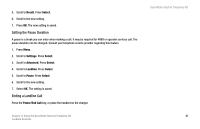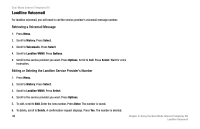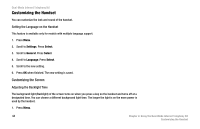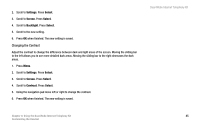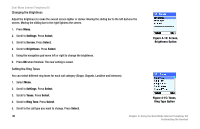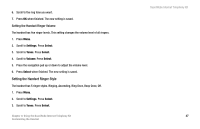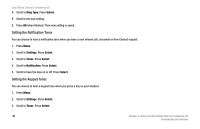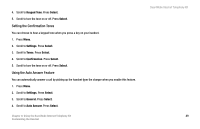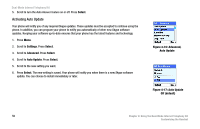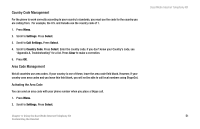Linksys CIT400 User Guide - Page 54
Changing the Brightness, Setting the Ring Tones, Settings, Select, Screen, Brightness, Tones
 |
UPC - 745883577460
View all Linksys CIT400 manuals
Add to My Manuals
Save this manual to your list of manuals |
Page 54 highlights
Dual-Mode Internet Telephony Kit Changing the Brightness Adjust the brightness to make the overall screen lighter or darker. Moving the sliding bar to the left darkens the screen. Moving the sliding bar to the right lightens the screen. 1. Press Menu. 2. Scroll to Settings. Press Select. 3. Scroll to Screen. Press Select. 4. Scroll to Brightness. Press Select. 5. Using the navigation pad move left or right to change the brightness. 6. Press OK when finished. The new setting is saved. Setting the Ring Tones You can select different ring tones for each call category (Skype, SkypeIn, Landline and Intercom). 1. Select Menu. 2. Scroll to Settings. Press Select. 3. Scroll to Tones. Press Select. 4. Scroll to Ring Tone. Press Select. 5. Scroll to the call type you want to change. Press Select. Figure 4-14: Screen, Brightness Option Figure 4-15: Tones, Ring Type Option 46 Chapter 4: Using the Dual-Mode Internet Telephony Kit Customizing the Handset