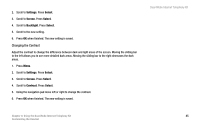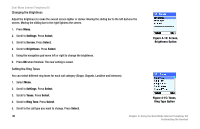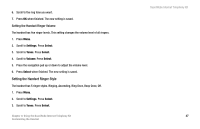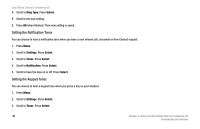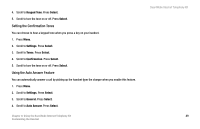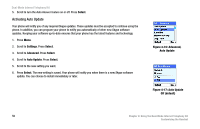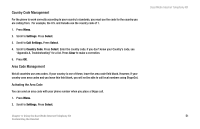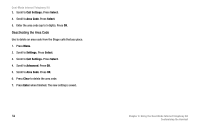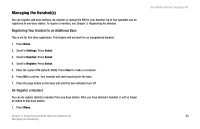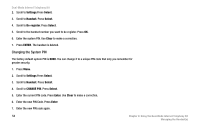Linksys CIT400 User Guide - Page 58
Activating Auto Update, Select, Settings, dvanced, Auto Update, Advanced - software
 |
UPC - 745883577460
View all Linksys CIT400 manuals
Add to My Manuals
Save this manual to your list of manuals |
Page 58 highlights
Dual-Mode Internet Telephony Kit 5. Scroll to turn the Auto Answer feature on or off. Press Select. Activating Auto Update Your phone will notify you of any required Skype updates. These updates must be accepted to continue using the phone. In addition, you can program your phone to notify you automatically of other new Skype software updates. Keeping your software up-to-date ensures that your phone has the latest features and technology. 1. Press Menu. 2. Scroll to Settings. Press Select. 3. Scroll to Advanced. Press Select. 4. Scroll to Auto Update. Press Select. 5. Scroll to the new setting you want. 6. Press Select. The new setting is saved. Your phone will notify you when there is a new Skype software update. You can choose to install immediately or later. Figure 4-16: Advanced, Auto Update Figure 4-17: Auto Update Off (default) 50 Chapter 4: Using the Dual-Mode Internet Telephony Kit Customizing the Handset