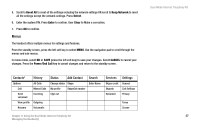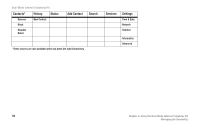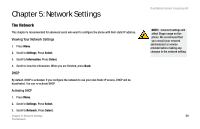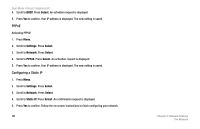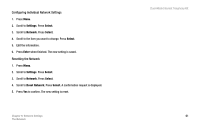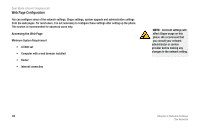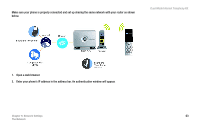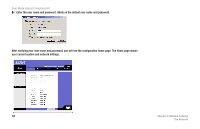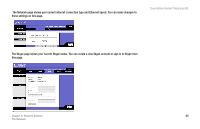Linksys CIT400 User Guide - Page 68
PPPoE, Configuring a Static IP, Select, Settings, Network, Static IP - ip address
 |
UPC - 745883577460
View all Linksys CIT400 manuals
Add to My Manuals
Save this manual to your list of manuals |
Page 68 highlights
Dual-Mode Internet Telephony Kit 4. Scroll to DHCP. Press Select. An activation request is displayed 5. Press Yes to confirm. Your IP address is displayed. The new setting is saved. PPPoE Activating PPPoE 1. Press Menu. 2. Scroll to Settings. Press Select. 3. Scroll to Network. Press Select. 4. Scroll to PPPoE. Press Select. An activation request is displayed 5. Press Yes to confirm. Your IP address is displayed. The new setting is saved. Configuring a Static IP 1. Press Menu. 2. Scroll to Settings. Press Select. 3. Scroll to Network. Press Select. 4. Scroll to Static IP. Press Select. An confirmation request is displayed 5. Press Yes to confirm. Follow the on-screen instructions to finish configuring your network. 60 Chapter 5: Network Settings The Network