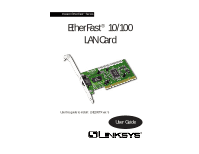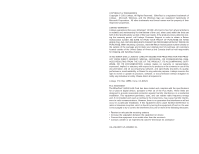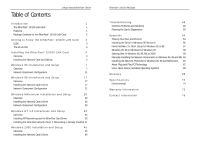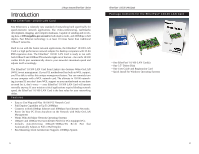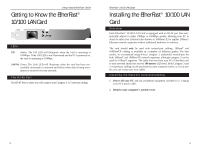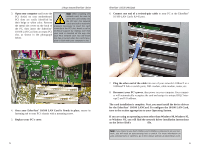Linksys LNE100TX User Guide - Page 5
Installing the EtherFast, 100 LAN, Getting to Know the EtherFast, 100 LAN Card
 |
UPC - 745883548675
View all Linksys LNE100TX manuals
Add to My Manuals
Save this manual to your list of manuals |
Page 5 highlights
Linksys Instant EtherFast® Series Getting to Know the EtherFast® 10/100 LAN Card LEDs 100 Amber. The 100 LED will illuminate when the card is operating at 100Mbps. If the 100 LED is not illuminated and the PC is powered on, the card is operating at 10Mbps. Link/Act Green. The Link LED will illuminate when the card has been successfully connected to a network and flicker when data is being transmitted or received over the network. The RJ-45 Port The RJ-45 Port is where you will connect your Category 3 or 5 network cabling. EtherFast® 10/100 LAN Cards Installing the EtherFast® 10/100 LAN Card Overview Each EtherFast® 10/100 LAN Card is equipped with an RJ-45 port that automatically adjusts to either 10Mbps or 100Mbps speeds, allowing your PC to attach to either Fast Ethernet (also known as 100BaseTX) or regular 10BaseT Ethernet network segments without additional hardware or software. The card should only be used with twisted-pair cabling. 10BaseT and 100BaseTX cabling is available in a number of different grades. For best results, we recommend using 8-wire, category 5 unshielded twisted-pair for both 10BaseT and 100BaseTX network segments, although category 3 can be used for 10BaseT segments. The cable that runs from your PC's EtherFast card to your network should not exceed 100 meters (328 feet). Both Category 3 and 5 twisted-pair cabling can be purchased at most computer stores, or if you prefer, you can crimp your own cables. IInnssttaalllliinngg tthhee NNeettwwoorrkk CCaarrdd a&nCdaCbalibnlging 1. Power off your PC and any peripheral equipment attached to it. Unplug your PC's power cable. 2. Remove your computer's outside cover. 3 4