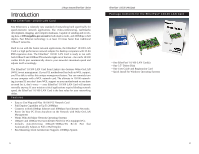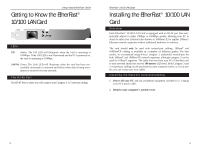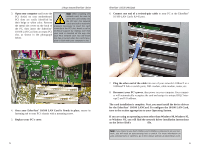Linksys LNE100TX User Guide - Page 9
button. File and Printer Sharing for Microsoft Networks - windows 7
 |
UPC - 745883548675
View all Linksys LNE100TX manuals
Add to My Manuals
Save this manual to your list of manuals |
Page 9 highlights
Linksys Instant EtherFast® Series Network Component Configuration 1. Once you are back at the Windows 95 desk- Note: If you need to install the top, click on your taskbar's Start button, then TCP/IP Protocol, see the Settings, then Control Panel, and then dou- Installing the Network ble-click the Network icon. Protocols for Windows 95, 98, and Millennium section in the Appendix. Windows NT and 2. The Network window will appear. Click on the 2000 users need to check Configuration tab. A window similar to the their Windows User Guides one below will appear. There may be other for protocol installation. components listed in addition to the ones shown below (for example, Dial-up Adapter), which is normal. If any of the components shown below are missing, however, you'll need to manually install them. If that's the case, refer to the Manually Installing the Network Components section of the Appendix now. • Client for Microsoft Networks • Client for NetWare Networks • Linksys LNE100TX Fast Ethernet Adapter (LNE100TX v5) •TCP/IP EtherFast® 10/100 LAN Cards 3. Click the File and Print Sharing button. The Note: If you do not enable File and Print Sharing window will appear. File and Printer Sharing, your PC will be invisible on the network, inaccessible 4a. If you'd like others to be able to access the files by anyone. on your PC's hard drive, select I want to be able to give others access to my files. 4b. If you'd like to share your printer with other users on the network, select I want to be able to allow others to print to my printer. 5. Click the OK button. File and Printer Sharing for Microsoft Networks should now appear in the list of installed components. 11 12